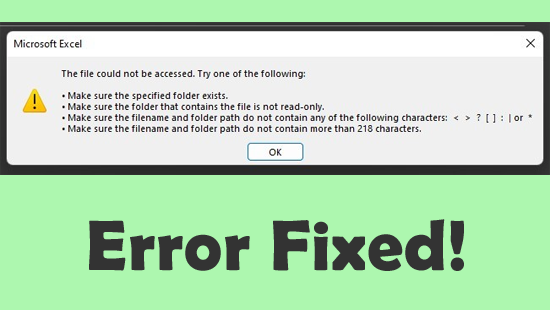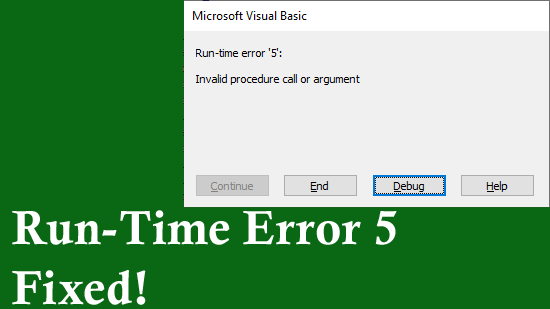When using Microsoft Excel, you may encounter the frustrating warning message: “The application experienced an internal error SSL libraries.” This error typically appears when MS Excel cannot establish a secure connection. Due to this warning, certain Windows services and applications can’t use the updated protocols.
Excel Errors
How to Fix “Microsoft Excel the File Could Not Be Accessed Try One of the Following” Error!
Stuck with the peculiar error message “Microsoft Excel: The file could not be accessed. Try one of the following.”? If so, you’re not alone. This error can stop you from opening, saving, or sharing important files. Fortunately, by applying some workable solutions mentioned in this blog, you can fix it quickly.
Don’t Miss Out: Learn to Fix Excel Compile Error Expected End of Statement!
Microsoft Excel users often encounter compile errors or runtime errors when working with VBA macros. One such warning message is- “Compile error: Expected End of Statement.” This error usually occurs due to incorrect syntax, misplaced characters, or other possible reasons mentioned in this post.
Microsoft Has Blocked Macros from Running Error in Excel – Easy Fix Guide!
Microsoft recently tightened its security rules in Excel. Many users now face the “Security Risk- Microsoft has blocked macros from running because the source of this file is untrusted” error. Users conveyed that they received this error after opening an XLS/XLSX file containing macros downloaded from the internet. By default, Excel disables macros in files with potential risks to protect your system. Below you can see how the error looks like:
User-Defined Type Not Defined Error in Excel FIXED Instantly!
While running the VBA code in MS Excel, you may receive the notorious “Compile error: user-defined type not defined.” This runtime error can ruin your working experience. So, in this exclusive post, I will mention the possible causes and quick solutions to solve this error in no time with less effort.
Excel Compile Error Argument Not Optional FIX – Stop the Crash!
While running the VBA macros in MS Excel, you may receive the notorious “Compile error: Argument not optional.” This warning message can ruin your working experience. So, in this write-up, I’ll discuss the major factors & quick solutions to fix this error in no time with less effort.
9 Proven Fixes for Arrow Keys Are Not Working in Excel!
Last night, while working on my Excel spreadsheet, I was trying to use the arrow keys for easy switching between the cells, but the arrow keys are not working in Excel. I was feeling very depressed at that moment. Luckily, I found some quick methods by applying which I had easily fix this issue. However, those fixes are outlined in this post.
How to Fix “Run-Time Error 5 Invalid Procedure Call or Argument” Excel?
Encountering “Run-time error 5: Invalid procedure call or argument” while working on an Excel spreadsheet? Well, this error message occurs when you’ve a specified value that is out of the argument range or you’re using a procedure that isn’t available in the Excel platform. Luckily, various methods can help you tackle this situation. All the possible solutions are mentioned in this post to fix it quickly.
Runtime Error 2146 Automation Error in Excel – The Ultimate Fix!
While working with an Excel spreadsheet, you may receive “run time error ‘- 2147 automation error.” This warning message usually occurs when macros, VBA scripts, or external add-ins fail to execute properly. But the good news is that you can troubleshoot it quickly by following the right solutions. In this post, you will learn all the possible ways to fix the runtime error 2146 automation error in Excel in no time.
Excel COUNTIF Function- With Issues & Fixes!
The COUNTIF function in Microsoft Excel counts cells in a range that meet a defined condition. For instance, it can count how many times a word/number appears in a dataset. However, users often encounter issues when applying the Excel COUNTIF function. Well, this useful guide highlights common COUNTIF problems and provides simple fixes.