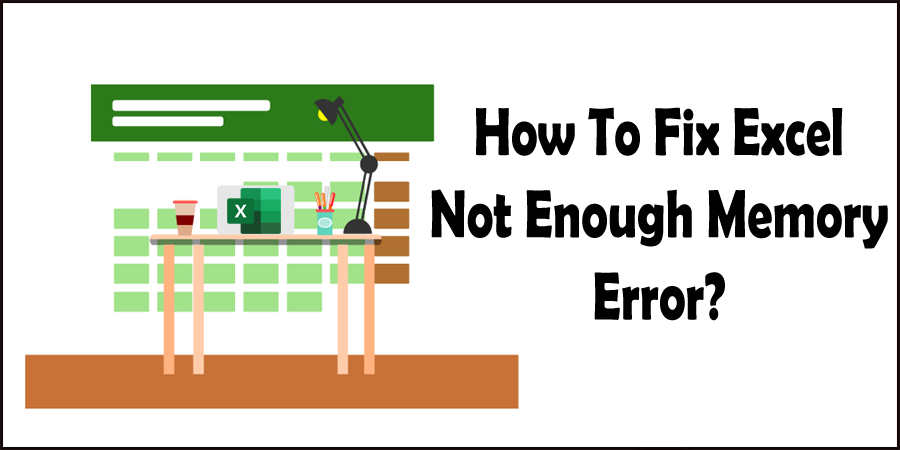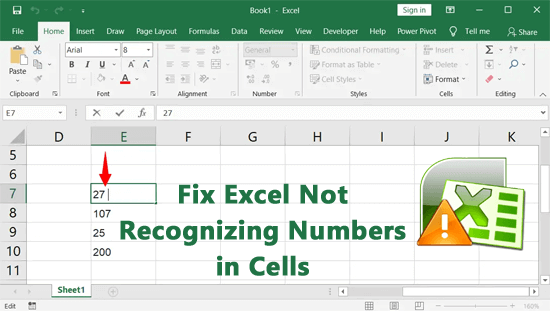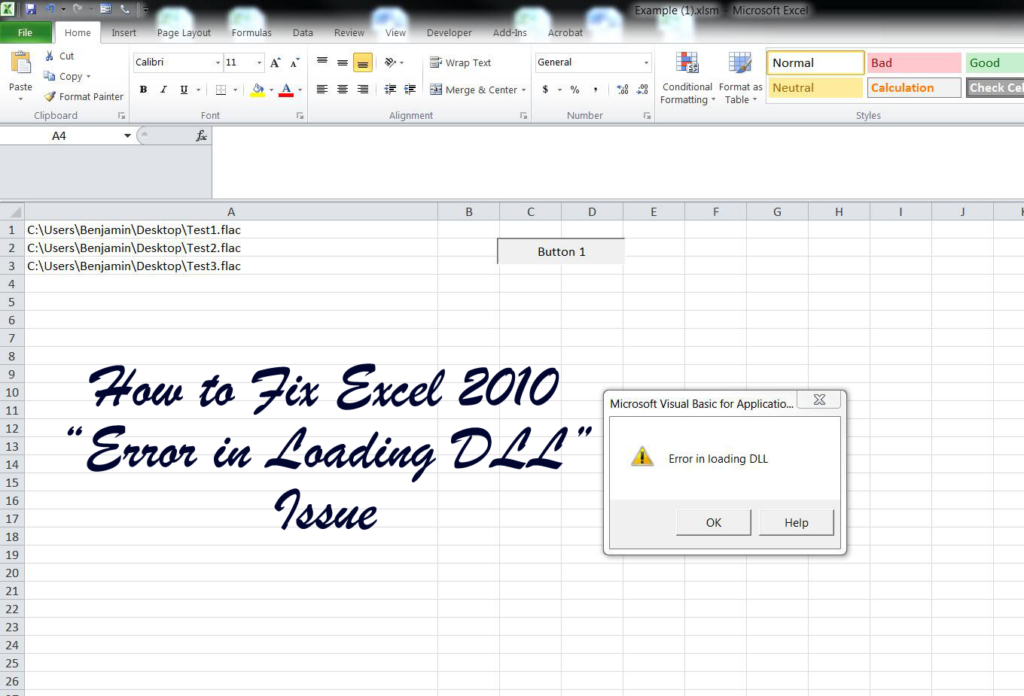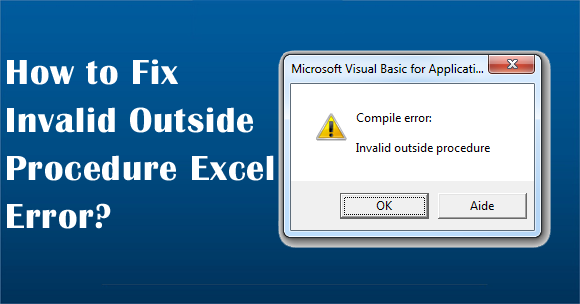The “There isn’t enough memory to complete this action” is a common error message in Excel that can arise due to numerous reasons, typically related to system resources and handling of large files or complex operations. However, this error can interrupt the smooth functioning of the spreadsheet and lead to inconvenience of data. Well, in this blog, I will discuss the insights into this error, its causes, and how to fix this error: