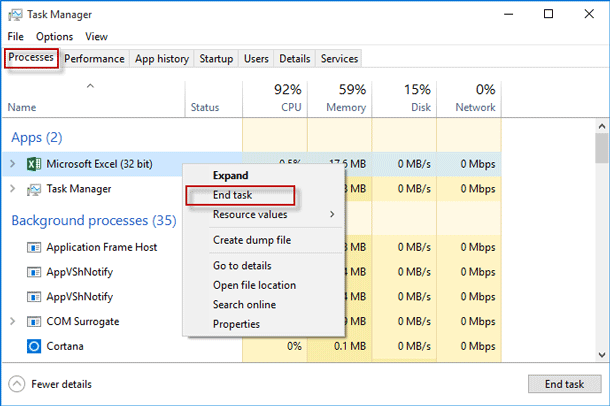Is your online Excel spreadsheet not loading or responding? If you’re stuck trying to access your spreadsheet without success, you’re not alone. As per many users, while trying to open the Excel online document on their browsers, they receive peculiar messages or face Excel for web not working problems. Fortunately, this blog will help you & other users troubleshoot the Excel online not working issue and will allow you to edit the online workbook effortlessly.
To fix corrupted Excel file, we recommend this tool:
This software will prevent Excel workbook data such as BI data, financial reports & other analytical information from corruption and data loss. With this software you can rebuild corrupt Excel files and restore every single visual representation & dataset to its original, intact state in 3 easy steps:
- Try Excel File Repair Tool rated Excellent by Softpedia, Softonic & CNET.
- Select the corrupt Excel file (XLS, XLSX) & click Repair to initiate the repair process.
- Preview the repaired files and click Save File to save the files at desired location.
Why Does Excel Not Open in the Browser?
After exploring, we determined that the problem will likely appear if anyone edits the online workbook and leaves the file open without making changes for up to 6 or more hours. However, it is important to solve this problem ASAP.
But before that, let’s check out the common culprits behind online Excel not working problem:
- Browser issues: If there are any bugs in your browser or corrupted cache data present in the browser, this can make Excel online not open or a working problem.
- Internet Connectivity Problems: An unstable internet connection can interrupt your working experience.
- Too big File Size: If the size of the file you are trying to open is too big, it can hinder you while opening the online Excel file
- Workbook settings: The wrongly configured Excel workbook settings are likely to cause such problems.
Should I Fix Online Excel Not Working Immediately?
Yes, you should fix online Excel not working immediately because it can restrict you from accessing your online workbook data. So, consider solving it promptly to get access to your web Excel document data and ensure a seamless working experience.
All you need to do is to apply the techniques mentioned in the next section.
Solutions to Fix Microsoft Excel Online Not Working Issue
In this section, we have discussed the different solutions to resolve Microsoft Excel online not responding problem.
Quick Solutions:
- Check Your Network Connection
- Try Opening Excel with a Different Browser
- Clear Browser History and Cache
- Save the File Again to Drive
- Close Needless Background Running Applications
- Try Using Other Applications
- Set Default File Opening Behavior
- Check if the File is too Large.
- Contact the Microsoft Support Team
Solution 1- Check Your Network Connection

The most prominent reason for getting this error is slow internet connectivity. So, before opting for any technical solution, check your internet connection and ensure it is strong.
Solution 2- Try Opening Excel with a Different Browser
There can be issues with your browsers, such as bugs and server issues. So, you try opening Excel online with a different browser and check if it helps you to solve the issue. Many reliable and trustworthy browsers, like Google Chrome, Microsoft Edge for Windows, and Safari for macOS, are available online.
So switch to a different browser and check whether the error still appears.
Also Read: Excel Woes? Learn to Repair Excel File Online with Ease!
Solution 3- Clear Browser History and Cache
Temporary bugs like corrupted cache data or browser history available in your browser can also cause online Excel not working issue. In this situation, clearing the browser history and cache files may work for you to solve the issue. To do so, follow the steps given:
Chrome Users:
- Launch the Chrome browser and click on the 3 dots at the top-right.
- Now click on the Settings option and then click on the Privacy and Security option available on the left side.

- Then click on the Clear browsing data option and then click on the Clear data.

- Now restart the browser and check if the issue is resolved or not.
Edge Users:
- Launch the Edge browser and click on the 3 dots at the top-right.
- Now click on the Settings option and then click on 3 lines available at the top-left.
- Then click on the Privacy, search, and Services.

- Click the Choose what to clear button under the Clear browsing data section.
- Then change the time range to all time and click on the Clear Now button to clear the cache files.

- Now restart the browser and check if the Excel online not working issue is resolved or not.
Firefox Users:
- Launch the browser and click on the 3 dots at the top right.
- Now click on the Settings option and then click on Privacy and Security.
- Then click on the Cookies and site data option and the Clear Data button to clear the cache files.

After clearing the cache, try opening the Excel online file and check if it starts working.
Solution 4- Save the File Again to Drive to Fix Excel Online Not Working
If you are still unable to access your files, try to download them and open them with the desktop application of Excel. Now upload the file again in OneDrive and check if you can access the file with Excel online.
Also Read: MS Excel Open and Repair Not Working- Unveiling the Fixes!
Solution 5- Close Needless Background Running Applications
As we all know, when too many applications are running in the system’s background, it can trigger Excel online not working in Chrome or other browser problems. By closing such unnecessary background running apps, you can overcome this situation.
To do so:
- Press Ctrl + Shift + Enter keys to get Task Manager >> click on it.
- Under the Process tab, right-tap on the useless apps >> choose End task.
Solution 6- Try Using Other Applications
You can also try other applications to access the Excel files like WPS Office and Google Sheets. You can also access the files online, and Google Cloud storage is much better than the competition.
Solution 7- Set Default File Opening Behavior
Users in different forums reported that changing the file opening behavior could solve the issue. So, it is worth trying and checking if it helps solve the Excel web not working issue. To do so, follow the steps given:
- Navigate to the document library where you have saved the file.
- Now click on the library.
- Below the Settings section, click on the Library settings option.
- Then navigate to the Document Library settings page.
- Now click on the Advanced settings.
- Then below Advanced settings, click on the Opening document in the browser.
- Now click on the Open in the browser
- Then click OK.
Solution 8- Check if the File is too Large.
If you are trying to access large-size files with Excel online, it can cause trouble as Excel online is not compatible with big-sized files, and it will take an eternity to open the file, which can also cause the issue.
So, in this case, try splitting the file into more than one to lower its size and then try working in the Excel Online file.
Then try opening a file that is small in size, or you can try Excel desktop for bigger files because if you try loading them with Excel online, they will always show prompts like loading, please wait, etc.
Solution 9- Contact Microsoft Support Team
Even after following the above DIY fixes, if the problem persists, it is worth contacting the Microsoft Support team.
Best Way to Repair Corrupted Excel Workbook
If, meanwhile, performing the task or fixing Excel errors, unfortunately, you lose your Excel data, then you can use the Excel File Recovery Tool. This professional tool is best for easily repairing and recovering corrupted, damaged, or inaccessible Excel files. This unique tool is used to repair multiple Excel files in one repair cycle and recover the entire data in the preferred location.
It can fix Excel file corruption issues and various errors frequently encountered by users. It allows us to easily restore entire data, including the charts, worksheet properties, cell comments, and other data. You can try this tool’s free demo version.
Steps to Utilize Excel File Recovery Tool:
Unique FAQs:
Why Won't Excel Open in The Browser?
Excel won’t open in the web browser due to disabled ActiveX control feature.
Can I Use Excel Online for Free?
Yes, you can use MS Excel online for free. But if you’ve a paid Microsoft 365 subscription, you can use the desktop application.
How to Restore Online Excel?
To restore Online Excel >> click on File >> Info >> Manage Document then Recover Unsaved Workbooks in Excel.
Does Excel Online Work Offline?
No, Excel online doesn’t work without internet connection. However, you can only create a blank document or workbook when offline.
What Are the Key Limitations of Excel Online?
There are a few limitations of Excel online, such as controls, data validation, data connections, and workbook protection,
Conclusion
So, this is all about the Excel online not working problem; here, I tried my best to list the best possible fixes to solve the error. Follow the solutions listed and check which one works for you.
I hope you have found this tutorial helpful. If you are facing any other issue related to this specific one, let us know by sharing your experience on our social media FB and Twitter Page.