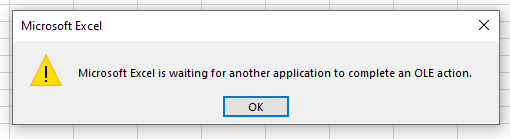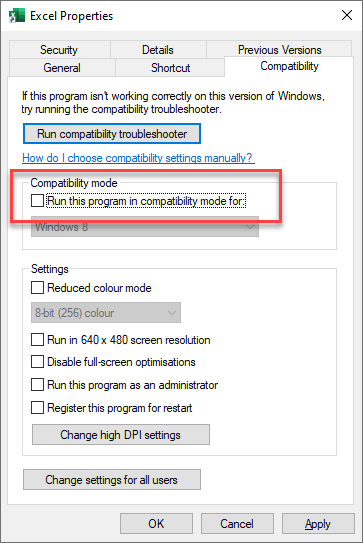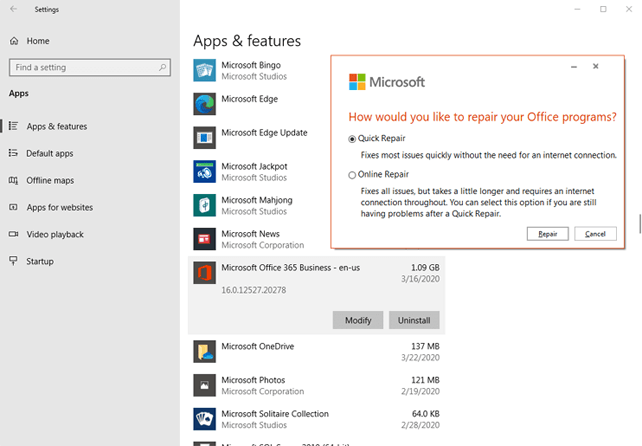Like any other software, Excel is not immune to corruption or occasional hiccups. One frustrating message users encounter is- “Microsoft Excel is waiting for another application to complete an ole action.” It appears when trying to open the Excel workbook but the response does not arrive within a specific period. Well, in this post, we will delve into the depths of OLE (Object Linking and Embedding), understand the OLE action Excel error, its causes, and equip you with tried and tested solutions.
Screenshot Of the Error:
To repair corrupted Excel file, we recommend this tool:
This software will prevent Excel workbook data such as BI data, financial reports & other analytical information from corruption and data loss. With this software you can rebuild corrupt Excel files and restore every single visual representation & dataset to its original, intact state in 3 easy steps:
- Try Excel File Repair Tool rated Excellent by Softpedia, Softonic & CNET.
- Select the corrupt Excel file (XLS, XLSX) & click Repair to initiate the repair process.
- Preview the repaired files and click Save File to save the files at desired location.
What Does OLE Mean in Excel?
OLE stands for Object Linking and Embedding action. It is developed by Microsoft and lets the Office application cooperate with other applications. This permits an editing application to send part of the document to other apps and after that import and take it back with more content
For instance: When Excel tries to communicate with PowerPoint, it delivers the command to the OLE object and waits for PowerPoint to respond.
Can Excel OLE Action Error Message Lead to Data Loss?
No, the Excel OLE action error message cannot lead to data loss.
When the response does not arrive within a specific time period while trying to open a workbook, it starts showing an Excel OLE action error. However, it can disrupt the entire workflow and ruin your spreadsheet experience. Therefore, it is vital to address the error as soon as possible to minimize any potential impact.
But before solving the error, it is important to identify the causes first. Let’s proceed to the next section to find the roots of the OLE action Excel error.
Common Reasons for Excel OLE Action Error
These are some of the common reasons that trigger this particular Microsoft Excel is waiting for OLE action error.
- Adding plenty of add-ins to the application and among them some are corrupted.
- Due to enabled compatibility mode in the workbook.
- When another Microsoft application sends the security prompt that requires the user’s response
- Disabled DDE protocol.
- Installation of corrupted MS Office suit.
- When Excel tries opening a file created in another application or obtaining data from an active one.
- Running too many programs in the system’s background.
- Using an outdated version of Excel.
Methods to Fix “Microsoft Excel Is Waiting For Another Application to Complete an Ole Action.” Error?
In this section, we will guide you step-by-step to navigate this error.
Quick Fixes:
- Terminate the Background Processes Via Task Manager
- Restart your PC
- Enable the “Ignore Other Applications that Use DDE” Feature
- Disable add-ins
- Use Other Ways To Attach Excel Workbook
- Disable Compatibility Mode
- Update Excel Software
- Repair the Office Application
- Automatic Solution: Use MS Excel Repair Tool
Method 1- Terminate the Background Processes Via Task Manager
Running fewer applications by default when your operating system starts enhances the overall system’s performance. But sometimes they can conflict with the specific application and may hinder you. In such cases, terminating the background processes via task manager can assist you in overcoming the situation. Here, you have to do the same thing to solve the OLE action error.
- Press the Windows + X keys together & click on Task Manager from the list.
- Go to the Processes tab, and choose the unwanted apps or processes you want closed.
- Then, click the End Task button.
Also Read: Fix Excel “This Action Won’t Work on Multiple Selections” Error
Method 2- Restart your PC
Restarting your system can indeed be a helpful solution for various issues, including Microsoft Excel is waiting for ole action error. When you reboot your PC, it clears the system’s memory and may resolve temporary glitches that could be triggering this Excel error.
Method 3- Enable the “Ignore Other Applications that Use DDE” Feature
It is found that many users are getting this error due to the DDE application feature. So, here it is recommended to enable the “Ignore other applications that use DDE” feature.
Follow the steps to do so:
- Open Excel sheet > Go to File menu > click Options.
- Now go to the Advanced tab > scroll down to the General area.
- Here check-mark the “Ignore other applications that use Dynamic Data Exchange (DDE)” option.
- And restart the Excel file.
Now check whether the Excel waiting for OLE action error is fixed or not. If not then try the second solution
Method 4- Fix Excel is Waiting for Another Application to Complete by Disable add-ins
Adding plenty of add-ins to the Excel application can also lead to OLE action errors commonly due to corrupted ones. Disabling such add-ins can troubleshoot it effectively.
Follow the steps to do so:
- Open Excel sheet > go to File menu > click Options.
- Now click on Add-ins > choose Excel add-ins > click on Go button.
- And uncheck all boxes > click OK.
Hope this works for you to fix Excel OLE action error.
Note: If you want to disable all the faulty add-ins without any trouble, consider opening Excel in Safe Mode.
Method 5- Use Other Ways To Attach Excel Workbook
Many users have received this error while trying to use Excel’s “Send Using Email” option, so here it is recommended to try other ways to attach an Excel workbook. Try sending your Excel workbook by attaching it to an email as a file in Outlook or Hotmail or any other email app to fix the issue.
Well, it is estimated after following the above-given solution the OLE action Excel error is resolved. But if not, then move to the next solution.
Also Read: Fixing the ‘Excel Too Many Different Cell Formats’ Error
Method 6- Disable Compatibility Mode
Disabling the compatibility mode is another effective method to successfully overcome this error. Mainly this happens due to user intervention or 3rd party applications. So if your Excel is also running in the compatibility mode then disable it once and check whether the error is resolved or not.
Here is a quick guide to perform the task of disabling Compatibility Mode:
- Right-click on the Excel shortcut icon and then choose the Properties.
- In your opened window of Properties >> hit the Compatibility tab.
- Now uncheck the option “Run this program in compatibility mode for”.
Method 7 -Update Excel Software to Fix Microsoft Excel Is Waiting For Another Application Error
Running an outdated Excel program is a breeding ground for various errors including the one specified in this post. So, ensure that your Excel software is updated to tackle OLE-related issues. To get the latest software version, Click Here.
Method 8- Repair the Office Application
Last but not least, if none of the above techniques worked for you, consider repairing the Office application to get rid of the Excel OLE action error message.
Follow the below instructions to do so:
- Go to the Start >> type Apps and Features or Installed apps then select the result.
- Find and choose the Microsoft Office you want to repair >> select Modify.
- Under the How would you like to repair your Office Programs window, choose Quick Repair.
- Next, click on Repair button.
- Now, follow the on-screen instructions to complete the process.
Note: This method will repair an entire Office suite even if it is just one program that you need to repair such as Excel or Word.
Automatic Solution: Use MS Excel Repair Tool
Use the professionally recommended MS Excel Repair Tool to repair corrupt, damaged as well as errors in Excel files. This tool allows you to easily restore all corrupt Excel workbook data including the charts, worksheet properties cell comments, and other important data. With the help of this, you can fix all sorts of issues, corruption, and errors in Excel workbooks.
It is easy to use and compatible with both Windows as well as Mac operating systems. This supports the entire Excel version and the demo version is free.
Steps to Utilize MS Excel Repair Tool:
Also Read: Fixes for Excel There’s a Problem with This Formula Error!
Related FAQs:
How Often Should I Update Microsoft Office to Prevent OLE Errors?
You should regularly update your MS Office to prevent OLE errors.
How Do I Remove an OLE Object in Excel?
To remove an embedded OLE object in Excel, choose the OLE object in a viewport, then right-click and choose Delete OLE.
Are There Excel Alternatives That Avoid OLE-Related Problems?
Yes, there are some Excel alternatives like LibreOffice or Google Sheets to avoid OLE-related problems.
Is It Necessary to Repair Microsoft Office for OLE Action Error?
Yes, repairing the Microsoft Office is essential for OLE action error.
Verdict Time
Above, we have unraveled the mysteries of Microsoft Excel OLE action errors. From understanding the essentials of OLE to applying advanced methods, you are now armed to overcome this annoying error.
Thanks for reading!
References:
- https://learn.microsoft.com/en-us/answers/questions/568109/ole-error-microsoft-excel-is-waiting-for-another-a
- https://techcommunity.microsoft.com/t5/excel/microsoft-excel-is-waiting-for-another-application-to-complete/m-p/1388914
- https://answers.microsoft.com/en-us/msoffice/forum/all/microsoft-excel-waiting-to-complete-ole-of-another/4d2c6993-a3b4-458b-ae45-3f8daf13f157