Overlapping cells in MS Excel can be a frustrating problem for users, often leading to a disordered & unreadable spreadsheet. No matter whether you are dealing with cells that don’t display the full content or rows & columns that overlap each other, by applying the solutions mentioned in this blog, you can easily fix this issue. Apart from fixing the Excel overlapping cells issue, here you’ll also learn how to not overlap text in Excel to maintain the clarity of your worksheet data.
Here’s the screenshot to better understand the cells overlapping issue in Excel.
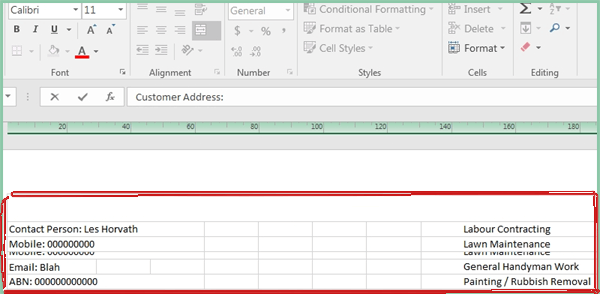
To fix corrupted Excel files, we recommend this tool:
This software will prevent Excel workbook data such as BI data, financial reports & other analytical information from corruption and data loss. With this software you can rebuild corrupt Excel files and restore every single visual representation & dataset to its original, intact state in 3 easy steps:
- Try Excel File Repair Tool rated Excellent by Softpedia, Softonic & CNET.
- Select the corrupt Excel file (XLS, XLSX) & click Repair to initiate the repair process.
- Preview the repaired files and click Save File to save the files at desired location.
Why Does Excel Overlapping Cells?
There could be a wide variety of reasons for this problem. Below I have discussed the major factor for Excel cells overlapping.
- Importing Data from External Sources- When you import data from any external sources like other spreadsheets or databases, it can disrupt the formatting of the Excel layout and cause overlapping cells.
- Cell Content Exceeding Column Width- When you enter long strings of text or numbers in a cell or we can say when the content is wider than the column it’s in.
- Merged Cells- Merging cells in the spreadsheet can be useful, but it can sometimes cause alignment problems when not done correctly.
How to Remove Overlapping In Excel Cells?
Take a quick precape over the fixes to stop cells overlapping Excel.
Solution 1- Reopen the Faulty Excel Document
The very first crucial step that you need to take is to close and open the Excel file again in which rows/columns overlap with each other. It is one of the basic and hassle-free methods for tackling spreadsheet-related issues in Excel.
Solution 2- Manually Resize The Cell
Since your cells’ text or number is overlapping and you want to increase the white space around your cells, consider resizing your cells by using the Column Width option.
- First, you need to go to the Home > Format.
- Now from the drop-down menu of the Format option choose the “Column Width”.

- In the column, the width field assigns the width size in pixels, and then click OK.
If you are facing difficulty in assigning the correct measurements then resize the cell using the dragging technique. Put your mouse pointer on the column border and then drag the border on the right side to increase the column width.
Also Read: Fix Excel Cell Contents Not Visible Issue
Solution 3- Use Wrap Text Feature to Fix Excel Overlapping Cells
Does your Excel column with the long comments spill over the adjacent cells? In that case, try the following steps:
In the figure, you can see that long comments or text of B columns spill over the C columns when it is blank.

To fix this issue, you need to turn on the wrap text option for column B.
- Tap to the home Now from the alignment group you have to hit the Wrap text option.

Doing this will make your row quite taller in size for adjusting your long comment.
- After that, click the Home >> Format >> Row Height In the opened window you have to assign the value 12.75.

- This will show all your cell text in normal height rows without spilling it over the adjacent blank cells.
Solution 4- Use The Justify Feature
You can also use the justify feature to prevent text from extending beyond your Excel report width. Let’s know how to remove overlapping in Excel cells using the justify option with an example:
- Make sure your typed text is only kept in cell A2.
- Now choose the cell A2:D2.
- In the Excel menu bar, go to the Home.
- Now from the “Editing” group, click the “Fill” option drop-down button. From the drop-down list choose the “Justify” option.

- After hitting the justify option you will get the following message: Text will extend the below-selected range.

Note: Before clicking this OK option, make sure that the below cells are empty.

Another method for this:
- From your keyboard press the Ctrl+1 button. This will open the dialog box of Format cells on your screen.

- Now go to the Alignment tab and from the vertical section, the drop-down list hit the Justify option. After that tap the OK button.

In this way, you can easily prevent overlapping cells in Excel.
Also Read: Excel if Blank Then Skip to Next Cell (Full Guide)
Solution 5- Start Excel in Safe mode
Many users have reported that they fixed this problem by starting the Excel in a safe mode. This will help you disable all the third-party apps and faulty apps that are causing the overlapping issue in the worksheet. Therefore, you can also try this to overcome this issue.
To know comprehensive steps to open Excel in a safe mode, Click here.
Solution 6- How to Get Rid of Overlapping Cells in Excel with Autofit Columns And Rows?
You can auto-fit the columns and rows of your Excel worksheets to prevent Excel cells from spilling over. There are two ways to do this:
#1: Double Tap on the Rows and Column Border
Place your mouse pointer on the right border of your column heading unless and until you see a double-headed arrow. After that make a double-tap on the border.
#2: Autofit The Column Width
Another way is by using the AutoFit option of columns and rows from the ribbon.
To Autofit The Column Width:
- Choose one or all columns of your worksheet. Now tap on the Home tab from the Excel ribbon.
- From the cells group, you have to hit the Format > AutoFit Column Width option.
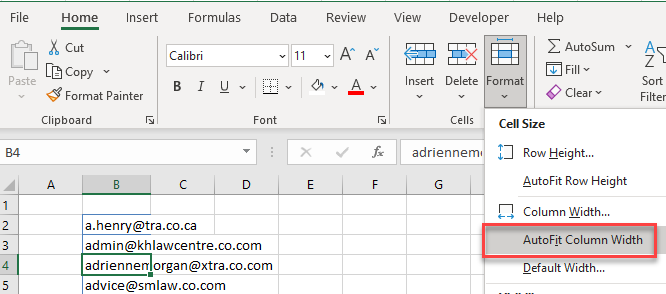
To Autofit The Row Height:
- Choose the row in which you are facing such Excel cells overlapping
- Now tap on the Home tab from the Excel ribbon.
- From the cells group, you have to hit the Format> AutoFit Row Height option.

How to Not Overlap Text in Excel?
To prevent Excel cells from overlapping, you need to use the format cell option.
- Choose the Excel cells in which you want to fix cell overlapping issues.
- Now, right-click on it. From the context menu choose the Format Cells.
- In the opened dialog box of Format Cells, click Alignment.

- Here you will see a horizontal option from its drop-down list choose the “Fill.”
- Tap the OK button.

- After that, you will see that the data present within the selected cells won’t spill over.
How To Recover Lost Data In Excel Due To Cells Overlapping?
Mostly it is seen that when the Excel file gets damaged or corrupted it hampers all the data contained within your Excel sheets. So, if your Excel workbook data goes missing due to corruption issues then try the Excel Repair Tool for easy repair and recovery of your data.
Key Features:
- Repair and recover corrupted, damaged, and inaccessible data from the Excel workbook.
- It is capable to fix different errors and issues related to the Excel workbook and recover deleted Excel data.
- This is a unique tool and is capable of restoring entire data including the charts, worksheet properties, cell comments, and other data without doing any modification.
- It is easy to use and supports all Excel versions.
Steps to Utilize Excel Recovery Tool:
Related FAQs:
What Is the Formula for Overlap?
The formula for Overlap =min(A2, B2) - max(A1, B1) + 1.
How Can I Identify Overlapping Cells in Excel?
You can inspect your worksheet manually or use Microsoft Excel's built-in feature like Merge & Center to identify overlapping cells.
What Tool Would Stop the Words in Cell A55 From Overflowing into The Cell B 55?
The text wrapping feature in the spreadsheet program can help you to stop the words in cell A55 from overflowing into cell B55.
What Is the Best Way to Fix Overlapping Cells in Excel?
Adjusting the rows height and columns width as per the content is the best way to fix Excel cells overlapping issue.
How Do I Stop Cells from Overlapping in Google Sheets?
To stop cells from overlapping in Google Sheets, navigate through Format > Text wrapping > Clip. This will work even if the next cell is empty.
How Can I Avoid Overlapping Cells Issue in The Future?
You can prevent overlapping cell issues in the future by avoiding excessive merging of cells and regularly checking and optimizing the spreadsheet layout.
Can I Use VBA Macros to Fix Overlapping Cells in MS Excel?
Yes, VBA macros can be used to fix overlapping cells issue in MS Excel.
Wrap Up
Hopefully, you have got enough ideas on how to stop cells from overlapping in Excel. In my opinion, the Excel AutoFit feature is the best option when it comes to adjusting the rows and column size as per the content.
On the other hand, this option is not good when you need to work with large text strings like 100 characters long. In such a case, you should use other solutions like using the wrap text option, starting the Excel in safe mode, etc. These methods will display your whole text in a single line rather than in multiple lines.








