While running the VBA macros in MS Excel, you may receive the notorious “Compile error: Argument not optional.” This warning message can ruin your working experience. So, in this write-up, I’ll discuss the major factors & quick solutions to fix this error in no time with less effort.
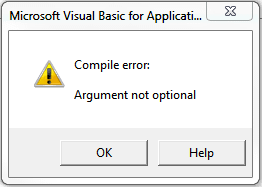
I will also allusion an expert Excel Repair Tool in solving this error if it has occurred due to file corruption. So, let’s get started…
To fix corrupted Excel files, we recommend this tool:
This software will prevent Excel workbook data such as BI data, financial reports & other analytical information from corruption and data loss. With this software you can rebuild corrupt Excel files and restore every single visual representation & dataset to its original, intact state in 3 easy steps:
- Try Excel File Repair Tool rated Excellent by Softpedia, Softonic & CNET.
- Select the corrupt Excel file (XLS, XLSX) & click Repair to initiate the repair process.
- Preview the repaired files and click Save File to save the files at desired location.
What Is the Error Argument Not Optional in Excel?
This error simply means that, there is an omitted argument in the VBA code that isn’t optional. As an argument can only be misplaced from the call to a user-defined procedure if it is declared Optional in the procedure declaration.
Why this Runtime Error 449 Occur?
This runtime error can occur due to various reasons, including:
- Incorrect syntax in the VBA code.
- A missing parameter in a function call.
- Using optional arguments without appropriate handling.
- Due to a damaged Excel workbook.
- Misuse of built-in Excel functions or formulas.
After knowing the common causes, it’s time to check out the possible fixes to troubleshoot it.
Solutions to Fix Microsoft Excel Compile Error Argument Not Optional
Follow these solutions to fix the error effectively:
Method 1- Verify the Function Syntax
Since the error is associated with the parameter in a function call and arguments so, it is important to verify the syntax. Ensure that all the function names and arguments are implied correctly and in the precise order.

Also, make sure that the brackets are placed properly within the formula.
Also Read: How to Fix “Run-Time Error 5 Invalid Procedure Call or Argument” Excel?
Method 2- Use Optional Arguments
Another workable solution you should try is to check if you are using optional arguments properly. If not sure, you must consult Excel’s VBA documentation for reference.
Method 3- Use Excel’s Built-in Open & Repair Tool
As already mentioned in the causes, the Excel compile error argument not optional can also be triggered due to XLS/XLSX file corruption. Thus, if you’re suspicious that the workbook corruption is the actual reason, you can use the open and repair tool to fix it.
Here is how you can use this tool:
- Open Excel >> click File >> Open.
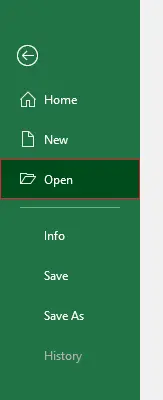
- Navigate to the folder where the corrupted Excel file is stored.
- In the Open dialog box, choose the damaged workbook.
- Then, click on an arrow next to Open button >> Open and Repair.
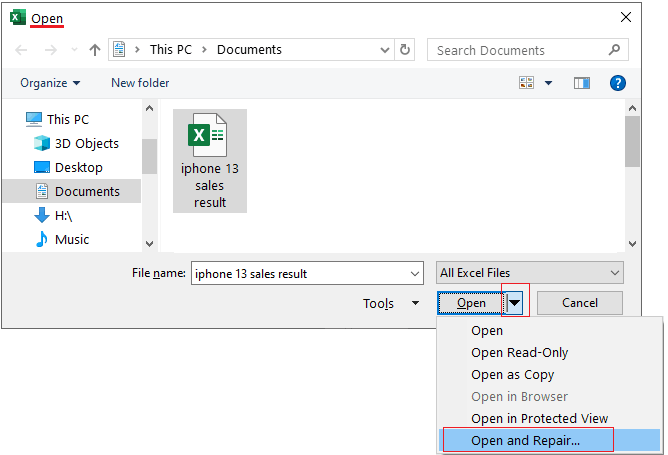
- If you want to recover as much stuff from the workbook, then click Repair.
Method 4- Debugging the VBA Code
While running the VBA code in the VBA editor you may face this error in Excel. Simply use the Debug option in to tackle runtime error 449 argument not optional. Step through the code line by line. This will help you identify which line is causing the issue.
Method 5- Fix Excel Compile Error Argument Not Optional by Repairing MS Office
If the above-mentioned fixes failed to work for you, then consider repairing Microsoft Office. Many users have reported in the community sites that they have fixed this error by trying this method. For complete steps, Click Here.
Definitive Solution- Try Excel Repair Software
In case, the workbook is severely corrupted, opt for the recommended Excel Repair Tool to repair damaged Excel XLS or XLSX file with 100% integrity.
This tool can solve all sorts of Excel errors & recover all the workbook data, including tables, charts, images, formulas, cell comments sorts, and filters.
Moreover, by using the free demo version of this software, you can scan and preview recoverable data from a file.
Also Read: Fix Excel “You’ve Entered Too Many Arguments for This Function” Error
Related FAQs:
An argument error in Excel generally occurs when a function/formula has been provided additional arguments than it can handle.
The argument box in Excel is located on the Formulas tab of the ribbon.
To swiftly enter the arguments for a function, you have to open the VBA Editor to type =, the name of the function >> Ctrl + A. Microsoft Excel opens the Function Arguments dialog box to add required arguments.
The three arguments of an Excel database function are: database, field, and criteria.
255 conditions and input arguments are allowed by the or function in Excel. What Is an Argument Error in Excel?
Where Is the Argument Box in Excel?
How Do I Add Arguments in Excel?
What Are the Three Arguments of an Excel Database Function?
How Many Input Arguments Are Allowed by the or Function in Excel?
Bottom Line
The “compile error: argument not optional when calling function” can trouble you and hamper your work. But you don’t have to worry as I have covered the best solutions in this article to troubleshoot it.
However, if this warning message occurs due to file corruption, you can try the Excel Repair Software to fix a corrupt Excel document. The best part of this tool is- it can be downloaded for a free demo version to scan & preview the workbook objects.
Thanks for reading…!
External References:
- https://learn.microsoft.com/en-us/dotnet/visual-basic/language-reference/error-messages/argument-not-optional
- https://support.microsoft.com/en-us/office/repair-a-corrupted-workbook-153a45f4-6cab-44b1-93ca-801ddcd4ea53
- https://learn.microsoft.com/en-us/office/vba/language/reference/user-interface-help/argument-not-optional-error-449

