While running the VBA code in MS Excel, you may receive the notorious “Compile error: user-defined type not defined.” This runtime error can ruin your working experience. So, in this exclusive post, I will mention the possible causes and quick solutions to solve this error in no time with less effort.
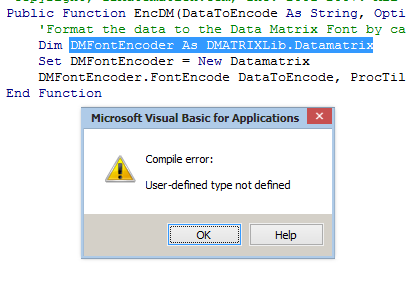
To fix corrupted Excel files, we recommend this tool:
This software will prevent Excel workbook data such as BI data, financial reports & other analytical information from corruption and data loss. With this software you can rebuild corrupt Excel files and restore every single visual representation & dataset to its original, intact state in 3 easy steps:
- Try Excel File Repair Tool rated Excellent by Softpedia, Softonic & CNET.
- Select the corrupt Excel file (XLS, XLSX) & click Repair to initiate the repair process.
- Preview the repaired files and click Save File to save the files at desired location.
What Is User-Defined Type Not Defined Error?
This error message appears when Excel cannot identify a data type or object in your VBA code or macro. Though it usually occurs due to undefined variables, missing references, or incorrect object libraries.
Why Does This Error Occur?
Before addressing the error, it’s vital to extract the causes first. Here are the major factors behind this vexing error:
- The required library is not enabled in VBA.
- Declaring variables without proper data types.
- Corrupted workbook or worksheet
- Using objects incorrectly.
How to Fix User-Defined Type Not Defined Error in Excel?
Note: Try the fixes below carefully, as some of them may hamper your system settings if not performed correctly.
- Check the Missing References
- Verify VBA Code
- Declare Variables Properly
- Disabling Faulty Add-ins
- Check for Typos
- Ultimate Solution- Use Excel Repair
Way 1- Check the Missing References
Incorrect or missing VBA references are the foremost reason for the runtime errors. To check the VBA references and tackle this situation, follow the instructions below carefully:
- Open MS Excel.
- Next, press Alt + F11keys to open the VBA editor.
- Click on the Tools >> References.

- Find the “Missing” references & uncheck them.
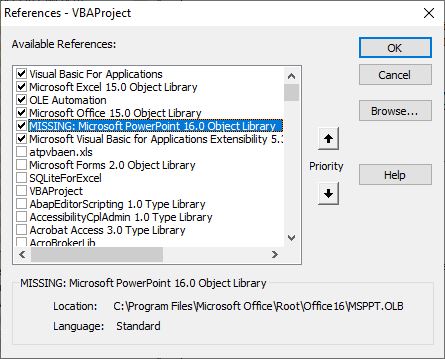
- Now, re-add the correct library if required.
Also Read: Excel Compile Error Argument Not Optional FIX – Stop the Crash!
Way 2- Verify VBA Code
Since you’re getting Excel compile error: user-defined type not defined while using the VBA code, it is vital to check the code. It might be possible that the missing/incorrect syntax or code that holds uneven functions can also lead to such errors. All you need to check & correct the VBA code to fix the error.
Way 3- Declare Variables Properly
Sometimes, declaring variables without proper data types can cause this error. Therefore, consider declaring variables with explicit data types.
For illustration:
Dim ws As Worksheet
Dim rng As Range
Dim wb As Workbook
This practice certifies that VBA identifies the objects without confusion.
Way 4- Fix User-Defined Type Not Defined Error in Excel by Disabling Faulty Add-ins
You can even check for the faulty installed add-ins & disable them to overcome this situation. Here’s how you can do so:
- Launch the Excel application.
- Go to the Options >>Add-ins
- After that, find a Manager: Excel Add-ins >> click on Go.
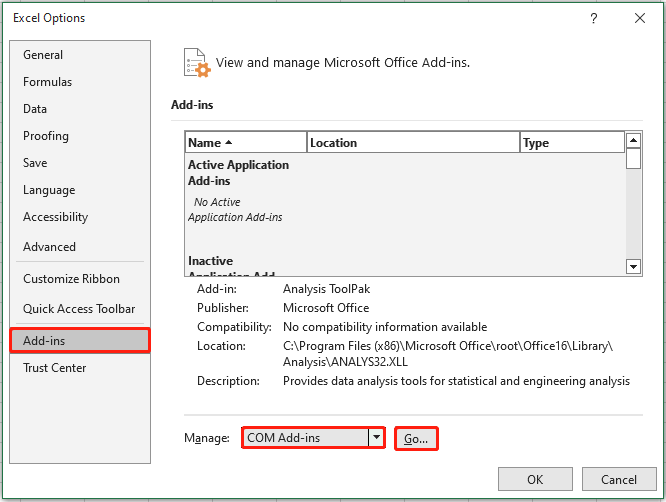
- At this time, uncheck Add-ins to turn them off & later enable them.

Also Read: Excel Compile Error Variable Not Defined? Fix It Instantly with These Tricks!
Way 5- Check for Typos
Simple mistakes can trigger the error, like misspelling a variable or object. Review your code carefully to eliminate such errors.
Ultimate Solution- Use Excel Repair
Most of the runtime errors in Microsoft Excel are mainly generated due to file corruption. In this circumstance, try the most reliable and trustworthy Excel Repair Tool. This will help you to repair the corrupt Excel XLS or XLSX file with 100% integrity.
This software can solve all types of Excel errors & restore all the workbook data, such as tables, charts, cell comments sorts, images, formulas, and filters.
The best thing about this tool is that you can even try the free demo version of this software to scan and preview recoverable data from a file.
Frequently Asked Questions:
A user type is an excellent & predefined category for a specific user within a system that controls their permissions, policies, and access rights, allowing admins to manage & differentiate users based on their role/purpose.
To fix SUB or Function not defined in VBA by ensuring that the procedure name is spelled appropriately.
An example for user-defined is- a complex calculation can be easily programmed using SQL and stored as a UDF.
To remove data or user restrictions in Microsoft Excel, select the cell(s) with the restrictions, click on the Data tab >> Data Validation. After that, select the Clear All option within a dialog box to remove the rules
Go to the Excel Services User-Defined Functions page, then click Add User-Defined Function. What Is Meant by User Type?
How to Fix Sub or Function Not Defined in VBA?
What Is a User-Defined Example?
How to Remove User Restrictions in Excel?
How to Enable User-Defined Functions in Excel?
Wrapping Up
Hope the given resolutions work for you to fix the ” user-defined type not defined error in Excel. Follow them one by one & check which one works for you. Nevertheless, if none of the given manual methods works for you, try the automatic way to fix it easily.
Furthermore, always create a backup of crucial data and scan your system with a good antivirus program for virus and malware infection.
Thanks for reading!
