Smart View application is an Excel interface that links with Hyperion Planning and Essbase. Using this application users can perform easy analysis, reporting, and input data tasks effortlessly in Excel. However, users may encounter instances where Smart View not showing in Excel ribbon, causing frustration & hindering productivity. Well, in this blog, I will emphasize why the SmartView disappeared from Excel and how to solve this issue with less effort.

To repair corrupt Excel file, we recommend this tool:
This software will prevent Excel workbook data such as BI data, financial reports & other analytical information from corruption and data loss. With this software you can rebuild corrupt Excel files and restore every single visual representation & dataset to its original, intact state in 3 easy steps:
- Try Excel File Repair Tool rated Excellent by Softpedia, Softonic & CNET.
- Select the corrupt Excel file (XLS, XLSX) & click Repair to initiate the repair process.
- Preview the repaired files and click Save File to save the files at desired location.
What Is Smart View Used For?
Smart View is used for the following reasons:
- Users can retrieve huge quantities of data in a very short amount of time and also allow it to expand on the dimension hierarchies.
- Smart View is well-compatible with several Microsoft and Oracle products.
- This application also offers the “save connection” and “multiple connection” options. Using this users can save connections to their favorite ones and can also set up multiple connections.
- This application gives two types of multiple connections, first, you can use multiple sheets using several connections or you can set multiple connections in one Excel sheet through a multi-grid.
- The data retrieval process can be done much faster speed.
- Smart View also allows a user to choose how members need to be displayed such as their Name, Alias, Member Name and Alias, Description, etc. in Excel.
Why is Smart View Not Showing In Excel?
Here are the reasons behind smart view disappeared from Excel issue.
- Smart View is not downloaded or installed correctly on your device.
- Maybe it becomes disabled and thus no longer appears in the Smart View tab of your MS Excel ribbon.
- Chances are also that Smart View DLLs somehow go missing or maybe it’s not registered correctly during the installation process.
- Smart View Add-in is been disabled by Excel.
- By default, the com add-ins are not added to Excel.
Also Read: Handle Not Working in Excel? Here’s What You Need to Do!
Methods to Fix Smart View Not Showing in Excel
After knowing about the causes of this issue let’s crack how to fix it.
Fix 1- Correctly Download & Install SmartView
Before starting the downloading process:
- It’s compulsory to you have admin access on the machine in which you are planning to download the Smart View.
- Close all the previously opened Microsoft products (Excel, Outlook, Access, Lync, Visio, Word, Project, Internet Explorer, OneNote, PowerPoint, Publisher, InfoPath, etc.)
- If any Smart View of the older version is already present on your device then immediately uninstall it first.
How do I download Smart View in Excel?
- Download the Smart View.
- Now, double-tap on the application file of “SmartView”.

- From the opened dialog box, tap to the “Extract all”

- Now hit the “Extract” button in the next opened dialog box.

- In the extracted folder, make a right-click on the “SmartView” application file and tap to the “Run as administrator” option.

- In the opened box of “Oracle Smart View for office installation” tap the “OK” button to proceed further with installing the Smart View process.

- Installation takes some time, as per the computer and internet connection speed.
- Meanwhile the process, several black boxes frequently pop-up on your screen. Don’t perform or touch anything as this will interrupt the installation process.
- Once the download process is over, a small dialog box regarding confirmation of the downloading process will appear.
- Now open your Excel application to check whether the Smart View starts appearing in the Excel ribbon or not.
Fix 2- Load Smart View Add-In
Sometimes Smart View add-in doesn’t appear automatically after the opening of the Excel application. Well, in Excel you can load the add-in manually from the Excel Options.
Within the Excel add-ins, the current loading behavior of any add-in can easily be seen. Loading behavior of add-in must be set on “Load at Startup”.
Similarly, if the Smart View add-in is showing unloaded then perform the following steps to enable the Smart View add-in.
-
First of all open the system registry editor. For this you have to tap the Start menu and in the search box type “regedit”.
- Now tap on this: HKEY_CURRENT_USER\Software\Microsoft\Office\Excel\Addins\Hyperion.CommonAddin. Make sure that the LoadBehavior must be set to 3.
- If this LoadBehavior is set on anything else than “3” then perform the below step:
- Close the Excel application and make a cross-check over the Windows Task Manager to confirm that no “excel.exe” process is executing.
- Once more open the registry editor again and double-tap the registry key for editing it.
- Now change the Load Behavior to “3” and after that close the registry editor.
- Open your Excel application. This time you will see that the Smart View add-in will get loaded automatically during the Excel startup.
Note – keep the proper backup of registry items before attempting any operation.
Fix 3- Enable The Smart View Add-Ins

- Open your Excel application and hit the Options button from the bottom section of the left sidebar.
- Now from the Excel options window choose the add-ins.
- On the top section, you will the option ‘Active Application Add-ins’. It must have listed with SmartView twice.
- After that scroll down at the bottom screen and check the section ‘Disabled Application Add-ins’.
- If the Smart View for Office appears disabled then change the option to enable and tap the OK.
After that hit the close option and re-open the Excel application again.
Also Read: Unlock Excel Freeze Panes Not Working Fixes- 2024 Guide!
Fix 4- Re-Install The SmartView In Excel
Steps to uninstall the older version of Smart View:
- Go to your system’s Start
- Tap to the settings> Apps & features.
- Now make a selection of the Smart View program and click the Uninstall.
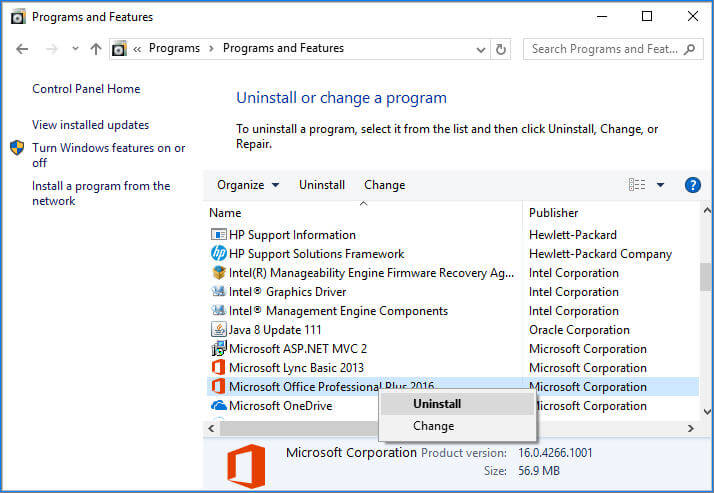
- After uninstallation, don’t forget to Restart your system.
Make sure that all the files contained along with the Smart View app are also been removed after un-installation; mainly the HsAddin.dll.
After complete confirmation, reinstall the Smart View application in Excel.
Fix 5- Re-add The Add-ins to Solve Smart View Not Showing in Excel
- Open your Excel application clicking to run as Administrator.
- After that, go to the File >> Options >> and choose the Add-ins from the left sidebar.
- In the opened screen of Excel add-ins, at the bottom corner manage option is present. From the manage drop-down options, you have to choose COM-ADDINS. After that, hit the Go.
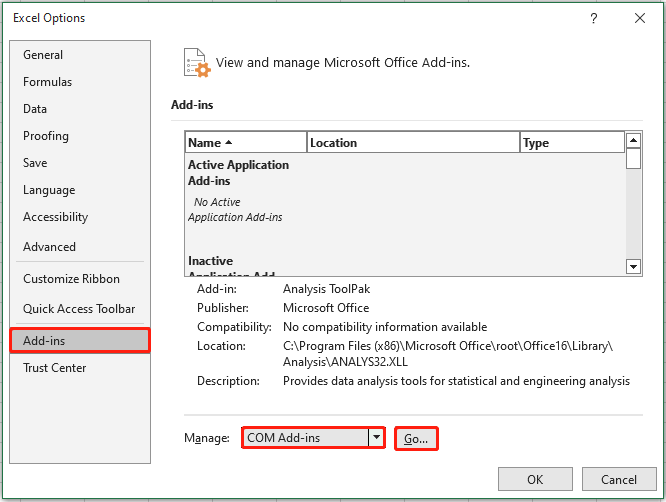
- Check whether the “Load Behavior” of your Oracle Smart View for Office is set to the “Load at Startup” option or not.
If its status is set unloaded, then delete the already existing COM Add-in. Now from the <Drive>:\Oracle\SmartView\bin directory, re-add the HsAddin.dll.
In case, all the solutions fail to solve this problem, you should immediately seek professional help or contact to Microsoft Support team,
Related FAQs:
How Do I Enable SmartView in Excel?
You can enable SmartView in Excel by following the below steps:
- Firstly, click on Smart View in Disabled Items panel.
- Then, click on the Enable.
- After this, go back to the File menu > Options > Add-Ins.
- Next, choose Com Add-Ins under the Manage dropdown list >> click Go.
- Under a COM Add-Ins popup, choose Oracle Smart View for Office >> click OK.
Can Outdated Versions of Excel Support Smart View?
No, older versions of Excel may not support the Smart View.
What Replaced SmartView?
SmartThings can replace SmartView.
What Should I Do If SmartView Still Doesn't Show Up After Troubleshooting?
If SmartView fails to appear after troubleshooting, then consider reinstalling the Excel add-in.
How Do I Keep Excel Formatting in SmartView?
To keep Excel formatting in SmartView, follow these steps:
- In the Smart View tab, choose ‘Options’.
- In Formatting, choose the ‘Use Excel Formatting’.
Are There Any Restrictions That Could Avoid Smart View from Appearing in Excel?
Yes, administrative restrictions or security settings imposed by IT policies may prevent Smart View from showing up in Excel.
Also Read: Mysteries Uncovered: Excel Superscript Not Working Glitch Demystified!
Wrap Up
Encountering SmartView disappeared from Excel ribbon issue is not uncommon. However, by following the solutions discussed above in this blog, you can solve this issue along with other problems to restore Smart View functionality in Microsoft Excel.
Apart from this if you are facing any other Excel issues, freely ask on our Facebook and Twitter pages.
