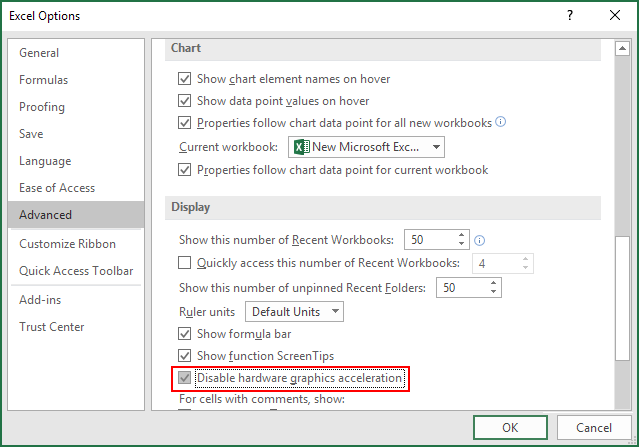Undoubtedly, Microsoft Excel is a convenient application of the Microsoft Office suite, which is used to save & analyse numerical data. However, a minor mistake can corrupt the entire Excel workbook and lead to different errors. Excel there was a problem sending the command to the program is one such error that is encountered by Excel users. This warning message can disrupt your workflow, leaving you puzzled & searching for answers.

In this blog, we will delve into the details of this error, discover its causes, and provide workable solutions to help you get rid of this problem.
To fix Excel file & recover its worksheet data, we recommend this tool:
This software will prevent Excel workbook data such as BI data, financial reports & other analytical information from corruption and data loss. With this software you can rebuild corrupt Excel files and restore every single visual representation & dataset to its original, intact state in 3 easy steps:
- Try Excel File Repair Tool rated Excellent by Softpedia, Softonic & CNET.
- Select the corrupt Excel file (XLS, XLSX) & click Repair to initiate the repair process.
- Preview the repaired files and click Save File to save the files at desired location.
Quick Fixes:
- Ignore Dynamic Data Exchange (DDE)
- Disable “Run as Administrator” Option
- Turn OFF the Hardware Acceleration
- Repair Office Program
- Uninstall Office Viewer
- Modify Windows Registry Key
- Check the COM Add-ins
- Disable Antivirus Program
- Reset the File Associations
- Get the Latest Windows or Office Updates
Brief Explanation of There Was Problem Sending the Command to The Program Error
You may receive an error “There was a problem sending the command to the program” when trying to open MS Word, PowerPoint, Access, and Excel. When this warning message appears, it simply means that a window has failed to connect with the Microsoft Office Application (Excel) while sending DDE (Dynamic Data Exchange) commands process. Hence, you will be unable to run the Office Application and end up with peculiar sending the command error
Well, this error is not limited to any particular Windows version, it can occur in Windows 7, 8, 8.1, and 10.
Possible Reasons for this Error
Several reasons can contribute to the occurrence of this error and identifying the root cause is vital for effective troubleshooting. So, let’s see the potential culprits:
- Due to using the third-party applications
- Corruption or defects in the Excel application
- Adding too many add-ins to the program and as well the corrupt add-in
- Outdated Office version
- Due to hard disk failure
- Faulty Windows update
- Corruption of other Microsoft Office Programs
- Malware attack.
How to Solve There Was a Problem Sending the Command to The Program in Excel?
Follow the below step-by-step methods to solve this error.
Note: The steps of the methods given below may vary according to different Excel versions.
Method 1: Ignore Dynamic Data Exchange (DDE)
Windows uses Dynamic Data Exchange commands (DDE) to connect with the Office applications for a smoother experience. Sometimes, ignoring DDE in a particular app (Excel) can resolve various errors including problem sending the command.
So, all you need to do is to disable this option in MS Excel to troubleshoot the error. Here is how you can do so:
- Open MS Excel and click on File >> Option as it is shown in the image below.

- Go to the Advanced tab and uncheck the box “Ignore other applications that use Dynamic Data Exchange (DDE)” under the General section.

If you are using an old version of MS Office 2003, then go to Tools and then go to Options. Then go to General tab and then uncheck the box “Ignore other applications that use Dynamic Data Exchange (DDE)”.
Also Read: Fix ‘Excel Ran Out of Resources While Attempting to Calculate’
Method 2: Disable “Run as Administrator” Option
It is found that Run as administrator option causes the error Excel 2016 there was a problem sending the command to the program, it is recommended to disable the Run as administrator option.
Follow the steps to disable it:
- Right-click on Excel icon > Choose properties.
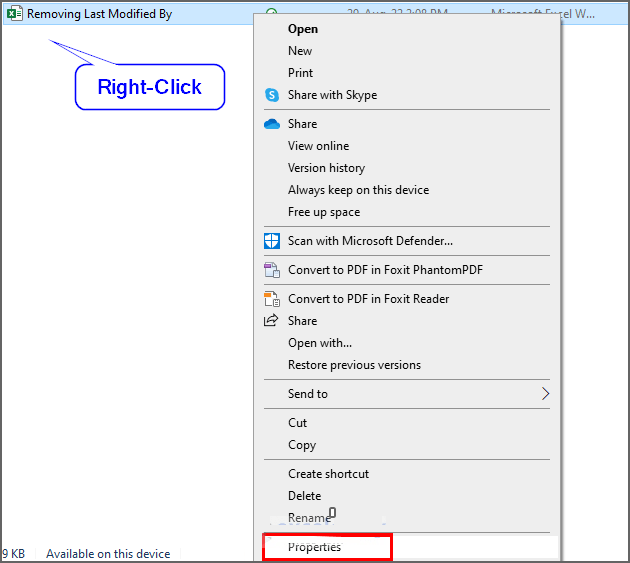
- Choose the Compatibility tab > uncheck the option “Run this program as an administrator”.
- Click Ok to apply the changes to fix the error.
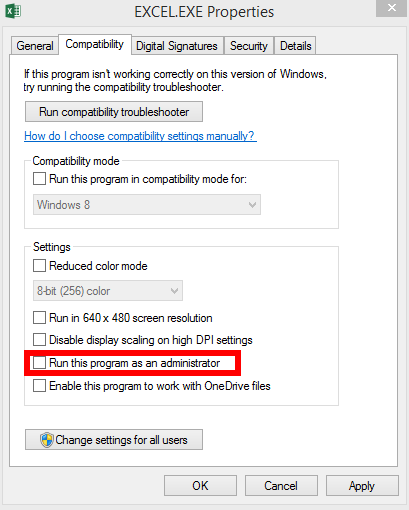
Now check if the error is resolved.
Method 3: Turn OFF the Hardware Acceleration
As we all know, enabling hardware acceleration improves the performance of the Excel application but, in a few cases, it troubles users and shows annoying errors including sending the command to the program error.
Once you can turn off this feature to check whether it can fix the issue.
- Open Excel program >> go to the File > Options.
- Then, click on Advanced.
- Now, find & check Disable hardware graphics acceleration box under display.
- Click OK.
Method 4: Repair Office Program
Many users had confirmed that the error ‘there was problem sending the command to the program’ occurred due to the corruption of the Microsoft Office or the Office installation being corrupted or damaged.
So, here follow the steps to repair MS Office programs.
- Go to Start and type in “Control Panel” in a Search box > click Programs and Features > press Enter.
- And click on Office program that causes the error or on the entire Office Pack > choose Change
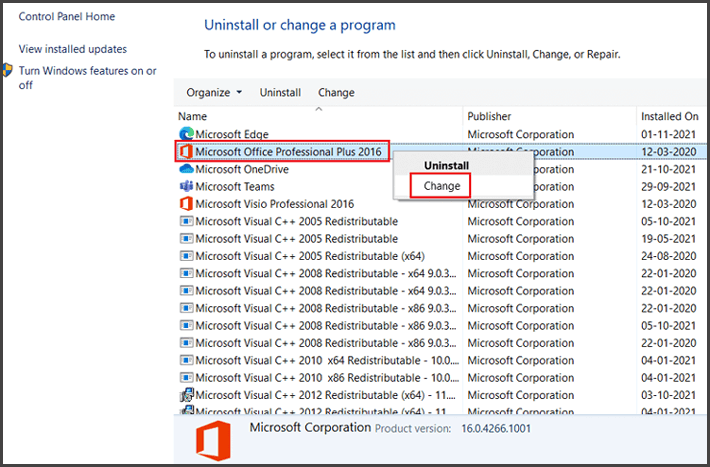
- Now click Online Repair (but don’t click on ‘Quick Repair’)>> Repair.

Now restart your Windows OS and check if the error is resolved or not. If not then simply reinstall Office, you can simply uninstall it from the Control Panel. However, it is recommended to make use of the uninstaller software as this removes any application completely from the system with all its files and registry entries.
Also Read: Fixing Excel You Can’t Change Part of An Array Error
Method 5: Uninstall Office Viewer
It is found that the Office Viewer is causing the issue. So if you have installed Office Viewer in addition to Microsoft Office, then you need to uninstall it.
If you are using an older version of Office Viewer with a newer version of MS Office it will cause the Excel error while opening the Excel file.
Method 6: Modify Windows Registry Key to Fix There Was a Problem Sending the Command to The Program
Sometimes, registry key values interface with the Excel program which may lead to this warning message. Here’s how you can handle this situation effectively by changing the registry key.
- Press Windows + R keys together to open Run box.
- Then, type regedit >> hit Enter to open the Registry Editor.
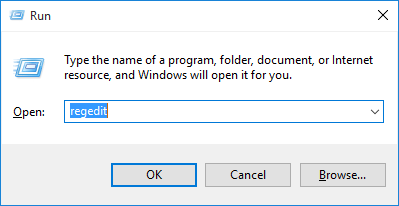
- Navigate to HKEY_CLASSES_ROOT\<ap>.12shell\Open\<app_specific_key.

- Here, if you see the key is present, change the name of ddeexec key to ddeexec.old.
- When done, return to the command key & then alter it to use “%1” /ou “%u”.
Method 7: Check the COM Add-ins
Try disabling the COM Add-ins, in many cases this causes an error to occur. So check if you have installed the COM add-ins then try disabling it.
Follow the steps to do so:
- Open Excel file > File >Options
- Click on Add-ins > click Manage at the bottom > choose COM Add-ins and hit the GO button.

- Then restart the Excel file and check if this helps you to solve the error.
However if still, you are getting the error then repeat the above steps > choose different Add-ins.
Also Read: From Confusion to Clarity: Solving Run Time Error 57121 In Excel
Method 8: Disable Antivirus Program
If you’ve installed any third-party antivirus tool on your PC, then consider disabling it. Because many unexpected errors are triggered due to an activated antivirus software. Temporarily disabling the antivirus can assist you in solving the problem.
Method 9: Reset the File Associations
Another quick resolution to fix Microsoft Excel there was a problem sending the command to the program is to reset the file association. Follow the below steps to reset them to their default settings in Windows 10.
- Locate the faulty Excel workbook & right-click on it, then click on the Open with option.
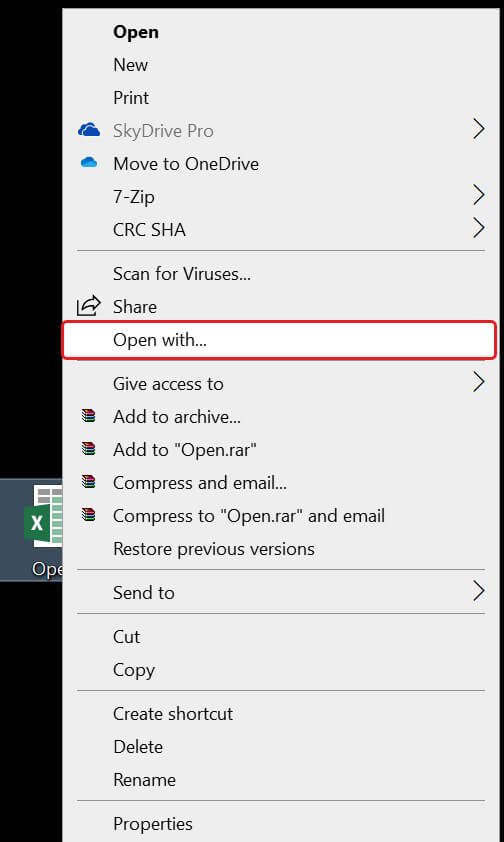
- Choose the version of MS Excel >> ‘Always use this app to open .xlsx files’>> click OK.
Method 10: Get the Latest Windows or Office Updates
Getting the latest MS Office or Windows Update is important and always recommended as performing this act fixes various problems by replacing out-of-date files & enhancing the user’s experience.
Automatic Solution: MS Excel Repair Tool
If you are still facing the same error, then you can try recovering the Excel file data using MS Excel Repair & Recovery Tool, as it is specifically designed to fix any kind of errors due to file corruption no matter which Windows operating system you are using it is compatible with all Windows OS.
With this, you can easily restore data including the charts, worksheet properties cell comments, and other data. This unique tool repairs multiple Excel files at once and recovers the entire data in the preferred location. It is easy to use and supports all Excel versions.
Steps to Utilize MS Excel Repair Tool:
Related FAQs:
What Should I Do If the Error Persists After Trying the Quick Fixes?
If the error persists even after trying the solutions mentioned in this post, consider seeking professional help.
How Often Should I Update Microsoft Office to Prevent this Error?
You should regularly update MS Office to prevent this error message. It is recommended to check for updates at least once a week to ensure you’ve the latest bug fixes & improvements.
Can Excel Problem Sending the Command to The Program Error Lead to Data Loss?
Yes, Excel problem sending the command to the program error can potentially lead to data loss. Creating backups regularly of your files is the best precautionary measure.
Also Read: Fix Excel “This Action Won’t Work on Multiple Selections” Error
Wrapping Up
Navigating Excel 2013 there was a problem sending the command to the program error can be challenging, but by applying the correct solution, you can overcome this situation. Here, I have covered the potential fixes to get rid of this problem for a smoother Excel experience.