The error 509 Excel is a pesky bug that appears unexpectedly while working on the workbook and, as a result, it stops the users from working. It pops up with a short error message “Error 509: Microsoft Excel has encountered a problem and needs to close. We are sorry for the inconvenience.”

Well, in this write-up, I will explore the intricacies of this warning message & equip you with the knowledge to troubleshoot it effortlessly.
To repair & recover corrupted Excel file, we recommend this tool:
This software will prevent Excel workbook data such as BI data, financial reports & other analytical information from corruption and data loss. With this software you can rebuild corrupt Excel files and restore every single visual representation & dataset to its original, intact state in 3 easy steps:
- Try Excel File Repair Tool rated Excellent by Softpedia, Softonic & CNET.
- Select the corrupt Excel file (XLS, XLSX) & click Repair to initiate the repair process.
- Preview the repaired files and click Save File to save the files at desired location.
What Is Error 509 in Excel?
Error 509 in MS Excel is a frequent problem that occurs when the Excel application meets issues in performing a specific task. This can range from simple worksheet calculations to complex operations involving external data sources.
In simple words, this error message clearly explains that Excel is facing an internal problem, and when it appears, it causes Excel to crash, fail to load, and may result in data loss.
Why This Error Appear?
- Incompatible Programs: The error usually occurs due to the third-party program running in the background. This conflict with the Excel operations and stop it from running properly, resulting in showing the error code.
- Virus/Malware infection: In some cases, the virus or malware infection corrupted the Excel files and might cause the runtime error 509.
- Excel File corruption: If the Excel file gets corrupted, it fails to work properly and may show the error 509.
- MS Visual C++ package corruption: If the Microsoft Visual C++ package gets corrupted or not installed, it results in showing the runtime error in Microsoft Excel.
So, these are the reasons that cause the error in Excel now; follow the fixes given below one by one carefully.
How to Fix Error 509 Excel?
Solution 1: Close Background Applications
As said above, runtime errors are caused by applications that are incompatible with one another. Therefore, closing this incompatible background application may work for you to fix the error.
Follow the steps to do so:
- Press Ctrl+Alt+Del, then click on Task Manager to open it. You can view the list of active programs here
- Go to the Processes tab, select unnecessary programs individually, and click the End Process button.
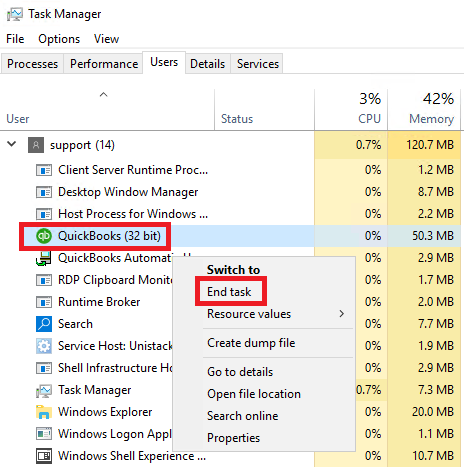
- After disabling the background application, check if the error still appears again or not.
Also Read: From Confusion to Clarity: Solving Run Time Error 57121 In Excel
Solution 2: Scan for Viruses
Virus and malware can also cause runtime error 509 in Excel, so we recommend you run an antivirus scan and remove virus or malware infection from your Windows system.
Follow the steps to do so
- Click the Start button and type Windows Security in the search box
- Then select “Virus and Threat Protection” from the list of options on the left under Windows Security.

- Choose Scan from the menu that appears after choosing Quick Scan.
- After selecting Scan Now, tick the box next to Full Scan.

- Allow the Windows Defender to search for and remove threats.
- Restart your computer right away to see if the error 509 has been fixed.
Solution 3: Reinstall MS Visual C++
The MS Visual C++ package is not installed properly or gets corrupted, resulting in a runtime library error. So here it is suggested to remove the existing package and install a fresh copy.
You can do it by following these steps given:
- Press Windows + I on your keyboard to open Windows Settings.
- Click on Uninstall a program under Programs.
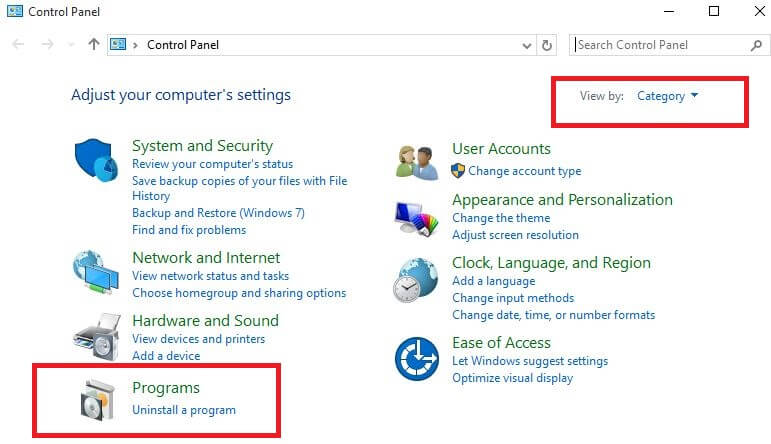
- Find and click on Microsoft Visual C++ Redistributable Package, and choose to uninstall from the menu.
- After selecting Uninstall at the top of the list, restart your computer.

- Download and Install the most recent Microsoft redistributable package from the official website.
- Now check if the issue is resolved or not.
Solution 4: Clean Disk Space
Low space on your PC might also result in showing the runtime problem in Excel. So, it is recommended to free up some space on your computer and check if it helps you to solve the issue:
Please Note: Here, it is suggested to backup the files and folder on the hard drive
- Once the backup is done, go to the file explorer by pressing the Windows + E key
- Right-click on the C: drive and click on Properties
- Here choose Disk Cleanup
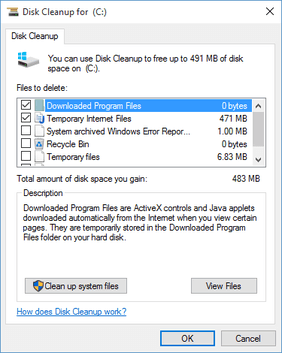
- Once the cleanup process is done, restart your computer
It is estimated the error 509 Excel is fixed.
Also Read: Solutions to Fix “Document Not Saved” Error in Excel
Solution 5- Use the built-in Excel Utility “Open & Repair”
If this error code has occurred due to Excel file corruption, you can go for the free Excel tool known as “Open and Repair.” This tool will eventually help you to repair your corrupt Excel file.
Here is how you can run it:
- Create a new Excel file and open it. Go to the File > Open.
- Next, browse & select a corrupt Excel file >> click on Open from a dropdown menu.

- Choose Open and Repair >> Click on the Repair option.

- In case, Repair does not recover the corrupted file, then you can click on Extract Data button.

If the Open and Repair tool doesn’t work, you can try the Excel Repair Software.
Solution 6: Fix Excel File Corruption
If you are still seeing the error 509, then there are chances your Excel file is corrupted and causing the error, so here it’s recommended to run the MS Excel Repair Tool. This is an advanced tool to fix any sort of issues, corruption, or errors in Excel workbooks.
So if you are getting this error because of Excel file damage or corruption issues, then this tool will surely resolve it.
With the help of this tool, you can easily restore all corrupt Excel files, including charts, worksheet properties, cell comments, and other important data. This tool is used to repair multiple Excel files in one repair cycle and recover the entire data in a preferred location.
Steps To Repair Corrupt Excel File:
Also Read:Fix Excel Encountered Errors During Save
Frequently Asked Questions (FAQs)
Are There Any Easy Ways to Fix Error 509 Quickly?
Yes, there are some easy ways that you can try to fix error 509 quickly including closing unnecessary apps, resetting the network connection, and updating Excel program.
When Should I Seek Professional IT Support for Error 509?
If all the DIY techniques failed to solve this error, then you should consult IT support.
Can I Prevent Error 509 From Happening Again?
Absolutely, by regularly updating Excel program, keeping backup of the file, and optimizing system resources, you can minimize the probabilities of encountering Error 509.
Conclusion
So, these are the solutions that work for you to fix Error 509: Microsoft Excel has encountered a problem and needs to close. We are sorry for the inconvenience. Here I tried my best to list down the potential fixes to solve the error. Now, it’s your turn to follow the fixes and solve the error easily.
Hope our guide works for you. But if there is anything I missed, then feel free to share it with us on our social media FB and Twitter Pages.







