Microsoft Excel users often encounter compile errors or runtime errors when working with VBA macros. One such warning message is- “Compile error: Expected End of Statement.” This error usually occurs due to incorrect syntax, misplaced characters, or other possible reasons mentioned in this post.
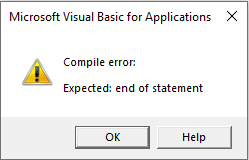
This article aims to reveal this particular error, offering its quick methods to fix the Excel compile error expected end of statement, and get your Excel projects back on track.
To fix corrupted Excel files, we recommend this tool:
This software will prevent Excel workbook data such as BI data, financial reports & other analytical information from corruption and data loss. With this software you can rebuild corrupt Excel files and restore every single visual representation & dataset to its original, intact state in 3 easy steps:
- Try Excel File Repair Tool rated Excellent by Softpedia, Softonic & CNET.
- Select the corrupt Excel file (XLS, XLSX) & click Repair to initiate the repair process.
- Preview the repaired files and click Save File to save the files at desired location.
Major Factors for this Error
We cannot blame a single reason for causing this error, there are countless causes. But here I have shortlisted the major ones:
- Extra or improper commas & colons
- Missing quotation marks in your VBA code
- Using the reserved keywords erroneously
- Incorrect syntax
- Corrupted Excel workbook
- Incomplete functions or loops
- Copy-paste errors from other sources.
These small issues can break your VBA code and trigger the error message.
How to Fix Excel Compile Error Expected End of Statement?
Try the below step-by-step methods to fix this error.
Solution 1- Check for Missing Quotation Marks
In the VBA code, must be enclosed in double quotes. If you haven’t enclosed the quotes, Excel throws this error. All you need to do is to check for the quotation marks to tackle the situation.
For example:
MsgBox “Hello World will cause an error. (incorrect format)
MsgBox “Hello World”(correct format)
Solution 2- Uncheck Missing References
Since you are facing Excel VBA compile error expected end of statement, it is vital to check for the missing references in the macros. So, simply check and uncheck the missing references to fix the error quickly.
Here is how you can do so:
- Open MS Excel then press the Alt+ F11 keys open Visual Basic Editor.
- Go to the Tools menu >> click References.

- Find the Available References box & uncheck all the references stated as MISSING:
- Finally, you have to click OK.
Also Read: Excel Compile Error Argument Not Optional FIX – Stop the Crash!
Solution 3- Review Commas & Colons
Extra commas or inappropriate colons generate syntax errors. Therefore, make sure you separate arguments with commas and colons correctly.
Solution 4- Ensure to Update OS and Excel Software
Occasionally, Excel software or operating system updates itself can introduce compatibility problems and may trigger this compile error. Consequently, ensure both your operating system and Excel program are up to date with the latest patches & updates.
Solution 5- Repair the Corrupted Workbook to Fix Excel Compile Error Expected End of Statement
As already declared in the causes section, this error can also be triggered due to workbook corruption. In such a case, it is worth trying the Open and Repair utility of Microsoft Excel to fix your corrupted Excel file.
Follow the instructions below carefully:
- Open Excel >> click File tab >> Open.
- Choose the Browse to choose the damaged Excel file.
- After selecting the faulty workbook, click on the arrow next to an Open button >> click Open and Repair.
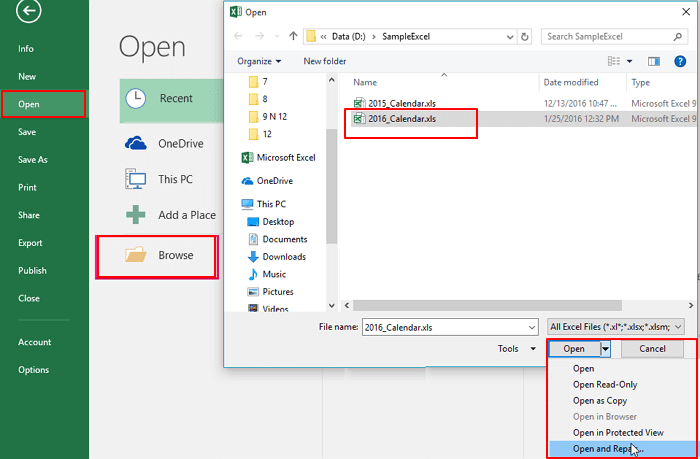
- Lastly, click on the Repair button >> click Close.

What if Open and Repair fail? When it fails, it is highly recommended to go with the versatile Excel Repair Software. This program can repair the severely corrupted workbook and repair all its components effectively.
Steps to Know How This Tool Works:
Solution 6- Correct the Copy-Paste Issues
If you paste code from a website or document, then formatting may cause hidden characters. So, simply rewrite the code directly in the VBA editor and check for the error.
Solution 7- Repair MS Office Installation
A corrupt MS Office installation is the primary reason behind the occurrence of Excel VBA compile error expected end of statement.
So, try to fix the Office installation & check for problems. Follow the steps below to do so:
- Go to the Control Panel Home.
- Next, click the Uninstall a program in Programs.
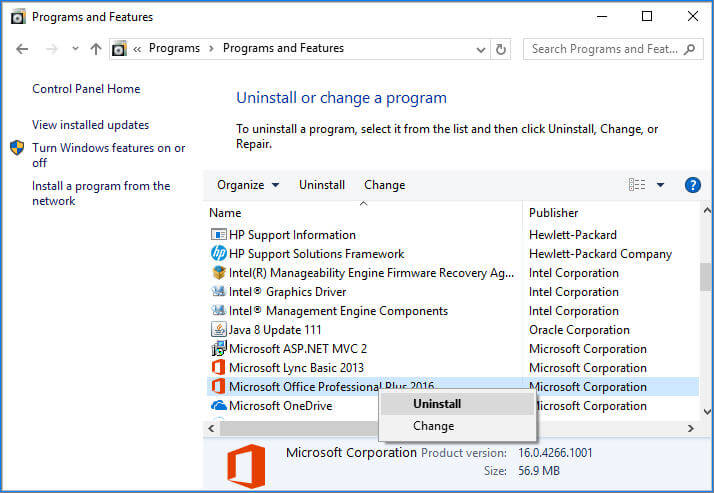
- Find & right-click on MS Office program that you’ve installe,d then click Change.
- Now, choose Repair option >> Continue.
And you are done!
Also Read: Excel Compile Error Variable Not Defined? Fix It Instantly with These Tricks!
Frequently Asked Questions:
To disable compile error in VBA, follow the below steps:
The End statement stops the code completing shortly, without appealing the Unload, QueryUnload, or Terminate event, or any other Visual Basic code.
To open the VBA editor in Microsoft Excel, press Alt + F11 keys in the opened sheet or you can navigate to Developer tab on the ribbon and click the Visual Basic button.
Well, VBA code only works with Excel sheets but does not work with Google Sheets.
Simplifying & making the code readable is one of the best way to avoid compiler errors. How Do I Turn Off Compile Error In VBA?
What Is the End of a Statement in VBA?
How to Open VBA Editor in Excel?
Does VBA Work in Sheets?
How to Avoid Compile Errors?
Time to Say Goodbye
Undoubtedly, using the VBA codes is a great option to perform task quickly in Excel but, it has disadvantages too. Sometimes, it displays Excel compile error expected end of statement when working with macros in incorrect manner.
By checking your code carefully & following the best practices mentioned above, you can fix it in minutes. Keeping your VBA code clean & structured will help you avoid similar issues in the future.







