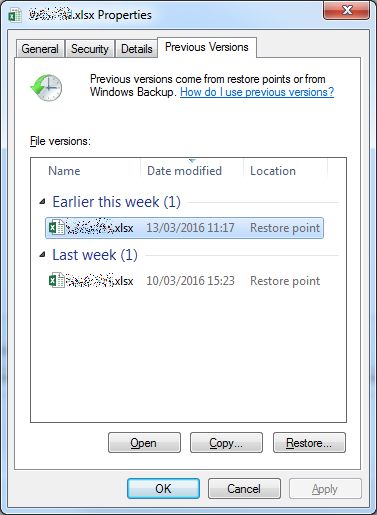Summary: In this article, I am discussing the common CSV files problems and a list of easy solutions to repair CSV file.
Corruption of the Excel file is a common problem whether your Excel file is in CSV format or any other. Excel is highly prone to corruption.
In many of my earlier articles I have described how to repair corrupt Excel file and today I am describing how to fix CSV file corruption and recover CSV file.
There are several factors behind corrupt CSV file and as a result, the entire data stored in it become inaccessible or lost. Well, this is a very irritating situation, so here I will explore what causes CSV file corruption, common CSV import errors, and solutions to recover Excel CSV file format.
Let’s get started…
Best Software To Recover Corrupt CSV file
It is recommended to make use of the MS Excel Repair Tool, this is the best tool to repair all sort of issues, corruption, errors in Excel workbooks. This is the best tool that just by scanning once detects and fixes various errors in Excel file and repair and recover damaged, corrupted, or even inaccessible Excel files as well. It is a unique tool to repair multiple Excel files at one repair cycle and recovers the entire data in a preferred location. It is easy to use and compatible with both Windows as well as Mac operating systems.
Steps to Utilize MS Excel Repair Tool:
How To Fix Corrupted CSV Excel File?
Well, to fix Excel CSV file corruption you need to follow different solutions given here, so start following them one by one:
Fix 1: Use Unicode UTF-8 Encoding
Very firstly check whether your CSV file is in UTF -8 encoding or not.
Follow the steps to make your CSV file UTF -8 encoding:
- Open your CSV file > click File > Save As
- Type the file name > and from the drop-down choose to Save as File Type CSV
- Click Tools > go to Web options
- Then go to Encoding under Save this document as
- And select Unicode (UTF-8)
Fix 2: Try Some Specific Solutions
Check some of the possible solutions that work for you to repair corrupted CSV file.
- Check whether you are getting the import error message “line 1 has too many columns…”, then create a new CSV file with data in 14 columns using Excel, Notepad++ or other apps for recovering CSV data
- If getting the foreign characters missing or corrupted error message then utilizes Google sheets, or Open Office, Libre Office, Notepad++ advance apps to fix corrupted CSV files.
Check if you are getting the issue because if utilizing ASCII control or extra delimiters characters, then follow the below tricks:
- Check and delete spaces at end of the file.
- From corrupted CSV file fix extra commas by deleting extra delimiter characters that separate handler fields and recover file data.
Fix 3: Recover using Autorecover Feature
You can make use of the Microsoft Excel Autorecover feature to repair the corrupted CSV file. To make use of it open the spreadsheet and check for the AutoRecover Window > here check the screen that has a list and from here choose the desired file.
But first, you need to assure AutoRecover feature is enable state.
Related Article: How to Fix Excel AutoRecover Not Working Issue
Fix 4: Recover CSV file using TMP File
Commonly the Windows system creates a Temporary file, and this helps you to recover lost CSV file.
Follow the steps to do so:
- Go to the Temp file folder : C://Users/AppData/Local/MicrosoftOffice/UnsavedFiles
- Now search Excel file with the.TMP extension
- And choose the exact one by verifying data
- Lastly, copy and paste or save it to the different destination using .CSV extension.
Hope this works for you to fix CSV file corruption.
Fix 5: Recover from a Previous Version
This solution is helpful when the CSV files are saved over or replaced.
Follow the steps to do so:
- Open the corrupted CSV file and right-click on it
- Choose Properties > click Previous Versions
- Now select the last version before save/replace
- And click Restore (make sure restore points are enabled)
Hope the given manual solutions work for you to repair the CSV files. However, you can also make use of the automatic repair solution to fix CSV file corruption and recover Excel CSV file.
FAQ Related To CSV File Corruption
The Way Forward:
So, this is all about the Excel CSV files corruption and ways to fix them.
Follow the five tested solutions to repair CSV file and recover the data stored in it. Try the given solutions one by one. However, sometimes the manual solutions fail to rebuild data from the CSV file.
Then, in this case, it is worth to make use of the professional automatic tool to repair CSV files and recover deleted, overwritten, corrupted CSV file.
Apart from that Excel is a very crucial file so it is very important to handle it properly and backup your important data to avoid data loss situations.
In case you have any additional workarounds that proved successful or questions concerning the ones presented, do tell us in the comments.
Good Luck…