Want to know how to create a searchable database in Excel? Well, creating a searchable database in MS Excel can streamline your data management. Therefore, in this blog, I will show you the simple steps that will help you set up a system that makes information easy to find and use.
So, let’s take a complete overview of how to make a searchable database in Excel, whether it’s searchable or relational.
To repair corrupted Excel file data, we recommend this tool:
This software will prevent Excel workbook data such as BI data, financial reports & other analytical information from corruption and data loss. With this software you can rebuild corrupt Excel files and restore every single visual representation & dataset to its original, intact state in 3 easy steps:
- Try Excel File Repair Tool rated Excellent by Softpedia, Softonic & CNET.
- Select the corrupt Excel file (XLS, XLSX) & click Repair to initiate the repair process.
- Preview the repaired files and click Save File to save the files at desired location.
What’s The Need Or Benefits Of Making Database In Excel?
Excel spreadsheets are mainly designed to evaluate the data and sort the items for short-term storage of raw data. Overall, the spreadsheet is used for crunching numbers and for storing a single list of items. So, it is the best application for keeping inventory, computing data, and statistical data modeling.
But when it comes to storing a large amount of data, it’s best to use a database in Excel. Databases are best for circumstances where more than two users need to share their information.
Apart from this, the two most important benefits of the database in Excel are:
- Reduced data redundancy
- It will raise the capacity of data integrity
- Reduced updating errors and increased consistency
- Greater data integrity and independence from application programs
- You can easily maintain a report and share your data
- Improved data security
- Reduced data entry, storage, and retrieval costs
How to Create A Searchable Database In Excel?
Just follow the steps mentioned below to create a searchable database in Excel.
Step 1: Entering the data
In a database, columns are called fields. So, as per your need, you can add as many fields as you need.
In the shown example, database fields are StdID, StdName, State, Age, Department, and Class Teacher.

Now you can enter data into this newly creating database easily. Each time you enter a new data it will get fill-up in the first empty row after the Fields.
Like this,

So, you can also see how easy it is to enter data into an Excel database.
Step 2: Entering Data Correctly
While entering data into the Excel database, don’t leave any row or column empty. As it is strictly prohibited.


It’s a clear breakdown of your Excel database. actually, the reason behind this is. As soon as Excel finds a completely blank column/row. It doesn’t count that column or row in the database.
So, if you left any row or column in your database completely empty then it will divide your database into different parts. Whatever functions you apply to your database will not work for that disconnected piece of information.
Although it is allowed to leave some cells of row to be empty. Like this:

Step 3: Know that the Rows are called Records
Each single row of database is known as records. so, you can see here all the rows are records.

Step 4: Know that the Columns are called Fields
All the headings of the database columns are termed as Field Names.
So here in the shown figure, database field name are: StdID, StdName, State, Age, Department, and Class Teacher.

Note:
Try to format field names other than the rows of the database. Table field names are organized with different styles other than table’s cell.
Step 5: Creating the Table
For making table in your database, just choose for any cell in the data range. After then in the insert tab make a click on the table command.
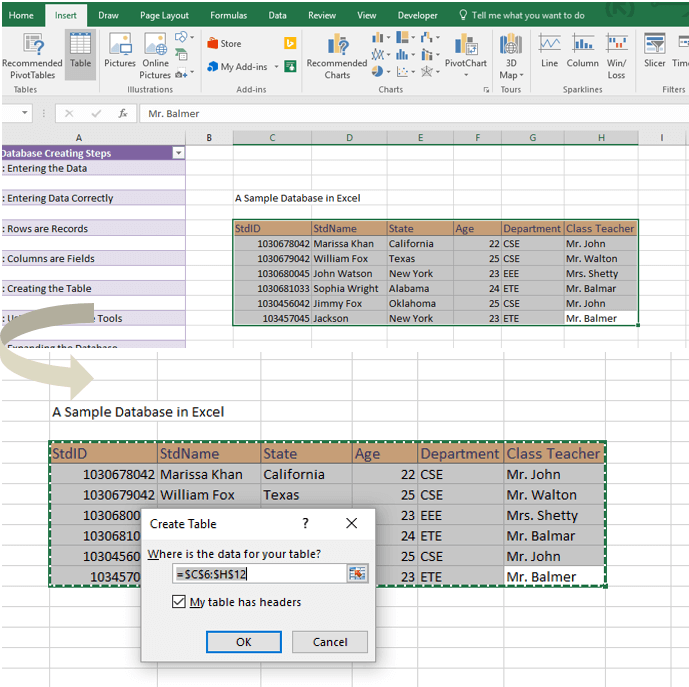
Clicking on the table will open a Create Table dialog box. Tap to the ok option and it create a table.

For filtering out the data, make use of the drop-down arrows that appear on the heading of each column.
Step 6: Using the Database Tools
Well, for the proper data analysis and interpretation in an Excel database, you can make use of database tools. For learning more about such tools, click here.
Step 7: Expanding the Database
Now everything is set up, so you can start adding more records and fields to your database.
Step 8: Completing the Database Formatting
At last, you just have to format the database columns. There are many tools to do cell formatting in the database. You can make use of the cell styles within the drop-down “Format As Table”. You can also work with the commands present in the Format Cells dialog box.
That’s all. You have created a searchable database in your Excel spreadsheet. Now it’s time to learn how to use this Searchable Database in Excel.
Also Read: How to Create Drop Down List in Excel (Guide 2025)
How to Use A Searchable Database In Excel?
Use Excel’s Lookup functions to search a database
By using the Excel Lookup functions, one can easily design a worksheet which enable you to search any database table.
Suppose you have imported the following table from your Access database into sheet 2 of the Excel workbook.

To make an Excel worksheet that can be used to check an intern’s pay scale just by providing intern’s ID. Here are the following steps to perform:
- Open your Excel workbook, tap on the Sheet2 tab, and choose the range A2:H5.
- Now hit on the Name box and type Interndata. After that press [Enter].
- Tap on the Sheet1 tab.
- Select the cell D6 and put Employee ID.
- Choose the cell D8 and assign Name.
- Select the cell E8 and put the following function:
=VLOOKUP(E6,Interndata,3,FALSE)&” “&VLOOKUP(E6,Interndata,2,FALSE)
- In the D10 enter the Pay Rate.
- Now tap to the E10 and enter the following function:
=VLOOKUP(E6,Interndata,8,FALSE)
- It’s time to change the cell format of E6, E8, and E10 to match the data type with the data present in table.
- Now add a header and do formatting as done and shown here.

How Does A Relational Database Work In Excel?
Excel is designed in such a way that it can smoothly work with the database. When the database items are associated, they make a record within multiple records. Each Single record could be equivalent of row in the spreadsheet. The hard to ignore the connection.
For creating a relational database in Excel, you have to join a master spreadsheet with a slave spreadsheet or tables.
So, all in all, a relational database has a master table that links with its slave tables, which are named as child tables.
Related FAQs:
What Is a Searchable Database?
A searchable database in MS Excel is a data structured collection that allows users to restore specific info by performing queries/searches.
Can I Create a Database in Excel?
Yes, you can easily create a database in MS Excel by following the below steps:
- Establish your database's columns.
- Then create a title and insert the name of your first column into cell A3.
- Input all of your records.
- Create a table.
Is An Excel Spreadsheet Searchable?
Yes, Microsoft Excel has an excellent search function to locate specific content by inputting a search string
How to Search Data in Excel?
You have to press Ctrl+F keys or navigate to Home > Find & Select > Find. Under ‘Find what’ type the number or text you need to find. Choose Find All to run your search for all occurrences.
How Do I Search and Extract Data in Excel?
By using the manual extraction method, you can search and extract data in Excel.
Also Read: How to Create a Flowchart in Excel? (Step-By-Step Guide)
Bottom Line
MS Excel offers powerful tools and excellent features to create a searchable database in Excel without advanced software. With tables, filters, formulas, and formatting, anyone can manage data efficiently. Keep your layout clean, use logical naming, and update regularly for best results.
External References: https://www.reddit.com/r/excel/comments/1fjrakx/how_to_create_a_searchable_database/
