In Microsoft Excel, combining first & last names is a common task in data management, whether you are dealing with customer information, employee records, or any list that requires full names. However, this process is essential for ensuring that data is properly formatted and easy to read. Well, in this blog, I will discuss the workable solutions on how to combine first and last name in Excel and make the process more efficient & error-free.
To fix corrupt Excel file, we recommend this tool:
This software will prevent Excel workbook data such as BI data, financial reports & other analytical information from corruption and data loss. With this software you can rebuild corrupt Excel files and restore every single visual representation & dataset to its original, intact state in 3 easy steps:
- Try Excel File Repair Tool rated Excellent by Softpedia, Softonic & CNET.
- Select the corrupt Excel file (XLS, XLSX) & click Repair to initiate the repair process.
- Preview the repaired files and click Save File to save the files at desired location.
How to Combine First and Last Name in Excel?
Combining the names in Excel can restructure your data processing tasks. It allows you to generate full names in the single column, making it easier to sort, search, and manage data.
Here, I have discussed a few effective methods for how to combine first name middle name and last name in Excel (using formula).
Way 1- Use CONCATENATE Function
As we all know, the CONCATENATE function in MS Excel allows to combination of multiple strings or cell values into one. Likewise, you can use this function to merge text names within the spreadsheet.
To do so, follow the below steps:
- First of all, select the cell(s) where you need the combined name to seem.
- Then, enter the below formula:
“=CONCATENATE(first_name_cell, “ “, last_name_cell)”
This will combine both the first & last names from their corresponding cells.
- Now, hit Enter key to act the formula & display the joint name.
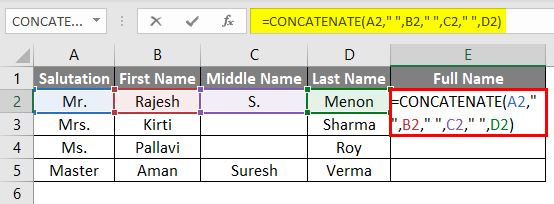
Please Note: CONCATENATE function cannot handle complex formatting or conditions.
Way 2- How to Combine First and Last Name in Excel Using Flash Fill?
You can even use the Flash Fill feature to get this job done. This is a nifty functionality that attempts to give you the result after understanding the pattern.
So, let’s follow the below instructions carefully to combine the names of cells using Flash Fill.
- Under the cell C2, you have to type the result you need. We have taken ‘Bobby Baker’ as an example.
- In the cell C3, type the expected result.
- At this time, you will see that MS Excel displays you the predictable result within all the cells. This is Flash Fill in action >> click Enter.
Now, you will see all the cells filled with the combined name.
If in case, you won’t see Flash fill while you’re typing in the next cell, you should follow these steps to make Flash Fill work:
- Firstly, under the cell C2, you have to type the result you need. We have taken ‘Bobby Baker’ as an example.
- Select C3 >> go to the Home tab
- Under an Editing group, you have to choose the Fill icon >> Click Flash Fill.

That’s it.
Also Read: Methods To Merge Rows and Columns in Excel Without Losing Data
Way 3- Use Ampersand Operator (&) for Merging the Names
Many Excel users are unaware of the shortcut known as the Ampersand (&) operator. This shortcut allows you to combine text of two cells more effectively and hassle-free.
Here are the complete steps to do so:
- Select the cell(s) where you need the combined name to display.
- After this, enter the below formula to merge the names and hit Enter:
“=first_name_cell & “ “ & last_name_cell”
- Now, you will get the names combined.

Way 4- Use Excel’s TEXTJOIN Function
Being an Excel user, you must be aware of various functions and formulas that help maintain the spreadsheet more precisely. One such function is TEXTJOIN.
Well, if you are working with the large dataset that contains multiple names, then this function can assist you to combine first name middle name and last name in Excel (using formula).
Here’s how you can use this TEXTJOIN Function:
- Select the cell(s) where you need the combined name to display.
- Then, enter the below formula to combine the names from the stated ranges, divided by a space.:
“=TEXTJOIN(“ “, TRUE, first_name_range, last_name_range)”
- Now, hit the Enter to apply this function & display the combined name.
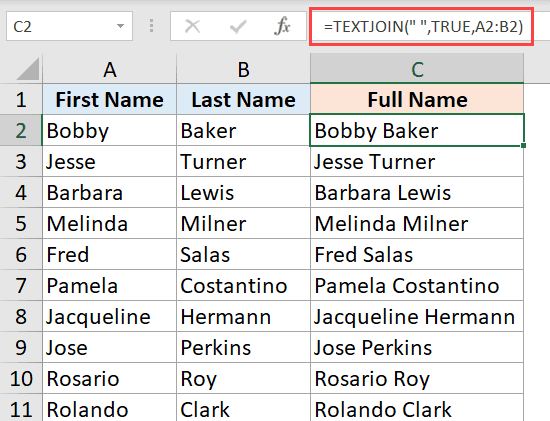
And you are done!
Related FAQs:
The formula for merge in Excel is =CONCATENATE (text1,text2,...).
You can find combine or merge in Excel by navigating to the Home tab > Alignment group, clicking the Merge & Center option.
To add a space between two names in Excel, you can use this function: =AddSpaces(pValue As String) As String.
To combine first and last names in Microsoft Excel, use the CONCATENATE function or ampersand (&) operator. What Is the Formula for Merge in Excel?
Where Is Combine in Excel?
How Do I Add a Space Between Two Names in Excel?
How Do I Combine First and Last Name in Excel with Dot?
Packing Up
Last but not least, merging first and last names in MS Excel is a simple task that can be accomplished using numerous methods such as Flash Fill feature, CONCATENATE function, and other ways specified in this post. All you need to do is to pick the technique that best suits your needs.
I hope you enjoyed reading this post!
