In Microsoft Excel, the Pivot Table is a helpful feature that allows the user to extract the significance or data from a large data set. It lets you slice and dice data, filter and sort data, or even arrange it as you want to. But sometimes, while working on an Excel spreadsheet, the Pivot Table easily gets corrupted and damaged. In this blog, I will discuss why this happens and how to fix a pivot table in Excel easily.
To Excel Pivot Table Corruption, we recommend this tool:
This software will prevent Excel workbook data such as BI data, financial reports & other analytical information from corruption and data loss. With this software you can rebuild corrupt Excel files and restore every single visual representation & dataset to its original, intact state in 3 easy steps:
- Try Excel File Repair Tool rated Excellent by Softpedia, Softonic & CNET.
- Select the corrupt Excel file (XLS, XLSX) & click Repair to initiate the repair process.
- Preview the repaired files and click Save File to save the files at desired location.
What Causes MS Excel Pivot Table Corruption?
There are various reasons for Excel pivot table corruption. Consequently, it’s vital to know the exact reason behind this problem as this will assist you in approaching the correct solution.
Here are the major factors contributing this problem:
- Huge Excel files may overload the system.
- Forced shutdown or unexpected crashes can leave files incomplete, making pivot tables unusable.
- If a pivot table relies on an unstable or missing external data source, corruption may occur.
- Using different versions of Excel.
- Excel file corruption.
- Incorrect formulas or referencing an invalid data range may result in a corrupted pivot table.
Best Software To Repair Corrupted Excel Pivot Table:
To repair the corrupt pivot table of MS Excel, use the professionally recommended MS Excel Repair Tool. It is the best software to repair corrupt/damaged Excel Pivot tables as well as it fixes several Excel file errors. This tool allows easy recovery of all corrupt Excel file items including the charts, pivot tables, worksheet properties, cell comments, and other important data.
This is a unique tool to repair multiple Excel files in one repair cycle and recover the entire data in a preferred location. It is easy to use and compatible with both Windows as well as Mac operating systems. This supports the entire Excel version and the demo version is free.
Steps To Utilize MS Excel Repair Tool:
How to Fix a Pivot Table in Excel Sheet?
Well, Microsoft won’t offer any built-in technique to repair Excel Pivot Tables. But, to solve the corruption issues or errors related to Pivot Tables, try the below-given troubleshooting steps.
Way 1: Refresh the Pivot Table
Since you are unable to make changes in the Pivot Table due to a corruption problem, it is recommended to first try refreshing the Pivot Table.
Here are the steps to do so:
- Right-click on Analyze tab under PivotTable Tools >> choose Refresh.

- In case the refreshing fails, remove & re-add the data source.
Way 2: Use the Pivot Table Options
Another quick resolution you can try on how to fix a pivot table in Excel is using the Pivot Table Options in the spreadsheet. Here’s how you can use this:
- Right-click on a Pivot Table >> click Pivot Table Options
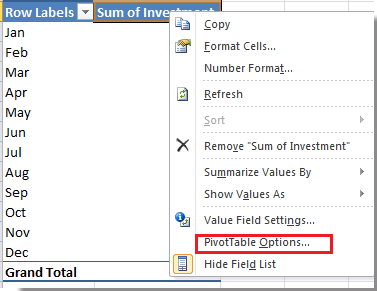
- Go to the Display tab and clear the “Show Properties in ToolTips” checkbox.
- Finally, save the changes.
Way 3: Start Excel in Safe Mode
When Excel opens into the safe mode then it is loaded with some basic components of the system only. It is the best method to understand if external factors such as third-party add-ins are causing Excel pivot table corruption.
Follow the steps to open Excel in Safe Mode:
- Press Windows + R Keys to open Run dialog box.
- There, type excel.exe /safe.
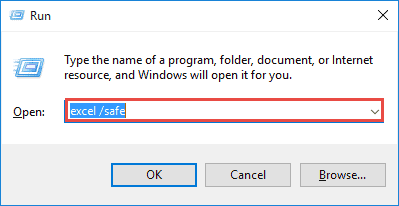
- After this, hitEnter. This will open Excel application in safe mode.
Way 4: How to Fix a Pivot Table in Excel Sheet by Copying Data to a New Workbook?
Creating a new workbook and shifting the corrupted file data to a new one is an excellent method to tackle such hectic situations.
- Go to File tab >> click on New >> Blank sheet.
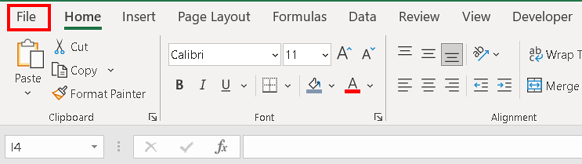
- Now, copy the corrupted workbook data along with pivot table.
- Then, choose the location to save the new file and give it a new name.
Also Read: Fix “The Pivot Table Field Name is Not Valid” Error
Way 5: Check & Set the Data Source
Even after trying the above manuals, if the problem persists, try checking and setting the data source.
For this, try the below steps:
- Navigate to Analyze tab >> Change Data Source option.
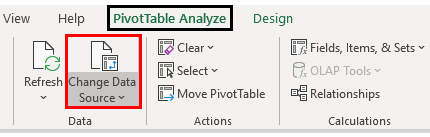
- Now, check if a data source is set correctly.
If still have not fixed the Excel pivot table corruption issue, opt for Excel Repair Software.
Common Errors In Pivot Table & Their Reasons
Excel is a highly popular application of the Microsoft Office suite. This is used to carry out various functions such as complex calculation, maintaining company data, maintaining stats, and other functions.
This is the reason Microsoft Excel has plenty of amazing functions and features in it.
These features help the users to work with large data easily. Additionally, this helps the users for saving data into well-organized cells and tables, the application helps users draw an inference from that data.
Many Excel users are found reporting that in Excel the built-in new Pivot Tables are getting the error when they try to reopen earlier saved the workbook.
We found a problem with some content in <filename>. Do you want us to try to recover as much as we can? If you trust the source of this workbook, click Yes

And as the users click on ‘Yes’, they start getting another error message showing
Removed Part: /xl/pivotCache/pivotCacheDefinition1.xml part with XML error
(PivotTable cache) Load error. Line 2, column 0
Removed Feature: PivotTable report from /xl/pivotTables/pivotTable1.xml part (PivotTable view)
Well, this is the very irritating situation, it might happen the data within the Pivot Table still exist but the table itself is not functioning. There might be two main reasons behind the errors:
- If you have created the Pivot Table in older Excel version but try to open-refresh-save it through a new Excel version.
- Or if Pivot Table itself is corrupted
Frequently Asked Questions:
Why Is My PivotTable Calculating Wrong?
This might happen when you use the calculated field (a field that is based on other fields) in the PivotTable, and the calculated field is definite by executing a higher order arithmetic operation.
How Do You Rebuild a Pivot Table?
To rebuild a Pivot Table in Microsoft Excel, you can press & hold on a cell anywhere in a PivotTable range then click on Refresh.
How Do I Get Rid of Errors in A PivotTable?
If you want to get rid of errors in a PivotTable, Click on PivotTable. On a PivotTable Analyze tab in the ribbon, click on Options. Now, type the value you need to display instead of errors. Finally delete any characters in that box.
Also Read: Excel “A PivotTable Report Cannot Overlap Another PivotTable Report” Error!
Final Verdict
I hope that after reading this blog, all your queries regarding how to fix a pivot table in Excel have now been successfully cleared. I tried my best to put the entire information about Excel Pivot Table corruption and the other errors related to it.
All you need to do is apply these fixes and implement the preventive strategies to maintain data integrity and ensure seamless analysis in Excel.







