The error “This operation has been cancelled due to restrictions in effect on this computer” appears when you click on the hyperlink within the Excel sheet to open up the link in your browser. Undoubtedly, the error is quite annoying as it refuses to open the link in your default browser. Hence, it is important to fix it ASAP.
Below, you can find the real interface of this Excel error:
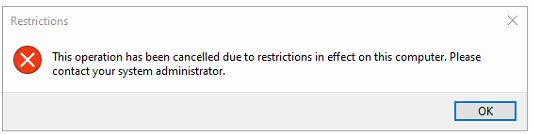
Therefore, in this blog, I am going to reveal why this error actually takes place and how to fix Excel this operation has been cancelled due to restrictions in effect with ease.
To repair corrupted Excel file data, we recommend this tool:
This software will prevent Excel workbook data such as BI data, financial reports & other analytical information from corruption and data loss. With this software you can rebuild corrupt Excel files and restore every single visual representation & dataset to its original, intact state in 3 easy steps:
- Try Excel File Repair Tool rated Excellent by Softpedia, Softonic & CNET.
- Select the corrupt Excel file (XLS, XLSX) & click Repair to initiate the repair process.
- Preview the repaired files and click Save File to save the files at desired location.
|
Quick Solutions |
Step-By-Step Solutions Guide |
|
Method 1: Reset Internet Explorer’s settings |
Press Windows + R to open Run >> type inetcpl.cpl…Complete Steps |
|
Method 2: Import The Fresh Registration(.reg) Files Through Different PC |
Press the “Windows + R” to open Run window…Complete Steps |
|
Method 3: Download The Microsoft Fix It |
If you are not a pro in PC especially of the registry section then it is…Complete Steps |
|
Method 4: Switch To Another Office Program |
As the problem is mainly with the Office program so it’s better to switch to…Complete Steps |
|
Method 5: Change HTML Association In Registry |
Press the “Windows” + “R” keys to open RUN window >> type: regedit…Complete Steps |
What Does This Operation Has Been Cancelled Due to Restrictions in Effect on This Computer Excel?
This error generally occurs in Outlook, Word, or Excel when the user tries to open the HTML link present in that specific program. When it takes place, it simply means that there’s an incorrect setting of the default browser in the operating system.
After doing lots of research about the reasons behind the occurrence of this error following points are outlined:
- Due to the setting of the default Internet browser in your system
- When the file handlers and their associate components are not perfectly registered
- Some files may get corrupted inside Windows Registry.
Also Read: FIXED “Ambiguous Name Detected” Excel Error
How To Fix This Operation Has Been Cancelled Due to Restrictions in Effect on This Computer in Excel?
If you are the primary administrator of your system then you must be thinking how do I fix this specific error. In that case, you should immediately apply the below step-by-step methods and get rid of it.
Method 1- Reset Internet Explorer’s settings
The very first solution that you must try to fix this operation has been cancelled due to restrictions in effect on this computer Excel is by resetting the Internet Explorer’s settings.
For this, follow the steps given below:
- Press Windows + R keys altogether. In the opened Run window type inetcpl.cpl and then tap to the OK button.
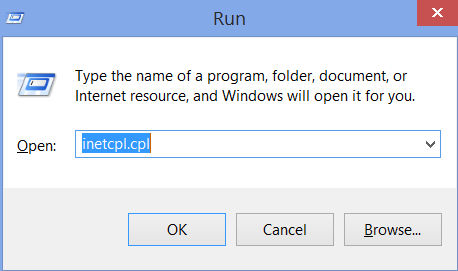
- Now on your screen internet properties window will open up. In which you need to switch to advanced tab.
- Within the advanced tab go to the reset internet explorer settings and hit the Reset…
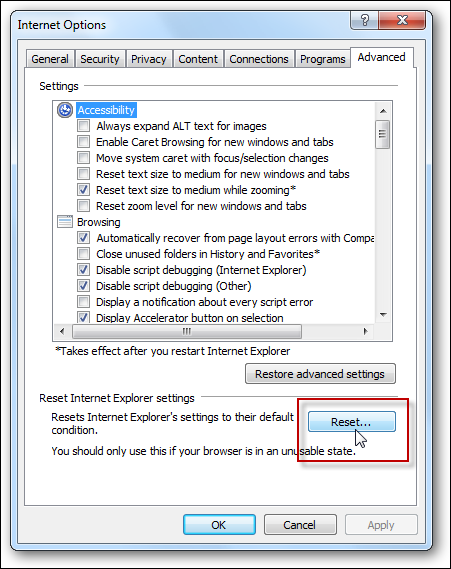
- Now in the opened window of reset internet explorer settings select the option Delete personal settings and tap to the Reset button.
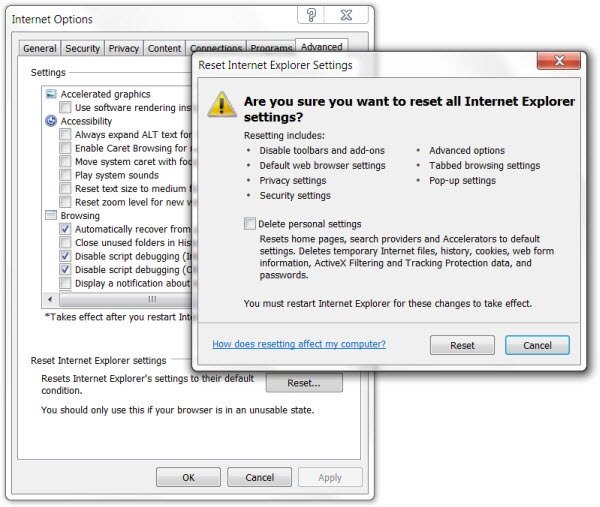
- Hit the close option.
- Again press the window + R key and when the run window gets opened just type the inetcpl.cpl and hit the OK button.
- Now in the opened window of internet properties switch to the Programs tab.
- Go to the internet program section and hit the set programs tab.

- You need to hit the Set your default programs option.
- From the programs list choose Microsoft Excel and tap to Set this program as default.
- Move in the upward direction and make tap over the internet explorer and hit the Set this program as default option. At last hit the OK button.
- Just close the Internet Explorer window to check whether the problem is fixed or not.
Method 2- Import The Fresh Registration(.reg) Files Through Different PC
Disclaimer:
Before trying this solution, make a system restore point. If something wrong happens in the future then at least you have the option to restore.
So follow these steps to create a restore point.
- Open some other PC in which you are not getting this Excel error.
- Now on that PC press the “Windows + R” This will open the Run window.
- In that window type “regedit” text and hit enter.
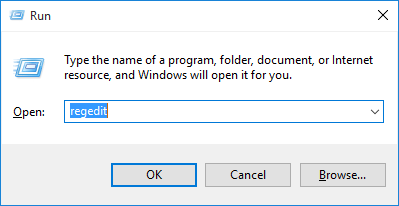
- In the left pane section, search for the below-given directory:
HKEY_Local_Machine\Software\Classes\htmlfile\shell\open\
- With the open option there is a Command subkey.
- Hit the File/Registry option present on the toolbar top.
- Make a tap over the Export option.

- Save your .reg file (registration file) by assigning some suitable name.
- Now copy this.reg file on some secondary storage device like a USB flash drive. After that paste it on your affected PC.
- Make a double-click on the registration (.reg) file once it gets copied on the affected PC for merging it with PC’s registry. After that apply the changes by tapping on the yes option.
Method 3- Download The Microsoft Fix It
If you are not a pro in PC, especially in the registry section then it is highly recommended to download the Microsoft Fix It which is a utility designed by Microsoft for fixing up this issue. It is specifically designed to resolve the operation has been cancelled due to restrictions Excel error.
Click here to download the most suited version of Microsoft Fix It as per the Windows OS you are been using.
Also Read: Solve “Microsoft Excel Cannot Access the File” Error!
Method 4- Switch To Another Office Program
As the problem is mainly with the Office program so it’s better to switch to some other alternatives which work without any issues.
Outlook users can you Thunderbird; whereas, Office Applications users; can make use of Apache Open Office.
These suggested software alternatives are completely free of cost and have almost every feature which is present in MS Office programs. There is no such compatibility issue so you can easily work with the files that were created in Office apps.
Method 5- Change HTML Association In Registry
- Open the Registry Editor and perform the following task:
- Press the “Windows” + “R” keys together. This will open the RUN window.
- In the run window box, you have to type: regedit
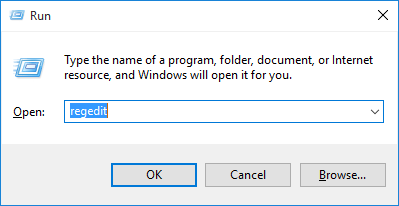
- Hit the Enter tab.
- In the left pane, you have to hit the “+” sign and then search for this subkey:
HKEY_CURRENT_USER\Software\Classes\.html
- Make a double-clicking the (Default) String which is present in the right pane section and set its value data as htmlfile.
- Execute the same task and assign Default string Value as htmlfile :
- HKEY_CURRENT_USER\Software\Classes\.htm
- HKEY_CURRENT_USER\Software\Classes\.shtml
- HKEY_CURRENT_USER\Software\Classes\.xhtml
- HKEY_CURRENT_USER\Software\Classes\.xht

- Shut down the Registry editor and then restart the PC.
- Try opening the hyperlinks.
Related FAQs:
Can I Resolve the Excel Restrictions Issue on My Own?
Yes, by following the solutions given in this blog, you can resolve the Excel restricts issue on your own.
Will Updating Excel Automatically Remove the Restrictions?
Updating the Excel software can resolve various errors and issues in Excel. So, trying this method will surely remove the restrictions.
How Do You Bypass This Operation Has Been Cancelled Due to Restrictions?
To bypass this operation has been cancelled due to restrictions in Excel, it is necessary to try the below tricks:
- Reset the Settings of the Internet Explorer.
- Change the Default Browser via Control Panel.
- Change the Group Policy.
- Troubleshoot through Microsoft Fix It.
- Change the Registry Editor Settings.
Wrap Up:
Do try the given fixes of this tutorial to get rid of this annoying error message:
“This operation has been cancelled due to restrictions in effect on this computer. Please contact your system administrator.”
All the listed fixes are well-tried and tested. But before making any changes in the registry option don’t forget to make a backup of all your Excel data.
Besides this, if you are facing Excel file corruption issues then try our expert’s recommended solution i.e. Excel repair tool. As it is the most proficient tool to resolve any kind of Excel corruption errors and issues.
That’s all….good luck with the fixes.
