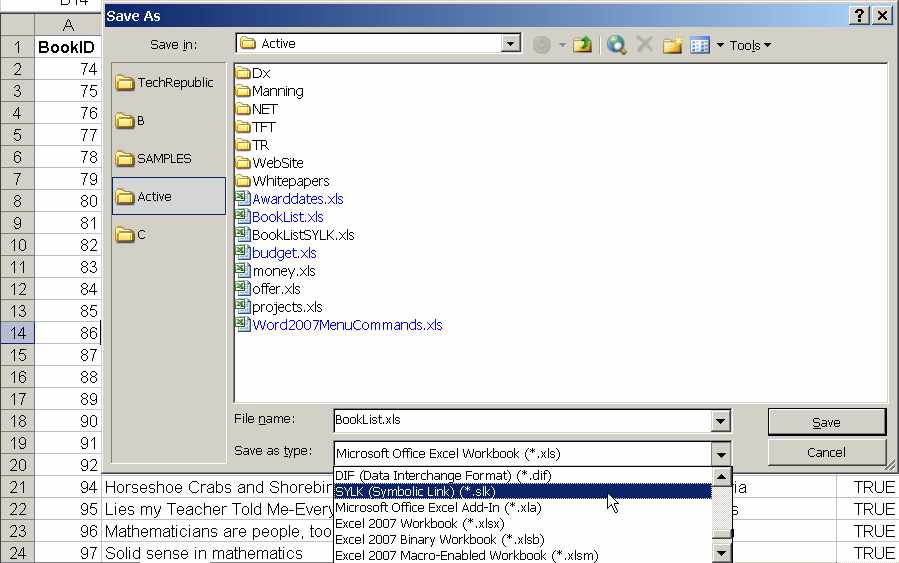Microsoft Excel is a very popular application of Microsoft Office Suite. This worksheet application provides Calculation, Pivot tables, Graphing tools, etc. However, apart from its popularity and uses, this is highly prone to corruption due to virus infection. Viruses, malware, or ransomware might infect at any time, and as a result Excel files become inaccessible, corrupted, or damaged. In this blog, I will show you how to recover Excel file corrupted by virus along with fixing the file.
To recover data from corrupt Excel file, we recommend this tool:
This software will prevent Excel workbook data such as BI data, financial reports & other analytical information from corruption and data loss. With this software you can rebuild corrupt Excel files and restore every single visual representation & dataset to its original, intact state in 3 easy steps:
- Try Excel File Repair Tool rated Excellent by Softpedia, Softonic & CNET.
- Select the corrupt Excel file (XLS, XLSX) & click Repair to initiate the repair process.
- Preview the repaired files and click Save File to save the files at desired location.
What Type Of Virus In Excel is Responsible For File Corruption?
Viruses are highly malicious and there are numerous kinds of Excel viruses. The Macro/VBA virus is malware that comes in various forms like PLDT, SVG, and CAR. This is designed in a way to infect any application written with a Macro language and MS Excel is one of them.
Consequently, this easily gets infected with Virus infection. In the Excel files, this malicious program takes the benefits of Macros by attaching itself to the file and secretly takes the Auto_Open function of Excel.
Moreover, there are many new kinds of Excel virus that comes embedded in the Excel document. The CryptoLocker virus is the one. This is very dangerous and easily infects the files, documents, and applications stored on the PC.
So, the easiest way to protect your Excel files against PLDT/ SVG/ CAR Macro viruses is just disabling the Macros in the Excel files. And also scan your system with the good Excel Virus Removal tool.
In this way you can avoid the Excel files from getting infected with the virus but if your Excel files already have been infected with a virus. Then in that situation, you need to repair the corrupted Excel files.
Now it’s time to talk about another very essential aspect i.e how to decrypt Excel files encrypted by virus.
How to Recover Excel File Corrupted By Virus?
Follow the top 7 ways to repair virus corrupted Excel files and restore them without any modification to the data within.
Method 1: Restore from Backup
If you have a recent backup, then restoring your Excel document is the simplest solution. Check cloud storage, external drives, or system backup folders. This one is a simple resolution that can be tried without any technical skills.
Method 2: Open and Repair
If MS Excel does not automatically start the File recovery mode, then you need to manually repair and recover Microsoft Excel virus-infected files by making use of the Open and Repair utility.
Follow the steps given to do so:
1. First, click on the Microsoft Office button > click Open.
2. Then, in the Open dialog box > choose an infected Excel file.
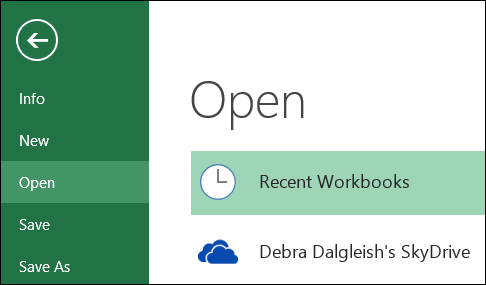
3. And click the arrow next to the Open tab > on the Open and Repair
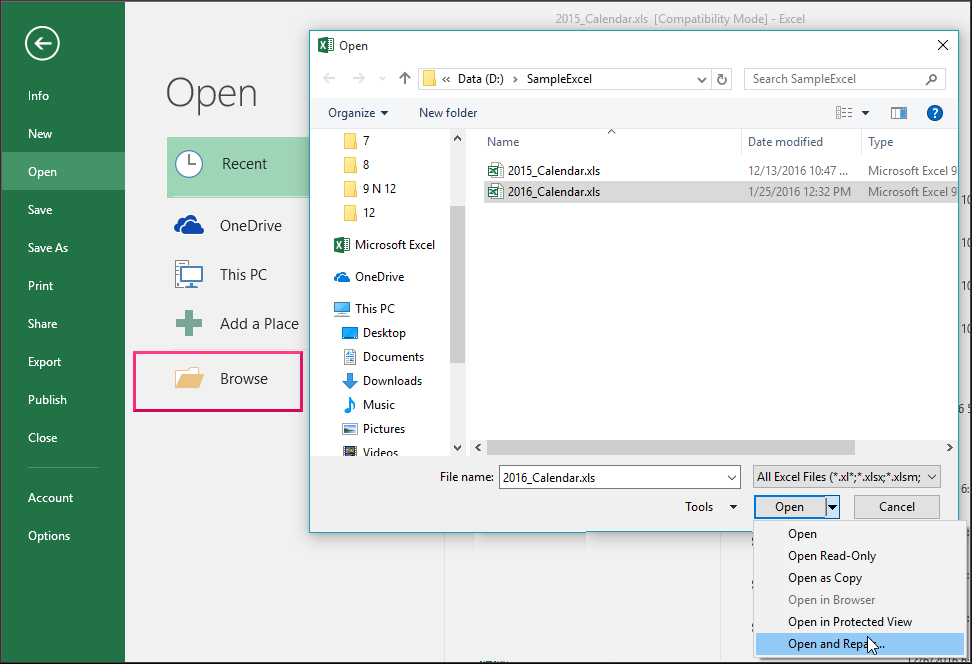
4. Perform one of the given steps:
-
- Click on the Repair tab. (To recover data as much from Excel file)

- Click on the Extract Data tab. (To extract values and formulas from Excel file when repair file is unsuccessful.)
Method 3: HTML method
To repair virus infected Excel file you can try the HTML method. Here you need to open the Excel file and save it in HTML format.
Here know how to do so:
- First, open the Excel file > go to “Save As”.If needed choose other formats from the drop-down menu in the “Save As Type” option.
- And in the drop-down list > choose “Web Page”.
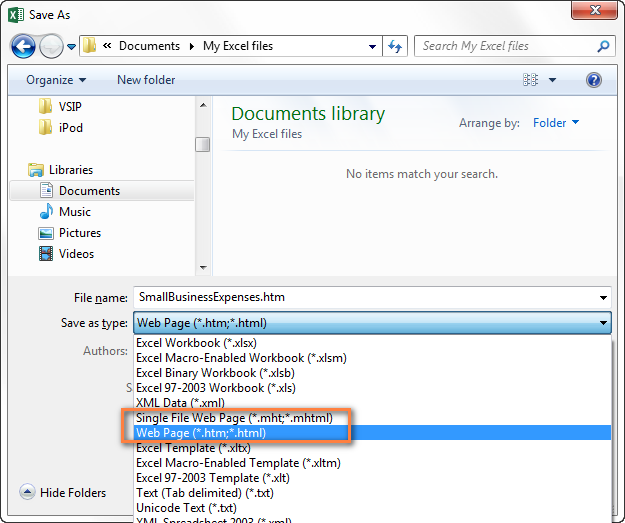
- To recover the entire document, it is important to select “Entire Workbook” > click on “Save”.
Please Note: Some elements of the original workbook may get deleted, and the formatting may be lost. If Excel displays a message indicating the fact, click “Yes” to accept the risk and to continue
- When the file is saved, situate it in the folder where you saved the file. To do this click “File”> select “open”> open the folder to find the file. As you find it, right-click on the file> select “Open with Microsoft Office Excel”.
- When the document is open > go to “Save As”> select Excel format next to the “Save As Type” option. When asked for a Page Title, creating this is not the same as the original corrupted file. Click “Save” to complete the entire process.
Performing the above step not only repair virus in Excel files but also does easy virus corrupted Excel files recovery.
Method 4: How to Recover Excel File Corrupted By Virus by Using SYLK Method?
If the above-given method won’t help you to repair Microsoft Excel virus-infected files then try to repair it with the SYLK (Symbolic Link Format) method.
To do this you need to open the Excel file and save it in SYLK format. With this, the damaged elements might get filtered and then discarded the filtered elements to repair and recover the corrupted Excel XLS or XLSX file.
Method 5: Move the File
Well, it is found that simply moving the corrupt Excel file can do the MAGIC.
If by following the repair method the infected Excel file is not repaired then move the corrupted file to another folder, drive, or server as might happen due to the virus infection the Excel file becomes inaccessible and you are not able to access it.
If possible then try to open an Excel file on another computer or scan Excel file for virus online.
Method 6: Use Excel’s AutoRecover Feature
Another quick method to recover your corrupted Excel file is using the AutoRecover feature. To know how to get back the file using this feature, follow the below steps:
- Open Excel >> click File > Options > Save.
- Look for the AutoRecover file location.

- Locate the specified folder & search for your file with an .xlsb extension.
- Now, open and save it with a new name.
Best Software For Virus Corrupted Excel Files Recovery
It is recommended to make use of the MS Excel Repair Tool. This is the best tool to repair all sorts of issues, corruption, and errors in Excel workbooks. This tool allows to easily restore all corrupt Excel files including the charts, worksheet properties cell comments, and other important data.
This is a unique tool to repair multiple Excel files in one repair cycle and recover the entire data in a preferred location. It is easy to use and compatible with both Windows as well as Mac operating systems. This supports the entire Excel version.
Steps to Utilize MS Excel Repair Tool:
How Do I Scan Excel File For Viruses?
You can take benefit from Windows security for Excel virus scans. Windows security scans particular files or folders for easy detection of viruses in Excel. You will immediately get notifications once this tool finds any threat.
1st option:
- If you want to scan any particular file or folder then make a right-click over that specific file or folder.
- After that choose the option scan with Microsoft Defender.

2nd option:
- Alternatively, follow this path Start > Settings > Update & Security> Windows Security
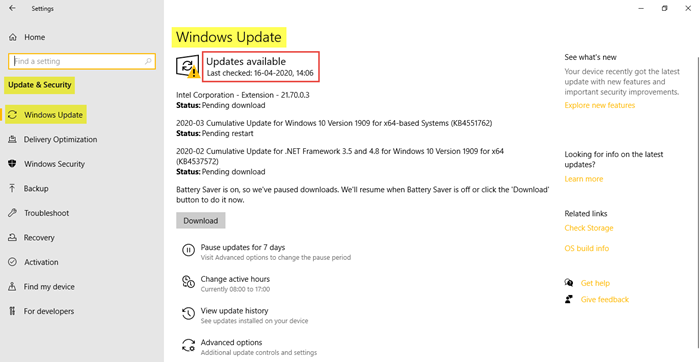
- After then in the opened window of Windows Security choose the Virus & threat protection tab.

- From the opened window of Virus & threat protection choose the Scan options > Custom scan > Scan now. After that choose the file or folder you need to scan.

3rd option:
Turn on the Microsoft Defender Antivirus in Windows Security.
- For this you need to go to the Start > Settings > Update & Security > Windows Security > Virus & threat protection.

- Choose Manage settings and turn on the Real-time protection
- To turn on Microsoft Defender Antivirus in Windows Security, go to Start > Settings > Update & Security > Windows Security > Virus & threat protection. Then, select Manage settings and switch Real-time protection to on. This will automatically turn on the Microsoft Defender Antivirus.

- If you are a Windows 10 for Enterprise user then turn on the Microsoft Defender Antivirus after uninstalling all the anti-viruses of your PC.
Related FAQs:
Can I Recover Virus-Infected Files?
Yes, you can fix and repair virus infected files by using most recommended Excel Repair & Recovery Tool.
How to Remove Excel virus?
To cure a virus-infected file try these tricks:
- Repair with Open & Repair.
- Save Excel File in HTML Format.
- Save in Symbolic Link format.
- Move the file to another location of your PC.
Wrap Up
Recovering a virus-infected Excel file requires quick action. However, by trying the solutions mentioned above in this post, you can get your files back easily. This guide involves built-in tools, backups, or third-party software. To avoid future issues, maintain strong security measures and frequent backups.
In case you have any additional workarounds that proved successful or questions concerning the ones presented, you can visit the Repair MS Excel Facebook and Twitter accounts.