When using Microsoft Excel, you may encounter the frustrating warning message: “The application experienced an internal error SSL libraries.” This error typically appears when MS Excel cannot establish a secure connection. Due to this warning, certain Windows services and applications can’t use the updated protocols.
Here’s the complete error message with a screenshot:
Excel security warning certificate error: The Application experienced an internal error loading SSL libraries
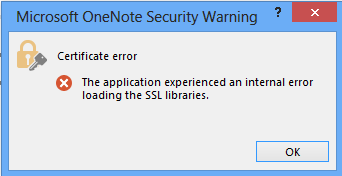
Fortunately, this error can be easily solved by applying the tricks mentioned in this post to get secure access.
To repair damaged Excel file, we recommend this tool:
This software will prevent Excel workbook data such as BI data, financial reports & other analytical information from corruption and data loss. With this software you can rebuild corrupt Excel files and restore every single visual representation & dataset to its original, intact state in 3 easy steps:
- Try Excel File Repair Tool rated Excellent by Softpedia, Softonic & CNET.
- Select the corrupt Excel file (XLS, XLSX) & click Repair to initiate the repair process.
- Preview the repaired files and click Save File to save the files at desired location.
Brief Description About Microsoft Excel Security Warning Certificate Error
Microsoft Excel security warning certificate error is usually encountered when trying to open Excel documents or spreadsheets.
After receiving this error, your operating system will start freezing up whenever you attempt to access your Excel files. However, this problem is mainly associated with the TLS updates.
Common Causes of SSL Excel Error
- Running an outdated version of Excel or Windows OS.
- Antivirus or firewall settings are blocking Excel
- Network connectivity problems
- Incorrect date & time settings
How to Fix The Application Experienced an Internal Error SSL Excel Error?
Here I listed down some best solutions to troubleshoot it. So let’s discuss them one by one.
Method 1: Check Your Internet Connection

The very first solution you can try is to ensure that your network connection is constant. Because poor network connection can cause this SSL verification error. To know complete steps to check the network connection, Click here.
Method 2: Troubleshoot SSL Libraries Issue
After the arrival of the Folder application’s updated version, the 4.10.0.1 SSL security setting is switched to ‘modern’ SSL Ciphers. So due to this weaker and older protocols like TLS 1.0 and 1.1 to ciphers like RC4 and 3DES.
Check this Microsoft helpful post, for more knowledge:
Older Operating Systems like Windows 7 and 8 running MS Office 2016/2013/2010 may catch this Excel certificate error the application experienced an internal error loading the SSL libraries Excel 2016. Mainly while using the edit in Microsoft Office button.
Resolution:
- First option: The Excel application experienced internal error loading SSL libraries can be fixed by installing the hotfix for the Operating System.
Check out this link for easy downloading and installing the hotfix for Windows OS: http://www.catalog.update.microsoft.com/search.aspx?q=kb3140245
- Second option: For fixing this Excel certificate error SSL Libraries, the user needs to downgrade back to the older SSL ciphers.
If you are unable to install the hotfix for your Windows OS then you have the option to downgrade the Foldr application back to the legacy SSL ciphers. For this you just need to execute the below-given command on your Foldr application console:
set-ciphers legacy
To revert back the server, to the default modern SSL cipher, use the following command.
set-ciphers modern
Method 3: Update Excel & Windows Version to Fix the Application Experienced an Internal Error SSL Excel Error
Most of the time, using an outdated version of Excel software or operating system can cause various Excel-related errors including SSL errors. Therefore, make sure both the Excel application and Windows OS are up to date.
Method 4: Enable Or Disable Security Alerts About Links
One of the common reasons behind the occurrence of this error is your document has some links to a suspicious website.
MS Office provides you with such protection features by which you can easily avoid these security risks. This is possible by making a few settings in the Trust Center. Well in Office 2007/2020/2013 you can make modifications in these security settings but in latest versions of MS Office don’t offer this.
In MS Office, by default, the recognition of malicious links in a website is always turned on. Well, you have the option to turn off the detection so as to avoid any kind of security alert.
- Open your Office program, tap the File.
- Hit the Options.
- Now go to the Trust Center option and tap the Trust Center Settings.

- In the opened window of Trust Center Settings hit the Privacy Options.
- Now within the Privacy Options, you can either choose or remove the checkmark from the check box: Check Microsoft Office documents that are from or link to suspicious Web sites.
- At last tap to the OK option.
Below shown image is of the Trust Center’s Privacy Options section.

MS Excel security warning: The Application Experienced An Internal Error loading SSL libraries will surely fix after turning off the security alert option.
Related FAQs:
How Do I Remove the Security Warning in Excel?
To remove the security risk from MS Excel, you have to adjust the Trust Center settings. This will disable exact security features like Protected View. To do so:
- Go to the File >> Options then Trust Center.
- After that, click on Trust Center Settings & modify options associated with the protected views, macro settings, or trusted locations.
Can Antivirus Program Cause SSL MS Excel Error?
Yes, antivirus or firewall settings may interfere with Excel's SSL certificate, leading to this error.
What Is an Error Alert in Excel?
The Error Alert is an excellent feature of a cell is automatically enabled when you insert data validation.
How Do I Clear the SSL State on My PC?
To clear SSL state on your PC, you have to navigate to Internet Options then Content >> Clear SSL State in your web browser settings.
What Is the Full Form Of SSL?
The full form of SSL is- Secure Sockets Layer.
Is It Essential to Update Both Excel & Windows Version?
Yes, updating both Excel & Windows version is mandatory, it ensures that you’ve the latest patches & fixes, which can fix SSL errors along with other problems.
Wrap Up
The Excel certificate error the application experienced an internal error loading the SSL libraries message may seem complex, but it’s frequently easy to fix with the right approach mentioned above.
But in case, you get stuck on any other problem meanwhile performing these fixes or getting any other Excel errors then let us know on our Facebook and Twitter pages.
