It is quite common to come across different errors & issues while working on your Excel spreadsheet. One such annoying error message is “UPLOAD BLOCKED- we ran into a problem with this file and can’t save any new changes…”. This error usually appears when Excel fails to sync or save files correctly, especially with OneDrive or SharePoint.
(Here is the real interface of this error).

This comprehensive guide describes all the possible ways to solve it, along with the major factors.
To fix corrupt Excel file, we recommend this tool:
This software will prevent Excel workbook data such as BI data, financial reports & other analytical information from corruption and data loss. With this software you can rebuild corrupt Excel files and restore every single visual representation & dataset to its original, intact state in 3 easy steps:
- Try Excel File Repair Tool rated Excellent by Softpedia, Softonic & CNET.
- Select the corrupt Excel file (XLS, XLSX) & click Repair to initiate the repair process.
- Preview the repaired files and click Save File to save the files at desired location.
Brief Description of “Upload Blocked” Error
The “Upload Blocked” error typically occurs when trying to upload, modify, or save an Excel document stored in the cloud. It specifies that MS Excel cannot connect properly with a storage location. When this warning pops up, your file might not save online until the problem is fixed.
Common Causes:
- A weak network connection can disturb file uploads.
- Using both personal & work Microsoft accounts can cause conflicts.
- Running an older version of Excel.
- When the same file is open on another device.
- Corrupted workbook.
- Cloud services sometimes fail to sync automatically.
- Faulty add-ins.
So, these are the common causes of Excel upload blocked we ran into a problem with this file error.
How to Fix MS Excel Upload Blocked We Ran into A Problem with This File Error?
When provoked by an upload blocked error, the following troubleshooting steps can be undertaken to fix it:
Method 1- Rename the Excel File
The very first solution you can try is renaming the file. Sometimes, the filename itself causes an error. In such a situation, it is important to check the file name and avoid special characters like # or %.
As for illustration, you can use simple names like SalesReport2025.xlsx. Once you rename the file, try uploading it again.

Also Read: Microsoft Has Blocked Macros from Running Error in Excel – Easy Fix Guide!
Method 2- Sign Out & Reconnect Your Microsoft Account
Many users have found this method useful in their cases to solve this error. So, you can also try opening Excel & signing out of all accounts. After doing so, restart the Excel application & sign in only with the account associated with your OneDrive or SharePoint.
Method 3- Update Microsoft Excel
Well, installing the outdated version of Excel software to the latest update can help you in fixing upload blocked we ran into a problem with this file and can’t save any new changes error.
To update the Excel, follow the steps below:
- On your computer, go to a search bar >> type Excel.
- Next, choose an Account from the left pane.
- Now, click Update Options >> “Update Now”.
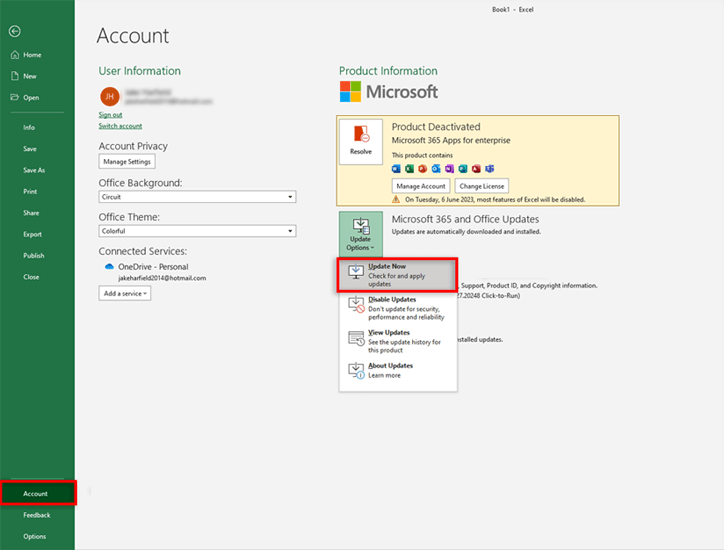
Even after installing the latest update of Excel, if the error persists, try the next solution.
Method 4- Save the File Locally & Re-Upload It
If syncing fails, then you have to navigate to the File >> Save As >> This PC. After this, save a local copy. Then, try manually uploading the saved file back to SharePoint or OneDrive. This method will help you bypass temporary upload blocks.
Method 5- Repair Corrupted Workbook
Excel workbook corruption is another foremost reason for the occurrence of this warning message. In such a situation, it is recommended to go with the MS Excel Repair & Recovery Tool. It can repair different Excel files like XLS, XLSX, XLT, XLS, XLSM, and XLSX with 100% integrity.
Furthermore, it can restore all objects from a corrupted workbook, such as tables, dates, charts, columns, formulas, images, etc.
Steps to Use MS Excel Repair Tool:
Method 6- Fix Excel Upload Blocked We Ran into A Problem with This File by Disabling Add-ins Temporarily
As already mentioned in the causes, certain Excel add-ins interfere with file uploads. To solve this, try disabling the faulty add-ins:
- Navigate File >> Options >> Add-ins.

- Select COM Add-ins >> Go, then uncheck all of them.
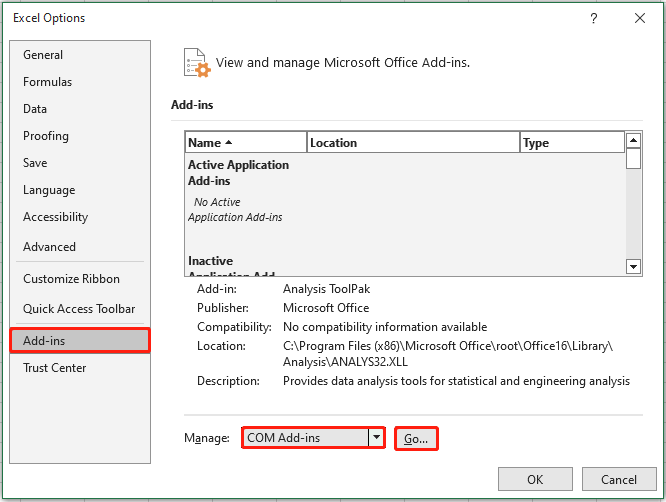
- Restart your Excel and try again.
Method 7- Clearing Office Credentials
Last but not least, if the above solutions fail to work, try clearing cached login credentials. Here is how you can do so:
- Open the Control Panel >> Credential Manager.

- Now, remove all stored MS Office credentials.
- Reboot your system and sign in again.
Also Read: Fix “We’re Sorry We Ran into a Problem Completing Your Request” Error in Excel
Frequently Asked Questions:
How Do I Remove Permission Restrictions from an Excel File?
To remove restricted permission in MS Excel, you first need to identify the type of restriction. If it is a password-protected sheet, go to the Review tab >> select Unprotect Sheet.
Why Is Excel Not Allowing Me to Save Files?
Due to insufficient storage space, Excel restricts you from saving the workbook to a specific location.
How to Solve Upload File Error?
To resolve the upload file error, try reducing your file size or uploading the file on a different network.
How Do I Unblock Blocked Content in Excel?
To unblock the blocked content in MS Excel, follow the steps below:
- Open Excel, click File tab.
- Go to Options >> Trust Center >> Trust Center Settings.
- On the left pane, choose External Content.
- Click on the option that you need under Security settings for Data Connections.
Time to Closure
The “Excel upload blocked we ran into a problem with this file and can’t save any new changes” error can ruin your working experience on the spreadsheet. Nevertheless, using the methods specified above, you can fix this error & restore normal file syncing within minutes.
Moreover, create regular backups of your worksheets against future corruption or errors.







