The Microsoft Excel error code 0x426-0x0 typically arises when the Excel program fails to start up properly. This warning message commonly occurs due to corrupted files, problems with Office installation, or conflicts with other programs. Thus, if you are constantly getting this error, then don’t fret. This blog covers various methods to solve error code 0x426 0x0, along with the major factors behind this.

To fix corrupted Excel files, we recommend this tool:
This software will prevent Excel workbook data such as BI data, financial reports & other analytical information from corruption and data loss. With this software you can rebuild corrupt Excel files and restore every single visual representation & dataset to its original, intact state in 3 easy steps:
- Try Excel File Repair Tool rated Excellent by Softpedia, Softonic & CNET.
- Select the corrupt Excel file (XLS, XLSX) & click Repair to initiate the repair process.
- Preview the repaired files and click Save File to save the files at desired location.
What Causes Microsoft Office Error 0x426-0x0?
Several factors trigger this error. Identifying the root cause is the first step in resolving it.
- Faulty MS Office Installation– Unfinished updates or failed installations often trigger this issue.
- Corrupted Office Files– Improper system shutdowns or malware can damage essential files.
- Conflicting Add-ins or Programs– Sometimes third-party software interferes with Office programs.
- Disabled MS Office Click-to-Run Service– When to click-to-run service is turned off, you can receive error 0x426-0x0
- Outdated Windows System– Running outdated system files may lead to compatibility issues.
How to Fix Microsoft Excel Error Code 0x426 0x0?
If somehow you caught this error, don’t fear. Instead, try out these easy solutions to fix it.
Way 1- Restart Excel
Before trying any advanced resolutions, it is suggested to once close & reopen your Excel application. Many users have found this technique useful in their cases to solve Microsoft office error 0x426-0x0.
Also Read: Microsoft Excel Error Code 0xc004f074 – Quick & Easy Solution!
Way 2- Repairing MS Office Installation
As already mentioned in the causes section, unfinished or corrupted Office installation may lead to this error. In such a situation, try repairing your MS Office installation.
- Press Win + R keys together to open a Run dialog.
- Next, type appwiz.cpl >> hit Enter. This will open the Programs and Features window.
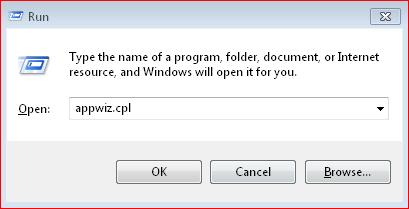
- Under the opened window, locate your MS Office installation from the installed applications. Right-click on it to choose the Change
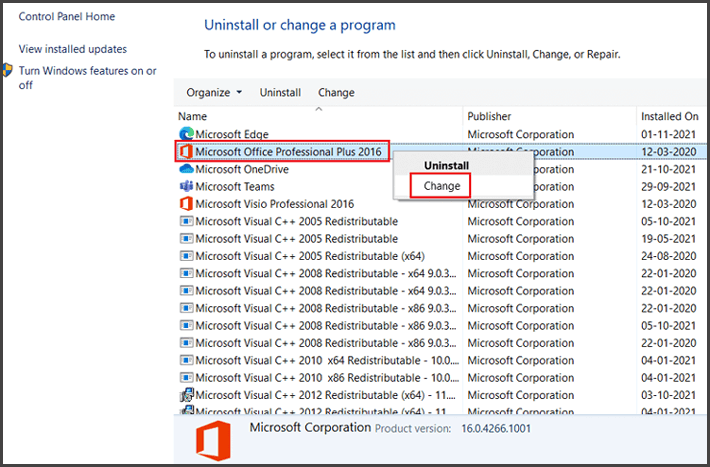
- Now, choose Online Repair>> click a Repair button.
- Once the process is over, restart your PC.
Way 3- Check for Windows Updates
Sometimes, running an outdated version of Windows can cause various Office application errors, including error 0x426-0x0. All you need to do is keep your system up-to-date by following the steps below:
- Navigate to Settings > Update & Security > Windows Update
- After this, click Check for updates.
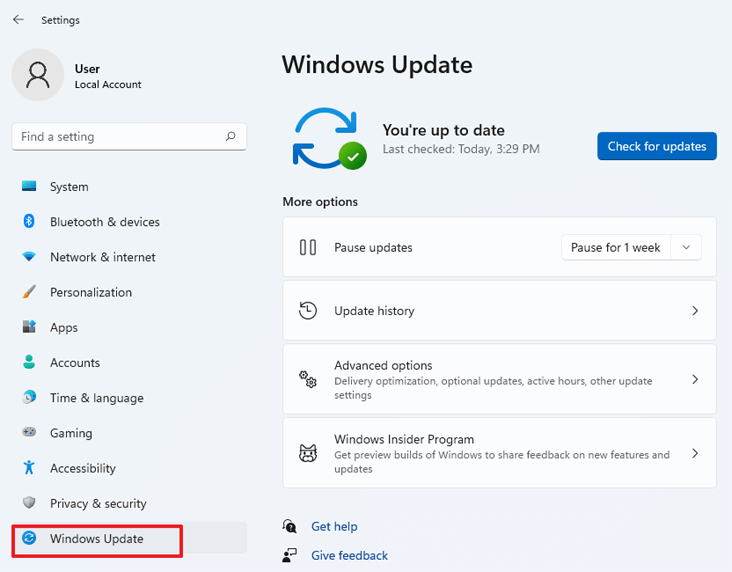
- Install any available updates
- Reboot your PC after installation.
Way 4- Fix Microsoft Excel Error Code 0x426 0x0 by Enabling the Click-to-Run Service
Try enabling the Click-to-Run service in Windows to get this error fixed quickly. Follow the steps below carefully:
- Press Win + R keys together to open a Run dialog.
- Type services.msc >> press Enter.
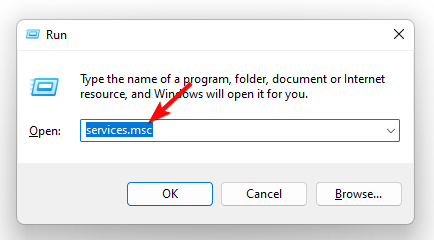
- Under Services window, locate and right-click on Microsoft Office Click-to-Run Service >> choose the Properties.
- Expand the Startup type dropdown menu >> select the Automatic
- In Services status section, you have to click on Start.
- Click Apply>> click OK to exit a window.
Also Read: Crack the Code 1004: 6 Ways for “No Cells Were Found” Excel Error!
Way 5- Reinstall MS Office
If none of the above solutions worked to fix Microsoft Office error 0x426-0x0, consider reinstalling Microsoft Office. Here is how you can do so:
- Press Win + R keys together to open a Run dialog.
- Next, type appwiz.cpl >> hit Enter.
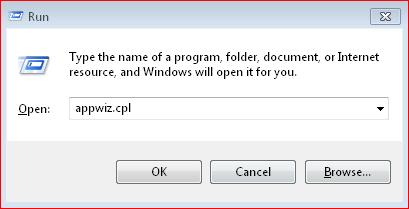
- This will open the Programs and Features window.
- Under the opened window, find and right-click on the Microsoft Office.
- Hit the Uninstall option.
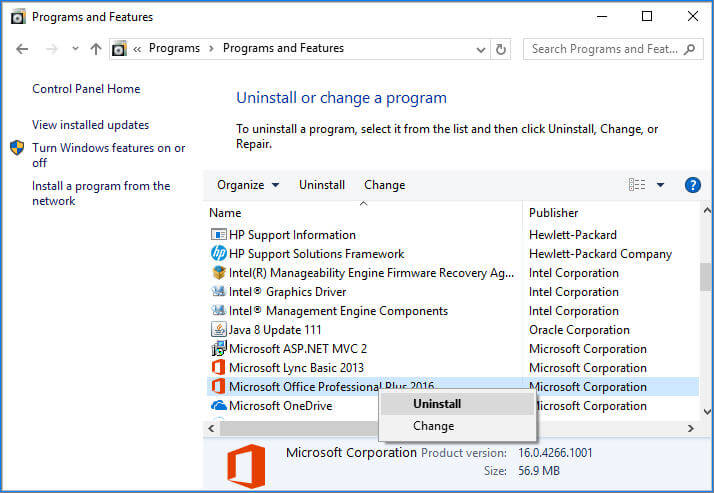
Frequently Asked Questions:
To remove Microsoft Office click and run, follow the steps below:
You can fix Microsoft error code 0x0 by restarting the Excel program and the Computer.
If you want to change settings in Excel, choose the Layout & Format tab >> then change error display. Now, choose ‘For error values show’ check box in Format. In the box, type the value you need to display instead of errors. To display errors as blank cells, delete any characters in the box. How to Remove Microsoft Office Click and Run?
How Do I Fix Microsoft Error Code 0x0?
How Do I Change Error Settings in Excel?
Final Thoughts
Now you can fix Microsoft Excel error code 0x426 0x0 on your own. But ensure to follow the given methods very carefully. Furthermore, you can run the Excel repair software to fix any type of internal issues that might be causing this error.
Thus, if I missed out on any method, then do share it with us on our Facebook page.
