Microsoft Excel is excellent software, but sometimes users encounter errors that can disrupt productivity. One common problem is error code 0xc004f074. This annoying message usually occurs due to activation issues or conflicts with the licensing server. In this blog, I’ll explore the major factors and workable techniques to fix Microsoft Excel error code 0xc004f074 quickly.
Here is the complete declaration of the error that the user encounters meanwhile:
“The Software Licensing Service determined that the specified Key Management Service (KMS) cannot be used. Error Code 0xC004F074”.

To repair corrupt Excel file, we recommend this tool:
This software will prevent Excel workbook data such as BI data, financial reports & other analytical information from corruption and data loss. With this software you can rebuild corrupt Excel files and restore every single visual representation & dataset to its original, intact state in 3 easy steps:
- Try Excel File Repair Tool rated Excellent by Softpedia, Softonic & CNET.
- Select the corrupt Excel file (XLS, XLSX) & click Repair to initiate the repair process.
- Preview the repaired files and click Save File to save the files at desired location.
What Causes Error Excel 0xc004f074?
Error Excel 0xc004f074 is mainly faced by users who are not using a licensed version of MS Excel. Besides, there are some other reasons as well that can trigger this error, including:
- Incorrect Product Key – The activation key might be invalid or expired.
- Server Issues – Problems connecting to Microsoft’s activation servers.
- Corrupt System Files – Missing or damaged system files can trigger this error.
- Outdated MS Office Version – Running an outdated version of Office can lead to activation failures.
So, these are the roots behind the occurrences of this error message.
How to Fix Microsoft Excel Error Code 0xc004f074?
Try out the following solutions to fix 0xc004f074 error. Go through each of the fixes carefully and until the problem gets resolved implement one after the other.
Fix 1: Download & Install the latest MS Office 2016 Volume License Pack

From the official report of Microsoft, it is been cleared now. That if your PC is co-hosting Office 2016 & 2013 KMS host and working in Windows Server 2008 R2 or Window 7. Then there is a chance of getting a Microsoft Excel 0xc004f074 error.
To fix this issue you need to download and install the latest MS Office Volume License Pack only from the Microsoft official website.
Fix 2: Repair The Office Installation
A second alternative option to fix Excel 0xc004f074 error is by repairing the MS Office installation.
So, try out the below steps to repair the installation issue of Microsoft Office.
For Windows 7 users:
- Tap to the Start menu and after that go to the Control Panel.
- Open the Programs folder and from this tap on the Programs and Features folder.

- From the Programs and Features folder choose office product. After that go to the top of your PC Window, tap on the change option.
- Now hit on the Quick Repair option and wait for a while until the Office program gets repaired.
- If by following the above steps, the issue won’t get resolved. Then try uninstalling and reinstalling the MS office application.
Windows 10 /Windows 8 / Windows 8.1
- Hit on the logo key of Windows and alphabet R from your keyboard to open the Run window.
- In the opened run Window type the word “control” and press the Enter button. This will take you to the control panel.
- Choose the Programs and Features option.
- Now, scroll and select the Office product and click Change at the top of the Window.
- Choose the Quick Repair option and after then hit the Repair button.
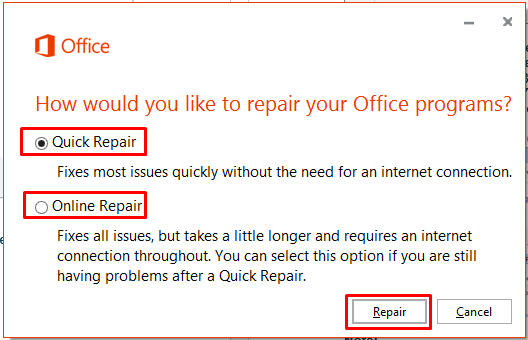
- After the Repair process is over. Now you will see that your MS Excel works fine.
- If still the problem persists then tap the Uninstall option. After then you just need to follow up on the instructions coming on your screen. This will uninstall the MS Office program.
- Completing the uninstallation process you just need to reinstall the Office Product once more.
Also Read: Crack the Code 1004: 6 Ways for “No Cells Were Found” Excel Error!
Fix 3: Run the Slmgr.vbs Command
Following here is the complete step to run Slmgr.vbs Command to fix Excel 0xc004f074 error.
- First of all, launch the command prompt on your PC. For this type the word cmd in the search box of your system start button
- Once you get the command prompt, right-click on it. This will show the drop-down menu, from which you have to choose the option “Run as administrator”
- After tapping on the “Run as administrator “option a message will pop-up from the User Account Control on your screen. In this message dialog box Tap the yes
- In the opened command prompt type the command “Slmgr.vbs xxxxxx”.
In place of “x”, you have to write the product key and then tap to Enter key.
- Now reboot your PC and once more open your command prompt as run as administrator.
- This time you have to type “Slmgr.vbs/ato” and press the enter
Both these aforementioned commands that we have used in the command prompt right will allow Windows to make a try for the online activation.
It’s quite helpful if you are unable to activate your Windows just because of the server issue or some connection issue.
So, executing the above command and Then rebooting your PC will fix the error 0xc004f074.
Fix 4: Deactivate and Activate the DNS Host

Sometimes the occurrence of Excel error 0xc004f074 occurs due to an outdated DNS host. So for this, you need to deactivate and then activate the DNS host again will surely work.
Well for deactivating the DNS host, you can make use of the Slmgr.vbs script. Here is the complete step on how to use it.
- To start it up, you just need to tap on the Command Prompt application first and after then “run it as administrator”.
- In the opened cmd window, write the “Regedit” This will open the Windows registry.
- In the Windows registry, you have to browse for this HKEY_LOCAL_MACHINE\SOFTWARE\Microsoft\Windows NT\CurrentVersion\SoftwareProtectionPlatform
- It’s time to make a fresh DWORD Value named “DisableDnsPublishing”.
- After that set its value 1. Doing this will, ultimately deactivate up your system publishing DNS.
- At last, you just need to re-activate the DNS publishing. This time you need to set the key value to 0.
Fix 5: Use System File Checker to Solve Microsoft Excel Error Code 0xc004f074

For solving this Excel 0xc004f074 error, you can also take the help of the System File Checker tool. For this, you need to perform the following steps:
- Open the Command Prompt and type the sfc/scannow command. After then press Enter to begin the working of the System File Checker tool.
- This process will take a lot more time to get finished. So, have some patience.
- After the completion, make a restart to your PC.
Fix 6:: Checking of System Time & Date
As we have already mentioned above among several causes of Excel error 0xc004f074. One of the root causes of error 0xc004f074 is unsync system Time & Date with the server.
It is found that having a difference of more than 4 hours between the client PC & system time/date over the host of KMS may generate this error.
To fix this issue you are advised to make use of a time source from the Network Time Protocol. You can also configure the Active Directory Service for making synchronization of the time between the server PC and client on the network.
Fix 7: Get The Multiple Activation Key (MAK) Volume License Product Key

Another very helpful solution to fix error code 0xc004f074: this copy of Microsoft Office is not activated” is by getting the Multiple Activation Key (MAK) for MS Office.
Below mentioned links will surely help you in getting Multiple Activation Key for MS Office so that you can easily fix the issue.
For obtaining the product key here are some links for you. Through these links, you can find many product keys for many of the MS Office applications.
- https://www.microsoft.com/licensing/servicecenter/home.aspx
In this link, you have to visit the Services Provider License Agreement (SPLA) and Product Keys section of Volume Licensing Service Center (VLSC)
- http://www.microsoft.com/licensing/existing-customers/activation-centers.aspx
You can even make a call at your Microsoft Activation Center
In order to resolve this issue, make it a point to get a Multiple Activation Key (MAK) product key for MS Office 2010.
Once you have obtained it, do the following steps:
- open the command prompt, and then enter the following command lines mentioned here below:
%windir%\System32\cscript.exe “C:\Program Files\Microsoft Office\Office14\OSPP.VBS” /inpkey:xxxxx-xxxxx-xxxxx-xxxxx-xxxxx
Here, xxxxx-xxxxx-xxxxx-xxxxx-xxxxx is used for your 25 digit MAK product key that you have got from the above step.
If you are working on a 64-bit operating system and using a 32-bit office suit. In that case, you have to mention program files (x86) in the address.
%windir%\System32\cscript.exe “C:\Program Files(x86)\Microsoft Office\Office14\ospp.vbs” /act
Frequently Asked Questions:
How to Solve Error Code 0xc004f074 Windows 10?
You can solve error code 0xc004f074 in Windows 10 PC by checking if the sppsvc service is running on the KMS server. However, if the service is stopped, initiate it.
What Is Error Code 0xc004f074 On KMS Activation?
The error 0xC004F074 occurs when you try to activate MS Office using Key Management Service (KMS).
How Do I Fix a Windows 10 Activation Problem?
To fix a Windows 10 activation problem, navigate to Start >> Settings >> Update & Security >> Activation, and then choose Troubleshoot to run the Activation troubleshooter.
Final Verdict
Microsoft Excel error code 0xc004f074 can be frustrating, but it is usually fixable with the right approach. By trying the solutions mentioned above, you can resolve the error efficiently.
In case, the problem persists, consider contacting Microsoft Support.
