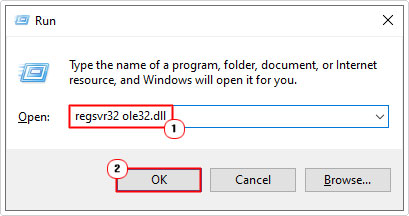Are you struggling with ActiveX controls not working in Excel? Many users face problems where buttons, checkboxes, and other ActiveX components stop functioning. This can be annoying, especially if you are working on an important spreadsheet. Well, in this guide, I will mention the reasons why ActiveX controls Excel not working and provide working solutions to get them running smoothly again.
To fix corrupt Excel files, we recommend this tool:
This software will prevent Excel workbook data such as BI data, financial reports & other analytical information from corruption and data loss. With this software you can rebuild corrupt Excel files and restore every single visual representation & dataset to its original, intact state in 3 easy steps:
- Try Excel File Repair Tool rated Excellent by Softpedia, Softonic & CNET.
- Select the corrupt Excel file (XLS, XLSX) & click Repair to initiate the repair process.
- Preview the repaired files and click Save File to save the files at desired location.
Why Is My ActiveX Control Not Working In Excel?
Usually, ActiveX control not working in Excel issue occurs when ActiveX controls are disabled. When the file that has the ActiveX controls is opened, along with that a yellow message bar appears with the shield icon and an enable content button.
Other responsible reasons behind ActiveX Control Not Working In Excel are:
- Virus Infection: One of the most common reasons for the corruption of Excel files is virus infection. A computer virus is a malicious program that is designed in a way that corrupts the file system of your computer or it may damage some saved files as well. If your computer is infected with any such kind of virus then the chances of corruption become higher.
- Improper System Shutdown: Sometimes, your Excel file may also become corrupted due to improper system shutdown. However, sometimes reasons as a sudden power cut or any other reason your computer turns off suddenly, and the chances to open MS Excel sheet Closes all the opened files improperly during the shutdown.
- Large Size of Excel File: MS Excel file is not a database that can handle and manage a large amount of information. So, if your Excel file is too large in size then the chances of corruption is possible.
- Generation of bad sectors on your data storage device: Some of the data storage devices like external hard drive, local hard drives, pen drives, etc can develop bad sectors. If you have saved your Excel sheet in the bad sector then it may get corrupted.
- MS Excel application issues: MS Excel application issues like an unexpected closing of an open Excel sheet or improper closing of an opened file can corrupt MS Excel files.
How to Fix ActiveX Controls Excel Not Working Issue?
Try out the following fixes to resolve to repair broken ActiveX controls in Excel.
Fix 1- Search The EMD Files
- Close all the Office applications.
- In Windows Explorer, you have to search for all *.emd files, while doing so, make sure that you have included all hidden system files and folders, and erase the *.emd files.
This file would generally be displayed in the following ways:
C:\users\username\AppData\Local\Temp\Excel8.0\MSForms.exd
C:\users\username\AppData\Local\Temp\VBE\MSForms.exd - After erasing the file restart your PC.
- Now open the Office apps and test its controls.
You must remember that when you open your workbook with embedded active control, the .exd files be recreated and created again, but it would not cause any issues. In this way, the Excel VBA ActiveX controls problem would be resolved. If still, the problem still exists, then it can be fixed with the help of third-party application software.
Fix 2- Enable the ActiveX Controls
Since the problem is with ActiveX controls so, you need to once check and enable this feature in Excel:
- Navigate to File > Options then Trust Center.
- After that, click on Trust Center Settings >> ActiveX Settings.
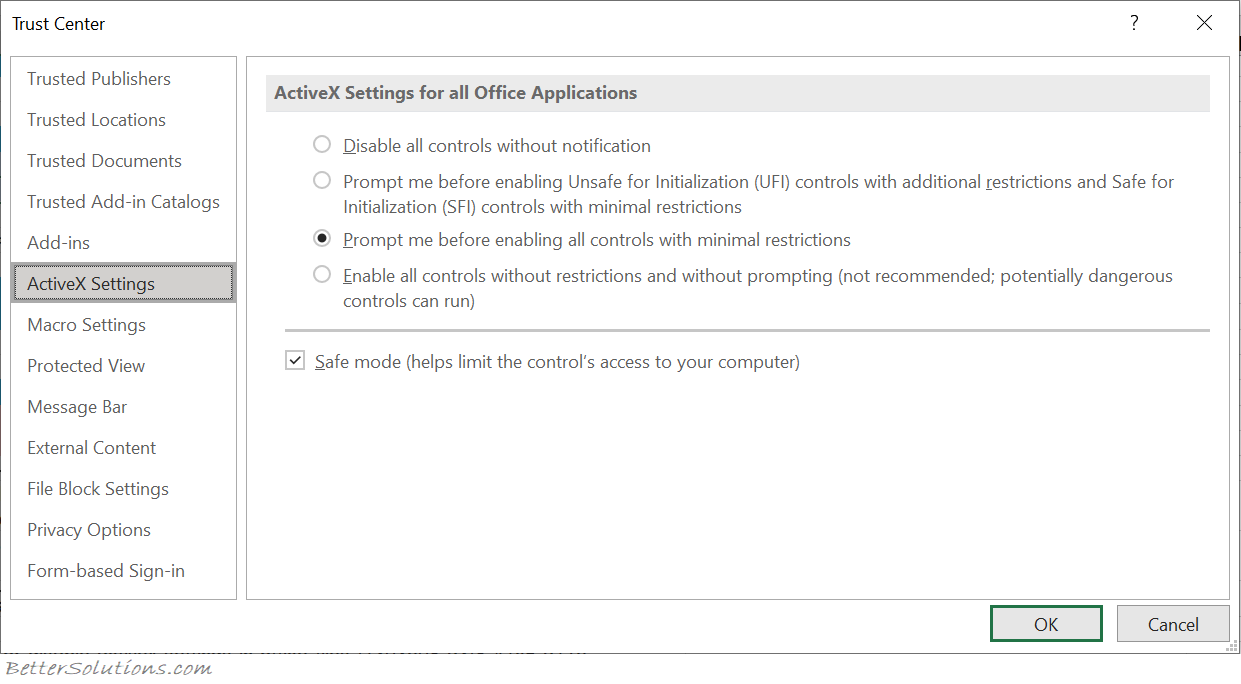
- Choose to Enable all controls without restrictions (Recommended only if using trusted files).
Also read: Runtime Error 429 ActiveX Component Can’t Create Object!
Fix 3- Recover Data From Temp Files
It is recommended that apply a manual repair method to fix Excel corruption and if you get unsuccessful then go with any other repair tool. Apply the below-given carefully to recover data from corrupted Excel files.
- At the very first close the MS Excel application and re-open it. Try to open the affected file.

- If you are unable to open the affected file then, reboot your computer and open MS Excel. Try to open the file again.
- If you are still unable to open the file then, delete the contents of your C:\windows\temp directory then restart your computer. Try to open the affected file.

- If the affected file is still inaccessible then apply the below-given trick:
- Click on the Start button > Open run dialogue box and type-
“C:\Program Files\Microsoft Office\Office\excel.exe” /s

- After that, try to open the file again.
Are you unable to open the file again? if YES, then it is suggested to scan the file for possible virus infection. Make sure that your macro heuristics scanning option is set to ON.
After completion of the scan if no virus has been found then, rename the file name and replace the .xls extension with the .doc extension. After that, try to open the file with Word.
If all the above-given tricks failed to open the corrupt Excel file or resolve ActiveX control Excel issues then try another trick:
Try to copy the damaged Excel file to another location
- If the file you are unable to copy them to another location, then in actuality there is a chance that the sectors on the disk may be damaged
- If the data is very important, then it is suggested to go for any professional service.
Fix 4- Re-registering the ActiveX Controls
In various forums and community sites, I found that many users said they fixed the Active X controls in Excel not working issue by re-registering the Active X controls. Here are the complete steps to do so:
- Close all the Office applications.
- Next, press the Win + R keys >> type cmd, and run as administrator.
- Now, enter the below command & hit Enter:
regsvr32 ole32.dll
Fix 5- Repair Corrupt Excel File
Microsoft Excel Repair Tool is a special tool that is specifically designed to repair such kinds of files so that one can easily continue to work on that file. This repair tool searches for .xls files in the folder specified by the user. The file that is found to be corrupted will create a preview in the Excel Repair window. The interface is very simple, with a large toolbar of buttons to add files or folders to the application.
With this software, you can repair your corrupted Excel file. It can easily restore all corrupt Excel files and also recover everything which includes cell comments, charts, worksheet properties, and other related data. The corrupted Excel file can be restored to a new blank Excel file. It can recover the complete data from the file and restore them even without modifying the original formatting.
Steps to Utilize MS Excel Repair Tool:
Fix 6- Solve ActiveX Controls Excel Not Working Issue by Deleting & Reinstalling ActiveX Controls
Another effective resolution you can try to get rid of this problem is deleting and reinstalling the ActiveX controls. This method doesn’t require to have high-level tech skills.
Follow the below instructions carefully:
- Close Excel >> open Windows Explorer.
- Go to C:\Users\YourUsername\AppData\Local\Microsoft\Forms.
- Now, delete all the *.exd files.
- Start Excel again to check if the issue is resolved.
Fix 7- Contact Microsoft Support
If none of the above solutions work for you to solve ActiveX controls Excel not working, you can contact to Microsoft support team. They will surely reach back to you and solve your problem immediately.
Related FAQs:
What Is an ActiveX Control?
ActiveX controls are mainly used to make applications that work on the internet through browsers. For example, include a customized app for collecting the data view to view some type of files and to display the animation.
How Do I Enable ActiveX Controls in Excel?
To enable ActiveX Controls in Microsoft Excel, you have to follow the below steps:
- Go to File >> Options >> choose Trust Center.
- After this, click on Trust Center Settings button.
- Choose ActiveX Settings >> Ensure to enable this feature >> Hit OK and return to your document.
Why Use ActiveX Controls in Excel?
ActiveX controls are generally used as command buttons, dialog boxes, and list boxes. MS Office programs allow you to make use of ActiveX controls for the improvement of some documents.
How Do I Insert ActiveX Control in Excel?
To insert ActiveX Control in Excel, navigate to Developer tab, under the Controls group, you have to click on Insert. Now, in ActiveX Controls, choose a control, or click on More Controls to see all the available ActiveX controls.
How to Edit ActiveX Control in Excel?
If you want to edit ActiveX controls, follow the below steps:
- Ensure the Developer tab is available and you’re in design mode.
- Choose the ActiveX control.
- Then, right-click the selection.
- Now, point to a name of an object (e.g., CheckBox Object), >> click Edit.
- You can edit the text for the control.
Bottom Line
ActiveX controls boost Excel’s functionality, but they can sometimes stop working due to numerous reasons including, security settings, corrupted files, or compatibility issues. However, by applying the solutions specified in this blog, you can deal with ActiveX controls Excel not working issues and prevent them from happening in the future.