MS Excel is a powerhouse for businesses & individuals alike, but encountering errors when using VBA for the Macros is common. One such frustrating error that users are often facing is- “Compile error can’t find project or library.” This blog aims to reveal this particular error, offering insights into its meaning & quick methods to fix Excel can’t find project or library and get your Excel projects back on track.
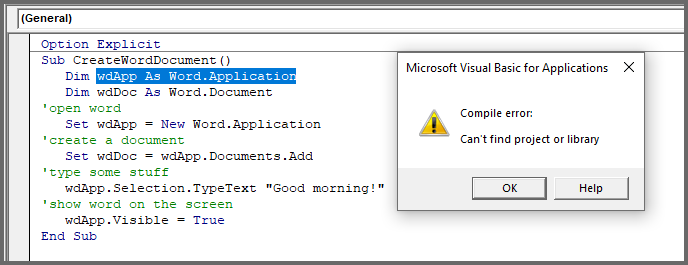
So, let’s begin…
To repair corrupted Excel file data, we recommend this tool:
This software will prevent Excel workbook data such as BI data, financial reports & other analytical information from corruption and data loss. With this software you can rebuild corrupt Excel files and restore every single visual representation & dataset to its original, intact state in 3 easy steps:
- Try Excel File Repair Tool rated Excellent by Softpedia, Softonic & CNET.
- Select the corrupt Excel file (XLS, XLSX) & click Repair to initiate the repair process.
- Preview the repaired files and click Save File to save the files at desired location.
Quick Solutions |
Step-By-Step Solutions Guide |
|
Way 1- Look for Missing Reference |
Open Excel document >> press ALT and F11 keys on your keyboard…Complete Steps |
|
Way 2- Registering the Library File |
Go to the “Start” menu >> type “CMD” >> click on “Command Prompt (Admin)”…Complete Steps |
|
Way 3- Disable Missing Type Or Object Library Option |
Press the ALT and F11 keys on your keyboard to switch to the Visual Basic Editor…Complete Steps |
|
Way 4- Unregister & Reregister a Library |
Press the “Windows + R” keys >> type Regsvr32.exe…Complete Steps |
What Does It Mean When Excel Says Can T Find Project Or Library?
When Compile error: can’t find project or library occurs then it simply means that you can’t perform any operation in your Excel document that needs VBA. Below you can see the real interface of this Compile error:
In simple words, we can say, this error is faced by the users while using the VBA (Visual Basic Applications) for the macros to perform some assigned tasks.
Common Causes of This Warning Message
We cannot blame a single reason for triggering compile error in Excel, there are various causes. But here we have shortlisted the major ones:
- Due to missing references
- Issues with the library reference
- Corrupt Excel workbook
- Incorrect macro security settings.
How to Fix Excel Can’t Find Project or Library Error?
To fix this error, you have to search for the missing Excel VBA References and after that uncheck Excel references.
Way 1- Look for Missing Reference
The very first method that you should try to fix this error in Excel is to look for missing references.
Here are the complete steps to do this:
- Open your Excel application and then press ALT and F11 keys on your keyboard.
- On the opened VBA window go to the tools >> References dialog box.
- Choose the missing reference and then start your Object Browser.
- Use the Browse dialog box to search for your missing reference.
- Hit the OK.
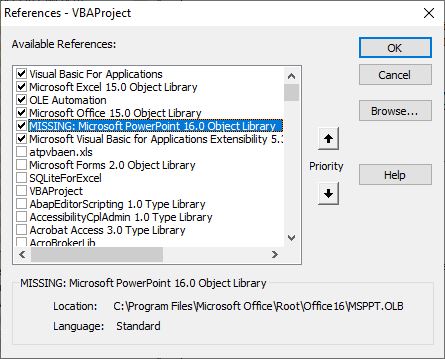
- Repeat the preceding steps until all missing references are resolved.
Also Read: [6 Fixes] Cannot Edit A Macro On A Hidden Workbook
Way 2- Registering the Library File
Installing any new software on your PC sometimes de-registers some specific libraries. In that case, registering the library file manually can help you to fix can’t find project or library Excel error.
To do this, follow the below steps:
- On your Windows PC, go to the “Start” menu.
- Type “CMD” >> click on “Command Prompt (Admin)”.
- After this, click on “Run as Administrator”.
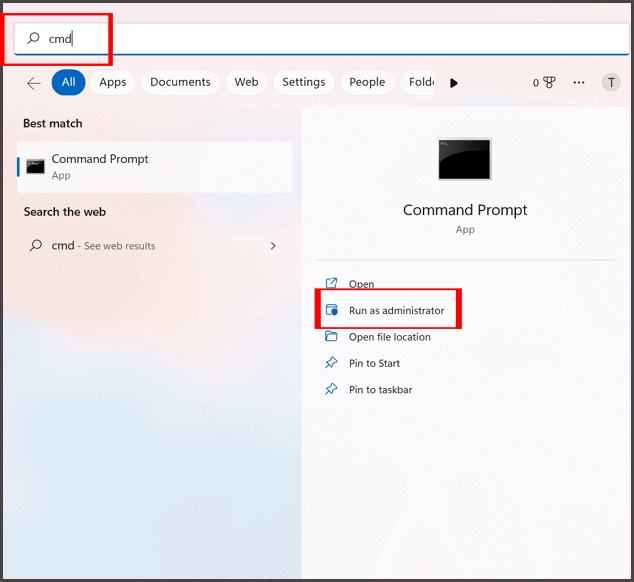
- Once a CMD window opens on your screen, you have to type the REGSVR32 “Path of a DLL File which you need to register”. (E.g.- REGSVR32 “C:\Program Files\Blackbaud\The Raisers Edge 7\DLL\RE7Outlook.dll”).
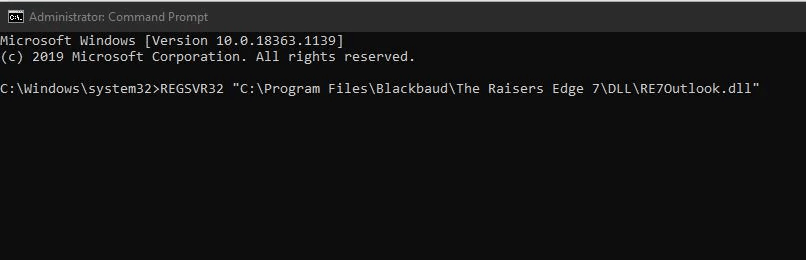
Doing this will help you to register the chosen library file without any error.
Way 3- Disable Missing Type Or Object Library Option
Commonly, the application has lost the reference to an object or type library resulting in the above error while using barcode macro and native VBA Functions.
To fix the Macros Compile error, follow the steps:
- Open the Microsoft Excel file that is giving you the error message.
- Make sure the Excel sheet or Datasheet that has the buttons or functions in question is selected.
- Simultaneously press the ALT and F11 keys on your keyboard to switch to the Visual Basic Editor in a new window (as seen below).
- In the new Visual Basic Editor window, click on the Tools menu at the top of the screen, and then click.
- A References dialogue box will display on the screen. A missing type or object library is indicated by “MISSING:” followed by the name of the missing type or object library (an example is MISSING: Microsoft Excel 10.0 Object Library, as seen below).

- If there is a checkmark in the checkbox next to the missing type or object library, then un-check the checkbox.
- Click OK > Exit the Visual Basic Editor.
- Save the original Excel file.
- Try using the buttons or functions in question that previously didn’t work and they should now work normally.
An alternative for removing the reference is to restore the referenced file to the path specified in the references dialog box. If the referenced file is in a new location, clear the “Missing: ”reference and create a new reference to the file in its new location.
Way 4- Unregister & Reregister a Library to Fix Excel Can’t Find Project Or Library
Many users have reported that they solved can’t find project or library error in excel by unregistering & re-registering the library file.
For this, follow the below steps:
- First, press the “Windows + R” keys together to open Run box >> type Regsvr32.exe.
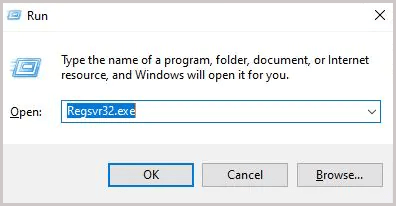
- After this press Enter & type the complete path of a missing/lost library file. (E.g.- “regsvr32 “c:\program files\common files\microsoft shared\dao\dao360.dll”).
Once you are done and if the error persists then simply unregister a library file.
Here’s how to do so:
Replace the “Regsvr32.exe” with “regsvr32 -u” & paste a path of a library again.
Also Read: Fix VBA Error 400 Running An Excel Macro
How to Repair Corrupt MS Excel File?
The above-mentioned manual solution will most probably sort out the issues and mentioned errors from the Excel file. But for any other corruption or file damage most suitable option would be to make use of the MS Excel Repair Tool.
This is is highly competent in restoring corrupt Excel files and also retrieves data from worksheets like cell comments, charts, other data, and worksheet properties. This is a professionally designed program that can easily repair .xls and .xlsx files.
Steps to Utilize MS Excel Repair Tool:
Related FAQs:
Is Updating Excel Really Necessary to Resolve Compile Error?
Yes, updating Excel software is a basic troubleshooting method that can help you to resolve the compile error.
What Role Do Excel Add-Ins Play in Excel Errors, And How Can I Manage Them?
In most of the cases it has been seen that activated add-ins trigger the errors. And disabling such activated add-ins can fix the errors effectively. So, the same applied to this error, disable the add-ins and check for the error.
Should I Be Concerned About Compatibility Issues with Different Excel Versions?
Yes, you should concern about the compatibility issues with different Excel versions, because incompatibility issues can lead to data inconsistencies in Excel.
Conclusion:
Hope the provided solutions will help you to fix the Excel can’t find project or library error, but if not then make use of the automatic third-party tool, this will help you to solve the error. I tried my best to provide ample information about vba can’t find project or library errors and fixes.
Good Luck…







