While running the VBA code in Microsoft Excel, you may receive the notorious run time error 424 object required. This error can ruin your working experience. Therefore, in this blog, I will discuss the possible reasons and quick solutions to troubleshoot this error.
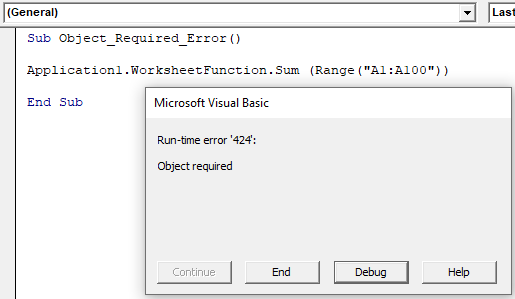
I will also allusion a professional Excel Repair Tool that will assist you in fixing this error if it has occurred due to corruption in the Excel workbook objects.
To fix corrupted Excel files, we recommend this tool:
This software will prevent Excel workbook data such as BI data, financial reports & other analytical information from corruption and data loss. With this software you can rebuild corrupt Excel files and restore every single visual representation & dataset to its original, intact state in 3 easy steps:
- Try Excel File Repair Tool rated Excellent by Softpedia, Softonic & CNET.
- Select the corrupt Excel file (XLS, XLSX) & click Repair to initiate the repair process.
- Preview the repaired files and click Save File to save the files at desired location.
What Is Run Time Error 424 Object Required in Excel?
When the VBA is unable to recognize the Excel workbook object for which you’re referring to a property, it displays you the error “Object Required.” The object can be the workbook, worksheet, class, macro, range, variable, etc.
On the other hand, we can say, that when you refer to the object, but the name of that object is incorrect then you can come across this error.
Why this Runtime Error 424 VBA Error Occurs?
This error may occur due to numerous reasons, such as:
- Missing objects in the workbook.
- When the object in the workbook is corrupted.
- The Excel Workbook is damaged or corrupted.
- Incorrect object name that you’re trying to state in the VBA code.
- Not using the Set statement when assigning the object reference.
- If the macros feature is disabled in Macro Security settings
- Using an incorrect command for an object statement.
How to Fix Runtime Error 424′ Object Required in MS Excel?
Below are some of the workable tricks that you can apply to resolve “object required” in MS Excel.
Method 1- Check for Missing Object
As already mentioned in the causes, VBA is unable to recognize the workbook object for which you’re referring to a property due object is not available. In the illustration below, you can see that runtime error ‘424′ arises when the object named “Employee” isn’t available in the list of projects.
In such a case, you will have to check the object that is available and mention it in the code, like the image:
Method 2- Check the Object Name
Apart from missing objects, this error can also occur when you attempt to run a code using the incorrect object name. For instance, an object name is- ‘MyObject’ but you are using “Backcolor”.

At that time, if you have to click on Debug option, the line with an error message will be highlighted. In order to solve it, provide a correct object name.
Also Read: Fix VBA Error 400 Running An Excel Macro
Method 3- Verify the Code
Since you are getting Excel VBA runtime error 424 object required userform while using the VBA code, you must check if there is any issue in the code. Because of missing or incorrect syntaxes, code contains uneven functions, and missing references can also lead to this issue. To fix the error, you can check and correct the code via opening a VBA editor.
Method 4- Verify Macro Security Settings
In most of the cases, it has been seen that the macro feature is disabled in the Macro Security settings. It is possible that you are getting this Excel run time error due to a disabled macro feature. So, just follow the below steps to check & edit Macro Security settings:
- Firstly, on a Developer tab, under Code section, you have to click on the Macro Security.
- Now, the Trust Center window will appear, Choose the Macro Settings >> Enable all macros option >> Click OK.

If this solution won’t work, try the next one.
Method 5- Ensure All the References are Stated in a Code
Another option that you can try to troubleshoot this error message is to ensure that you have mentioned all the references in a code.
If you want to check this, then press the F5 key or Debug option to use the debug mode. After doing this, check if the issue is solved.
Method 6- Repair your Corrupt Excel Workbook
Corruption in an Excel workbook also triggers the “Object Required” error. To repair the file, you can use the Microsoft inbuilt utility (Open and Repair). Here are the complete steps to use this feature:
- Open MS Excel >> Go to the File menu > Open.
- Next, click on the Browse option to select an affected workbook.
- Now, the Open dialog popup will appear. There, you have to click on a corrupted file.
- After that, click the arrow opposite to the Open button >> choose Open and Repair.
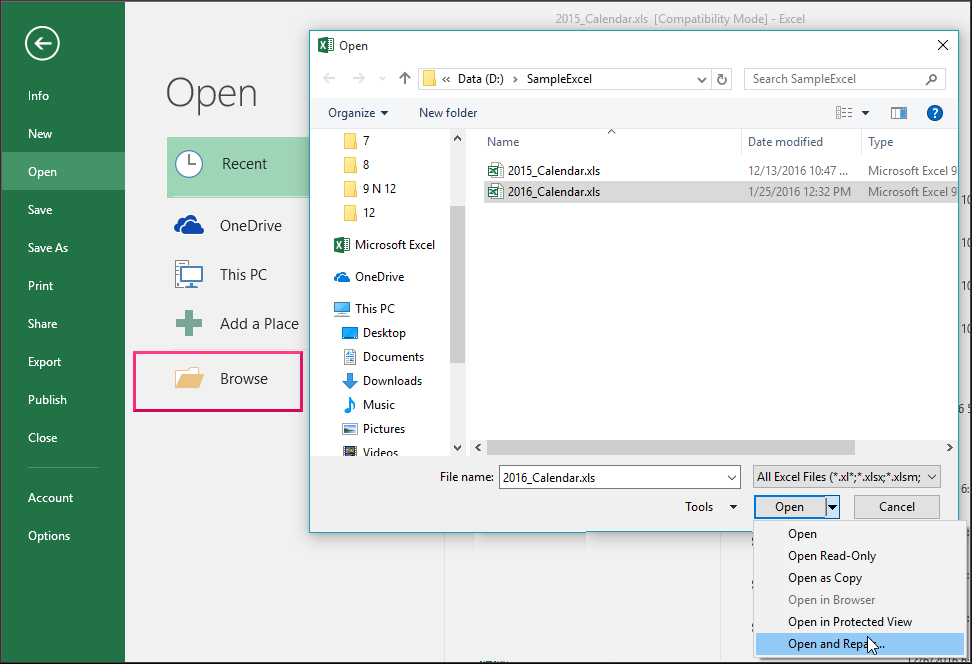
- At this time, you will get a dialog box with 3 buttons – Repair, Extract Data, and Cancel.
- Tap on Repair button to recover the data as much as possible.

- Once repaired, a message will be displayed on your screen. Simply click on the Close.
Also Read: Working Fixes for Runtime Error 429 In Excel
One-Stop Solution: MS Excel Repair Software
If the feature “Open and Repair” fails to get rid of the object required error in Excel, use an expert-recommended Excel Repair Tool. It is specially designed to fix Excel file (.xls, .xlsx, .xlsm, .xltm, and .xltx) corruption and recover all its components, such as macros, tables, queries, formulas, charts, etc. without modifying their original formatting.
Moreover, it repairs multiple MS Excel files in a single process. This tool supports all the Excel versions & can be downloaded on a Windows system.
Just download and install it on your PC from the below button to know how it works.
Steps to Use This Tool
Related FAQs:
Are Third-Party Tools Necessary for Resolving Run Time Error 424?
Yes, third-party tools necessary for resolving runtime error 424 in Excel. They can offer extra layers of error detection & resolution, improving your troubleshooting abilities.
How Do I Enable Objects in Excel?
In order to enable objects in Excel, navigate to Insert tab >> Text group >> click Object option. On a Create New tab, choose the type of object that you need to insert from the presented list.
What Should I Do If I Encounter Run Time Error 424 in A Large Excel Project?
You should immediately check the missing object and object name when you encounter this error in a large Excel project.
How Frequently Should I Update Excel to Prevent Runtime Errors?
It is recommended that you should regularly update your Excel to reduce the chances of runtime errors.
How Can I Prevent Run Time Error 424 In My Excel Projects?
You can prevent run-time error 424 in your Excel project by stay updating your Excel application, adopting best coding practices, and regularly declaring variables.
Summing Up
The “run time error 424 object required Excel” can trouble you & hamper your work. All you need to do is to try the workarounds mentioned in this article to troubleshoot it.
But if this error is associated with workbook object corruption, then you can opt for the Excel Repair Software to repair the corrupt Excel file object. You can even download the software’s free demo version to scan & preview the workbook objects.
Thanks for reading…!









