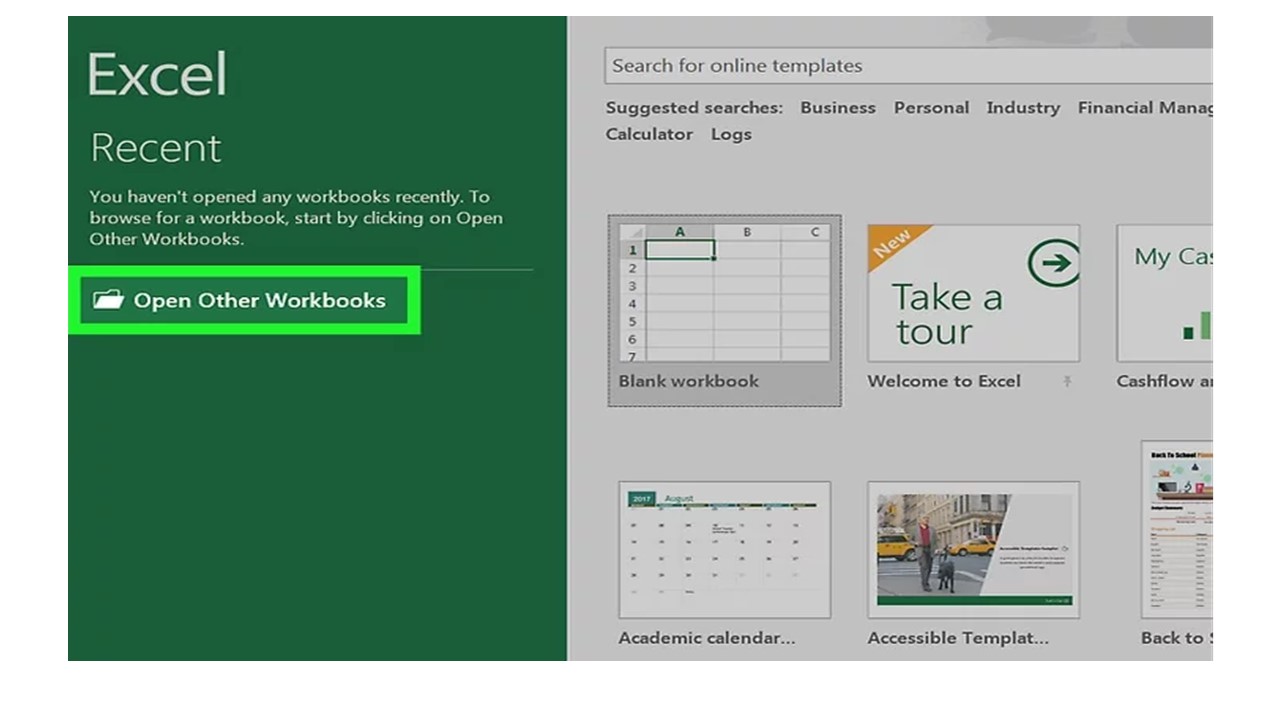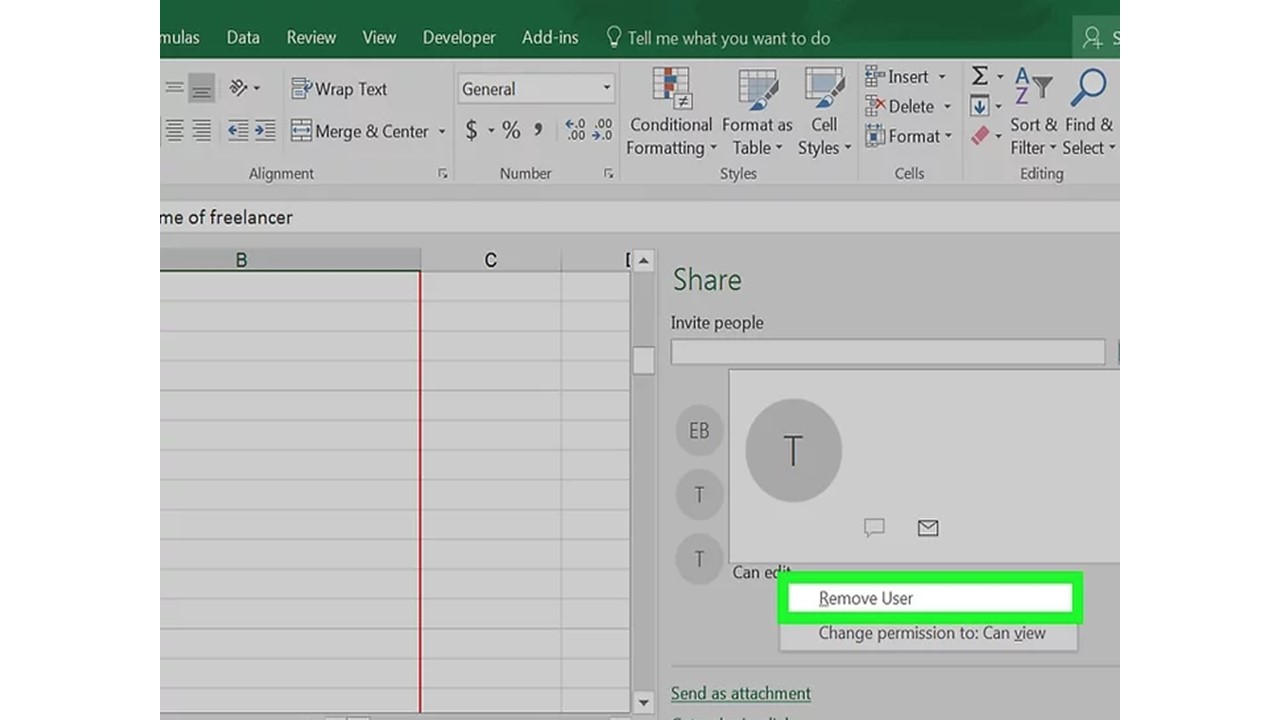Want to stop sharing your Excel workbook but the unshare workbook option grayed out in Excel? Looking for some easy ways to enable unshared Excel workbook option again?
In that case, this tutorial will surely seem helpful to you. As here you will find the complete detail on how to fix unshare workbook greyed out in Excel issue.
Besides this, the blog is also helpful for those Excel user who hasn’t caught into such troublesome situations till now. As you have heard Knowledge Never Go Waste… if this unshare Excel workbook problem arises in the future then you can fix it on your own.
User’s Query:
If you have never faced this Can’t Unshare Excel Workbook issue then you can check out this section of User’s Query. Through this, you will come to know under what circumstances users generally encounter unshare workbook grayed out in Excel issue.
Here is one such user who is complaining about unshared workbook greyed out in Excel. Let’s know why he/she can’t unshare Workbook.
Hi
I have a shred workbook that was working fine.
I unshared yesterday to add a conditional format, but no I can not re-share.
All my excel docs now have a greyed out Unshare Button.
I’ve tried taking data to a new workbook and I’ve tried resetting the ribbon I’ve tried re booting my machine?
I can open and save other existing shared documents but I can not generate new or amend any existing.
I can’t use co-authoring and this does not conform to some security/encryption rules we have for a client.
Any ideas??
To fix corrupt Excel workbook, we recommend this tool:
This software will prevent Excel workbook data such as BI data, financial reports & other analytical information from corruption and data loss. With this software you can rebuild corrupt Excel files and restore every single visual representation & dataset to its original, intact state in 3 easy steps:
- Try Excel File Repair Tool rated Excellent by Softpedia, Softonic & CNET.
- Select the corrupt Excel file (XLS, XLSX) & click Repair to initiate the repair process.
- Preview the repaired files and click Save File to save the files at desired location.
How To Unshare Workbook In Excel?
You can turn off sharing of Excel workbook by various methods. So if the option of unshare workbook greyed out in Excel or if it’s not working then you can try some other way.
Method 1: Enable “Unshare” From The Share Option
- In your Excel workbook click the review After then go to the Changes group and chose the share workbook icon. This will open the Share Workbook dialog box.
- You can see there is an editing tab having the following option “Allow changes by more than one user at the same time…”. You have to clear the checkbox present besides this option and then, and click OK button.
Clicking the OK option will throw an alert, with the message “you are about to remove the file from shared use and erase the change History”.
If you agree to this statement, then click Yes, otherwise No.
Notes:
- In the “Who has this workbook open now” box, make sure only your name is listed here. If there is some other user also attached then disconnect all of them.
- If in case the checkbox grayed out or you are unable to uncheck it. Then most probably the chances may be that your shared workbook protection is left on.
For unprotecting the Excel workbook.
- Firstly close this opened Share Workbook dialog box.
- After then tap to the Review tab and from the changes group clicks on the Unprotect Shared Workbook button.
- Once your protected shared worksheet gets unprotected you can easily perform the above method.
Method 2: Unshare Excel Workbook Shared Through One Drive
- Open the Excel workbook. Now load the shared document from OneDrive which you are willing to unshare.
- On the left side of your Excel application window, there is an option of Open Other Workbooks.
If the document is recently opened then it will surely appear on the left sidebar recent option. You just need to click over the version of the Excel document in which OneDrive is written.
- Tap to the OneDrive option. On this page, this is the Save location.
- Tap to the document you are willing to unshare. Performing this will open your selected document in Excel.
- Now tap to the share icon which is present on the same page top right side of the Excel toolbar.
- Make a click on the shared user name. Doing this will show the drop-down menu.
- Tap to the Remove User Option. Tapping to this will remove all the selected users present in the sharing list of Excel documents.
Perform the same step to remove any user from this shared list.
- From the toolbar of the Excel, window hit the review tab.
- After then go to the change group option and tap the share workbook icon.
- uncheck the option “Allow changes by more than one user at the same time” section.
- At last click the OK option. This will completely unshare Excel workbook and also remove all the users attached for sharing the workbook.
Pay Attention Here!
It’s time to answer one very frequently asked question that how should I fix Excel file corruption issues encountered during Sharing/Unsharing of Excel document?
Meanwhile, with this sharing and unsharing Excel workbook process, the risk of Excel workbook corruption get too high. If this situation happens with anyone of you then also you don’t need to worry. I am telling this because there is an easy recovery solution to get out of this problematic situation.
To fix a corrupted Excel workbook you can try using Excel Repair Tool. It is the most recommended tool to recover/corrupted/damaged/deleted xls or xlsx file data. So you can try this recovery tool if you stuck in such a corruption issue.
This is a unique tool to repair multiple Excel files at one repair cycle and recovers the entire data in a preferred location. This tool allows easy restoration of all corrupt Excel files including the charts, worksheet properties cell comments, and other important data.
It is easy to use and compatible with both Windows as well as Mac operating systems. This supports the entire Excel version and the software also offers a free trial version.
The Bottom Line:
Must try the above fixes to resolve the unshared workbook greyed out in Excel. Don’t forget to share your opinion with us whether you have successfully turned off Excel sharing or not. If you have anything to share or any query to ask then follow us on Facebook, Twitter, Pinterest.