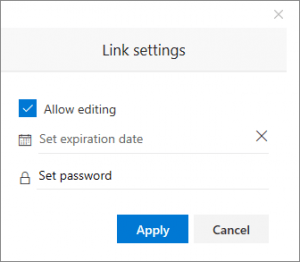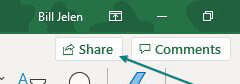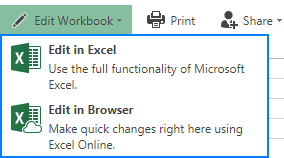This blog mainly emphasizes on Excel co-authoring Vs shared workbook. So you all will get detailed information on queries like: how to Enable Shared Workbook Feature In Excel? How to use co authoring in Excel? Which Excel versions support co-authoring? And more…!
Difference Between Excel Co-Authoring Vs Shared Workbook
Shared Workbook |
Co-Authoring |
| Shared workbook is an Excel older feature that allows you to work together on the same workbook with multiple users. | Excel co-authoring is well supported in Microsoft 365 Apps Excel desktop client and Excel for the Web for Microsoft 365 subscribers. |
| For optimal functionality, Shared workbook needs to get stored on the shared network drive. | Co-authoring gives permission to work in real-time. So, you can see who are currently editing the Excel workbook and working on which particular section of the workbook. |
| Once you shared, you are not allowed completely unable to use items or actions. like: Creating/changing charts, deleting sheets, changing/deleting array formulas, inserting/deleting blocks of cells, adding/changing conditional formats, etc. | For co-authoring an Excel workbook, you need to sign in to Office with Office 365 subscription. After that create or upload the workbook on OneDrive for Business, OneDrive, SharePoint Online library. |
| Users are not allowed to use such an Excel workbook that contains Tables or VBA coding. | Co-authoring with AutoSave might require a change in the workflow as you can’t close a workbook without saving any more. |
| Changes that you make to cell contents are tracked, but other changes, such as formatting changes, are not tracked. | Track changes are not possible. |
| The history of tracked changes is stored within the workbook which means that the longer the history, the bigger the Excel file. To keep the Excel file in a manageable state, Excel defaults to 30 days of history (this can be changed to a very high number though). | Co-authoring with AutoSave might require a change in the workflow as you can’t close a workbook without saving any more. |
To fix corrupt Excel file, we recommend this tool:
This software will prevent Excel workbook data such as BI data, financial reports & other analytical information from corruption and data loss. With this software you can rebuild corrupt Excel files and restore every single visual representation & dataset to its original, intact state in 3 easy steps:
- Try Excel File Repair Tool rated Excellent by Softpedia, Softonic & CNET.
- Select the corrupt Excel file (XLS, XLSX) & click Repair to initiate the repair process.
- Preview the repaired files and click Save File to save the files at desired location.
How To Enable Shared Workbook Feature In Excel?
Follow the below-given steps to enable shared workbook feature in Excel.
- Make one new Excel workbook or just open your already existing workbook. After that place it on the network location. Suppose, keep it on the following location like: \\server_name\folder_name.
Don’t keep the file on the SharePoint or OneDrive. If in case, you prefer to choose these locations for your files then co-authoring the workbook is the best option.
- Tap to the Review> Share Workbook.
Note: in Excel newer versions; the button of share workbook is kept hidden.
Here are the steps to unhide it.
- Go to the editing tab and choose the Allow changes by more than one user …
- Now from the Advanced tab, choose the options which you want to use for updating and tracking changes. After that tap to the OK button.
- If you are using a new workbook, then type the name within the File name. Or, if it is an existing workbook, then tap the OK button for saving up your workbook.
- If your excel workbook is having links to other workbooks or documents. In that case, check and correct if any broken links are present after then update it.
- Hit the File> Save button.
- Now you will see that at the top of the Excel window, Shared text will appear along with the filename.
How Do I Use Co-Authoring In Excel?
To use the co-authoring feature in Excel you need to upload the Excel workbook to one drive application first. After then share it with other users to co-author the Excel files in real-time.
You will see that any change done will immediately get updated on any device.
- Choose the Share button.
- Upload your Excel file to OneDrive.
- Set the permissions and choose the Apply button. By default the, Allow editing option will appear checked.
- Just add the names of the user with whom you want to share. Along with that add an optional message also.
- Choose the Share option.
- In the upper right section, choose the initials to watch out which user is active and where they are actually working within the Excel file.
Can Multiple Users Edit An Excel Spreadsheet At The Same Time?
Yes, multiple users can edit an Excel spreadsheet at the same time.
To begin this, just select one person as the workbook owner. Make sure that the person you have selected must have a SharePoint Online folder or One Drive For Business set up available.
The document owner must need to save the document either in OneDrive or SharePoint Online. For this just go to the File>Save As option.
- At the top right corner of the excel application, there is a share icon present. So just make a click on it.
- In the opened Share panel window you are asked to invite people using the e-mail address.
- At the bottom of the same share panel, there is an option to generate the sharing link. For this, you need to click the “get a sharing link”.
- Using this generated shared link anyone can easily the workbook.
- Copy this generated link and send it to other team members.
- When other users follow your given link, they are considered as a guest within Excel Online.
- At this time, you may observe that your Excel online application may start getting stuck.
- Well to make other co-author users use the Excel workbook in the real Excel version.
- First, sign in to Excel online and then use the credentials which are shown within the Excel File>Account option.
- After making a sign in, you will see edit workbook drop-down menu appears.
- So now from the opened menu select the “edit in Excel” option.
- It is the best option to co-author every user in excel and to use the real Excel instead of the online.
- If anyone is working in the document then the active cell’s outline appears green in color.
- To get detail about who is editing the cell, just put the mouse hover over the cell.
Which Excel Versions Support Co Authoring?
For using the Excel co-authoring feature, each user needs to use such Excel version that supports the co-authoring feature.
Versions that support co-authoring are Excel 2016 for Windows, Excel Online, Excel of iOS, Excel for Android, Excel 2016 for Mac, and Excel Mobile.
If the user who is sharing excel file is not having any of the above mentioned Excel version then co-authoring won’t work for any user who all are using this shared Excel file.
Wrap Up:
The shared workbook has some limitations, most particular one is the inability to edit Excel worksheets on the web. Thus we highly recommend co-authoring, which is also a replacement for Excel shared workbook feature.