Building data models in Microsoft Excel using tables is the best way to maintain your data. But it becomes a challenging task over time. It’s because the table grows in record count by adding new data. At that time, it is necessary to expand the Excel table. Therefore, in this blog, I will show you how to make Excel table expand automatically with ease.
To recover corrupted Excel file data, we recommend this tool:
This software will prevent Excel workbook data such as BI data, financial reports & other analytical information from corruption and data loss. With this software you can rebuild corrupt Excel files and restore every single visual representation & dataset to its original, intact state in 3 easy steps:
- Try Excel File Repair Tool rated Excellent by Softpedia, Softonic & CNET.
- Select the corrupt Excel file (XLS, XLSX) & click Repair to initiate the repair process.
- Preview the repaired files and click Save File to save the files at desired location.
Why It Is Important to Expand Table on Excel Spreadsheet?
In Microsoft Excel, auto-expanding tables is a vital task for maintaining consistency & efficiency. However, they automatically adapt to new rows or columns and remove manual adjustments. Also, this feature is perfect for dynamic data tracking.
How to Make Excel Table Expand Automatically?
1# Change Column Width
To expand Excel table column width automatically; you need to perform the following steps:
- Hit on your Excel table and then go to the Layout.
- Now from the Cell Size group tap to the format tab.
- At last hit the AutoFit Column Width.
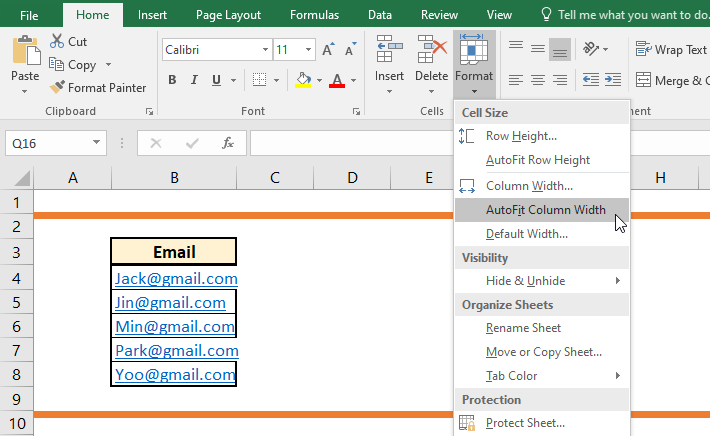
2# Change The Row Height
Here are the steps to expand Excel tables row height.
- In order to set row height by assign by measurement size. Make a click over the row that you need to resize.
- Go to the Layout> Cell Size group> format.
- In the opened box of Table Row Height, you have to assign the size you want to keep it.

3# Resize Excel Table Automatically With Autofit
You can automatically adjust Excel table to easily fit with your content size by making use of the AutoFit option.
- Choose your Excel table.
- Go to the Layout>Cell Size group>AutoFit option.
- Choose anyone of the following.
- Hit the AutoFit Contents option to adjust the column width automatically.
- Choose the AutoFit Window option if you want to adjust the table width automatically.
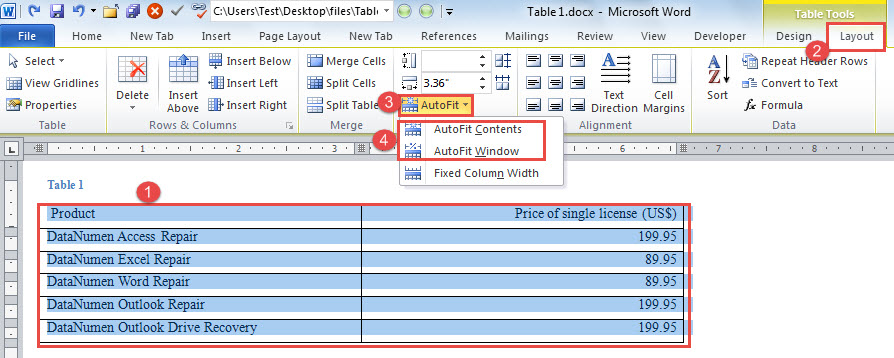
4# Add Or Change The Space Inside The Table
If you needs to add space inside your table then you can make adjustment in the cell spacing or margins.
1. Click on the Excel table.
2. On the Layout> Alignment group>Cell Margins.
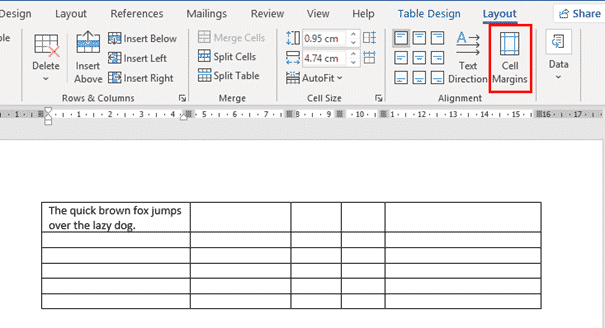
3. This will open the Table Options dialog box from here you have to choose any of the following option.
- Within the Default cell margins, assign the size you need on your table from Bottom, Left, Top, or to the Right margins.

- Within the Default cell spacing option, tick the check box of Allow spacing between cells. After that enter the measurement as per your need.
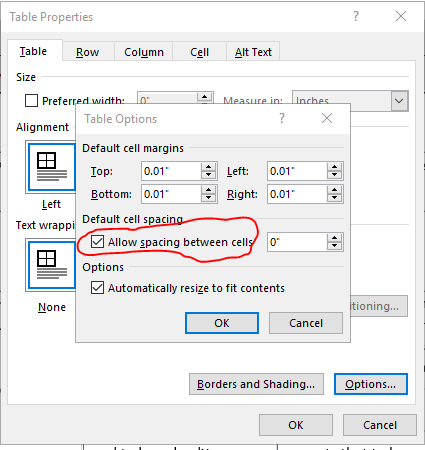
Note: all these setting changes is applicable only to the specific table in which you are applying it.
Why Excel Table Doesn’t Expand For New Data?
The problem of the Excel table doesn’t expand for new data arises due to the following reasons:
- Firstly when the AutoCorrect setting goes wrong.
- Secondly when the Autofit Option in Excel is turned off.
How To Fix Excel Table Doesn’t Expand Automatically Issue?
1#Disabled Autofit Option
As the main function of the AutoFit function is to automatically make adjustments to the table size as per the data input. Behind this Excel table doesn’t expand issue the reason can be the disabled autofit option.
- Choose your Excel table.
- Go to the Layout> Cell Size group> AutoFit.
- Hit the Fixed Column Width option.
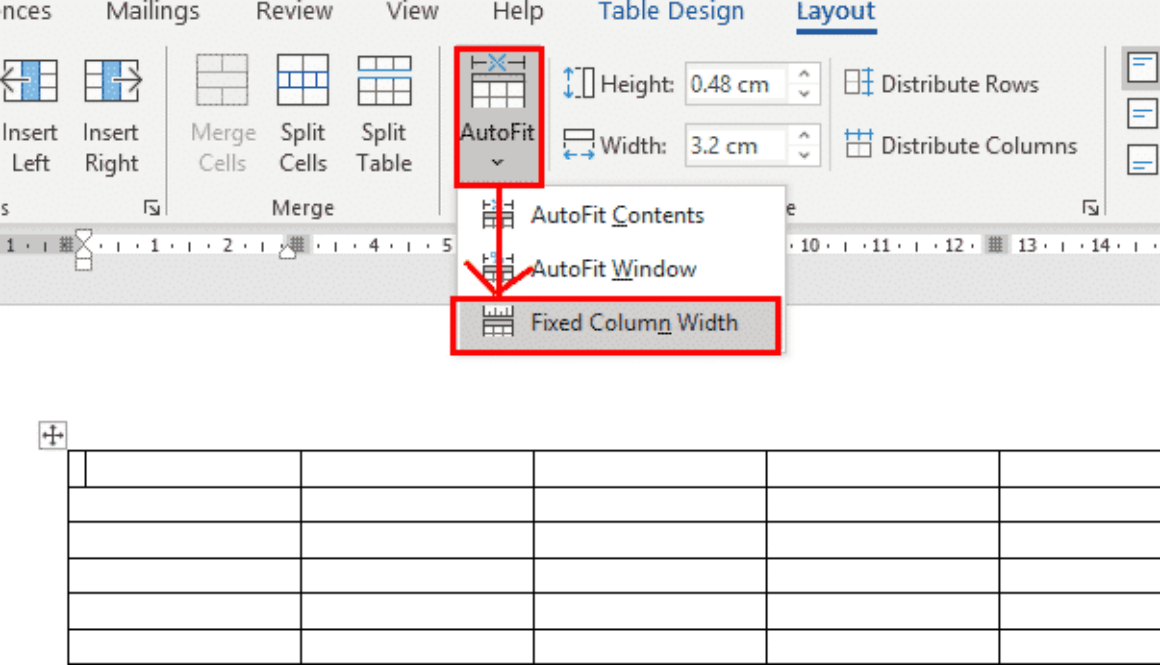
2# Change The Autocorrect Settings
NOTE:
Making changes in the autocorrect settings put affects on all the workbooks which is being opened in the Excel application.
To make Excel table automatically expand follow the below-mentioned steps:
- From the Excel Ribbon hit the File.
- Tap the Options.
- In the opened dialog box of Excel Options, hit Proofing.
- Hit the AutoCorrect options.
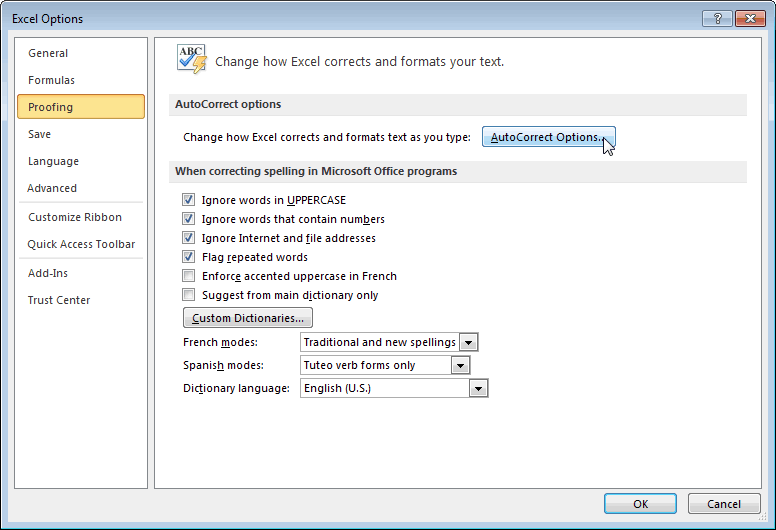
- Now go to the AutoFormat As You Type.
- Hit the “Include new rows and columns in table” and “Fill formulas in tables to create calculated columns”.
- Tap to the OK button.
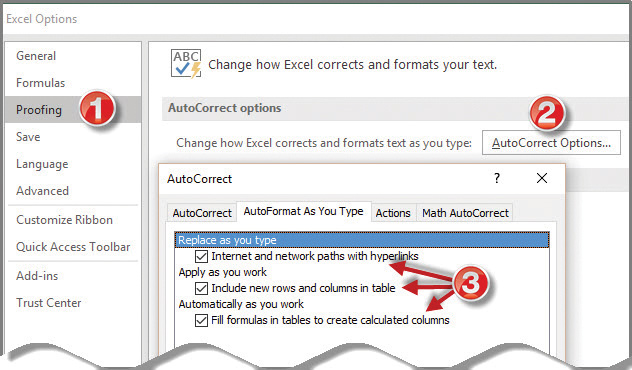
What Is The Advantage Of A Table In Excel?
Excel Table feature helps to convert a wide range of worksheet data into one defined table which formerly counted as individual columns/rows. After converting the data range into a table, Excel counts each cell of the table like a single object having functionality that doesn’t exist in the typical data range.
The following are the advantages of using tables in Excel:
- Excel tables are by default enabled with the option of Filter drop-down headers. This makes data sorting and filtering very easy.
- With this, you can easily add a Total row using different types of aggregate functions.
- Excel table allows you to add special formatting in it independent of the rest of Excel spreadsheets.
- If someone is using it for data modeling purposes then it automatically gets expanded for new data.
Also Read: How to Automate Repetitive Tasks in Excel?
How To Convert Data Range To Excel Table And Vice Versa?
Converting Data Range To Excel Table
For converting the range of data to an Excel table, here are the following steps that you need to follow:
- Select the cell range having the data that you want to insert in your Excel table.
- Go to the Insert tab from the Excel ribbon and hit the Table This will open the dialog box of Create Table.
- From this Create Table opened window, you need to verify the table range and make the first row of the range as header row.
- Hit the OK option to apply all the changes.
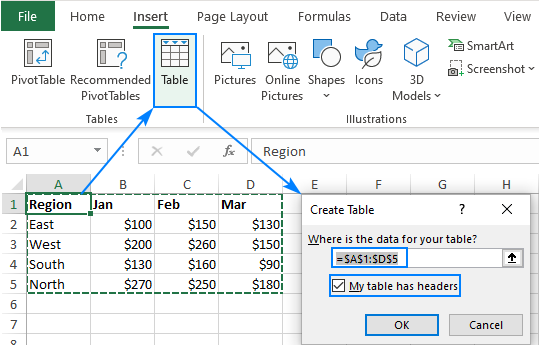
After doing this conversion you will observe that an autofilter drop-down starts appearing over the header rows. This Excel table can be used as a source for Pivot Tables, list boxes, charts etc. or for any object which uses data range.
When the data get added into the table, Excel automatically expands the table range and joins this newly added data range into your linked object.
So in this way any Pivot Table or chart linked with the Excel table automatically updates with the new data without going through any manual procedure.
Convert Excel Table Back To Data Range
If in case you needs to convert Excel table data back to range, then follow down these steps:
- Put the cursor on any cell within your Excel table and choose the Table Tools> Design.
- From the tools group hit the option of Convert to Range.

- Now you will get a confirmation message box, in which you have to select the YES option.
Note: Table features don’t exist once you convert Excel table back to range data format. For instance, now the row header has no arrow for sorting and filtering. Also, the structured references that are used in the formulas will get back into the casual cell references format.
Related FAQs:
How to Make Excel Cells Expand to Fit Text Automatically in Google Sheets?
You can use Excel’s ‘Wrap Text’ feature to make Excel cells expand to fit text automatically in Google Sheets.
Why Is My Excel Table So Large?
It might be possible that Excel workbook contains too many data and formatting that’s why the file becomes larger.
What Is the Shortcut for Expand in Excel?
The Alt + A + J is the shortcut for expand in Excel.
How Do I Adjust the Size of a Table in Excel?
To resize the Excel table, follow these steps:
- Click in the table >> Table Tools option appears.
- After this, click on the Design >> Resize Table.
- Choose the entire cell range that you need your table to include.
- Once you have selected the range that you want for your table, hit OK.
Why Isn't My Excel Table Auto Expanding?
It might be possible that there aren't any hidden rows on the worksheet.
Time to Sum Up
Mastering the automatic table expansion in MS Excel improves efficiency & accuracy. Whether you are managing large small-scale projects, with the help of the methods mentioned in this blog you can make Excel table expand automatically, and ensure your data stays dynamic and organized.
I hope you enjoyed reading this post!
